All You Need To Know About Windows 8 Store [Review]
With Windows 8 comes the Windows Store, your ultimate stop to finding Metro Apps. To make matters easier for users, Microsoft has provided this central hub for finding and installing Metro Apps on the new Windows 8 operating system. The concept of app stores is nothing new, as OS X already has one (and a highly populated one, at that), and so does the iTunes App Store exist for iOS. Add to the mix Android Market and Web Marketplace, and the list of application hubs becomes almost complete. Borrowing from the same concept, the Windows Store follows almost the same pattern, providing apps divided in categories like Games, Social, Entertainment etc., as well as lists for Top free, Top paid, New releases and rated apps. Read past the break for our first impressions.
Today, with the release of Microsoft Windows 8 Consumer Preview, we are bringing you extensive coverage of all the new features in Microsoft’s latest operating system. This post is a part of our Windows 8 Week. To learn more, check out our complete coverage of Windows 8 Consumer Preview.
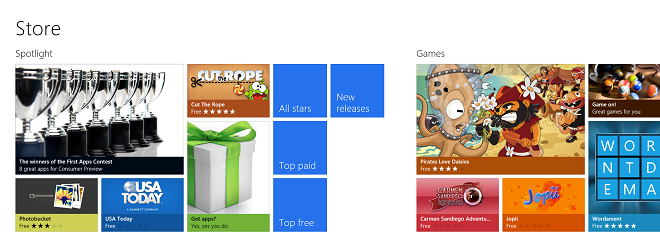
The Store is launched from Windows 8’s Metro UI, and the first screen you get lists apps in Spotlight, followed by All stars, Top paid, Top free and New releases lists. Scrolling to the right (use the mouse scroll wheel if you’re on a PC without touch interface) gives categories, which include the following:
- Games
- Social
- Entertainment
- Photos
- Music & videos
- Books & reference
- News & weather
- Food & dining
- Shopping
- Travel
- Finance
- Productivity
- Tools
- Security
Quite a lot of categories, if you ask me!
As expected, the Store is mostly bare at the moment, on account of lack of Metro apps’ availability. As the platform will grow, so will the Store, and only time will tell whether it will match its competitors to the fullest or not.
Coming back to the Store hands-on experience, you can browse whatever is available with ease, complete with a fluid Metro interface. Browsing through the lists will bring all apps that pertain to that particular classification, although, taking into account the infancy of the Store, I cannot fathom how a list of ‘top apps’ has been populated. The paid categories are altogether empty for now, and we can only guess, for now, what would reside there in the future. The list views also provide a number of all the apps that are included.
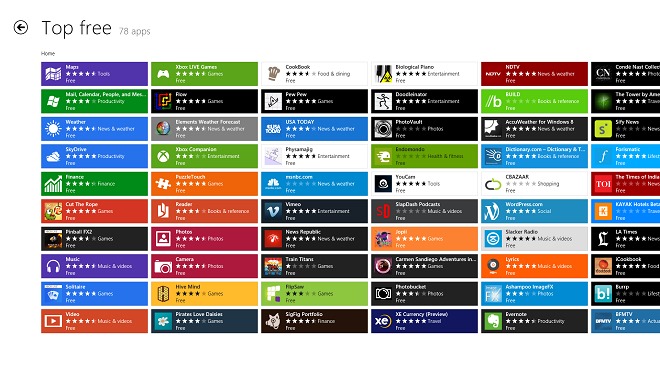
Clicking any app (whether in lists, categories or Spotlight) will open it’s detail page, giving an overview of the app and its user rating (in stars), the app’s permissions, age rating, developer’s information and feedback. You can also write a review, and, of course, install the app. Other tabs on top let you view more details about the app in question, such as release notes, supported processor architecture and languages, and details of the app’s permissions. In the last tab, you can read other users’ reviews for that item. All in all, the Store reminds me strongly of Windows Phone 7’s marketplace, and speaks Metro throughout.
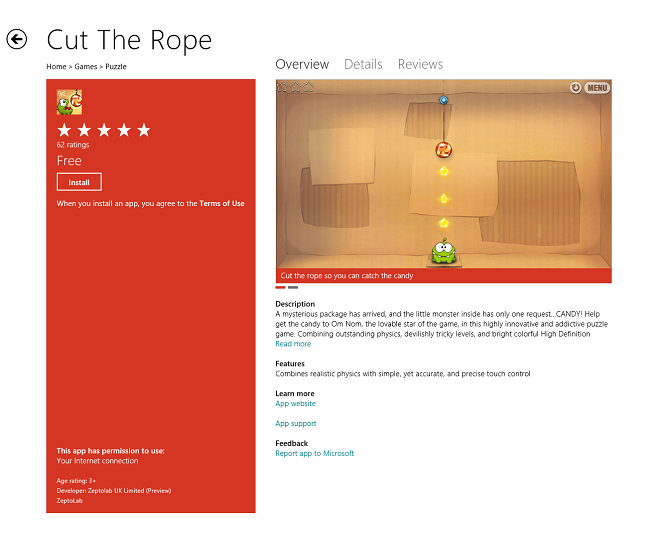
The Store does not have a dedicated Search function, and to locate apps, you will have to resort to the global search accessible through the Charms bar. Accessing the said search function while browsing the Store will automatically look up Metro apps and display results accordingly. Multiple items can be queued for installation at the same time, and their progress monitored. Updates for installed apps are also shown the same way, in the top right corner of Store, if there are any available, and come with live tile support as well, so you’ll get to see the number of updates available on the Start Screen tile for Store.
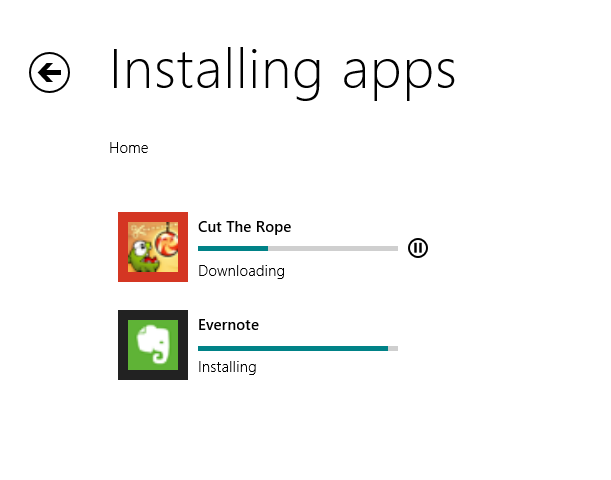
All in all, Windows Store is certainly a welcome addition to Microsoft’s latest OS brainchild. Not only does it provide a central location for finding Metro apps (which, in my opinion, will soon become the latest trend in app development), but, thanks to the Metro UI that the Store enjoys, it does so in style. Kudos, Microsoft!
That’s pretty much it for Windows 8 PC Store. Stay tuned for more of our Windows 8 coverage.

i put 11 apps 4 downlaoding (which i know i shouldnt hv) n now itts all frozen. None of the downlaoding has even started. Its all stuck @ 0 n it doesnt even allow me 2 pause d apps. BTW all show status as downloading. I have a few more probs, bu can sm1 help me resolve this first?
I NEED A METHOD 2 CANCEL INSTALLATION
how can i get ride of this error :
“windows store isn`t available in your region”
??
i tried vpn from us servers and also i changed location , but still i get this
You can try searching for ‘region’, then go to the location tab and change home location to united states… that worked for me.
i’ve changed home location to US, Germany, France and Canada and using vpn servers on these locations but still i have the problem 🙁