All About Windows 8 FileName Collisions And Copy/Move Dialog Box
Along with Desktop, Start Search and Start Menu, Windows 8 Copy/Move dialog box has also been revamped with more dynamic user interface elements. The new Copy/Move dialog box includes file copy/move progress graph which helps user visually check the copying/moving speed, along with pause/resume button to instantly pause the copy/move operation and then resume it back. The most notable improvement that you will see in Windows 8 is the new file copy/move conflict resolution, aka filename collision, dialog box. For those who are not familiar with this dialog, it appears when you copy or move files to location where either one or more than one similar files with same titles are already present. In this post, we will discuss some major improvements in both Windows copy/move dialog box and file copy/move conflict resolution window.
This guide is a part of our series on detailed coverage of Windows 8 New Features and Improvements.
- How To Install Windows 8 On VirtualBox
- What’s New In Windows 8 Desktop, Start Search, And Start Menu
- The Complete Guide To Windows 8 Explorer, New Ribbon Tools And Options
- The Complete Guide To Windows 8 Task Manager, New Features And Options
- Windows 8 PC Settings [Complete Guide]
- How To Refresh Or Reset Your Windows 8 PC [Complete Guide]
- All About Windows 8 FileName Collisions And Copy/Move Dialog Box (Currently Viewing)
- The Complete Guide To Windows 8 Startup Menu
- Sync Windows 8 User Settings Between PCs & Tablets via Windows Live ID
- Quick Overview Of Windows Lock Screen
- The Complete Guide To Windows 8 File History Backup
The Revamped File Copy/Move Dialog Box
Windows 8 displays a compact file copy/move dialog when you copy or move files/folders from one location to another. This view shows only the pause and close button alongside source and target location links.

To view copy/move data speed, dynamic graph, ETA, and number of items with total size, click More details toggle button in the dialog box. The graph shows current data transfer speed. When you click pause, it will change graph color to yellow, indicating the file copy/move operation has been temporarily suspended.
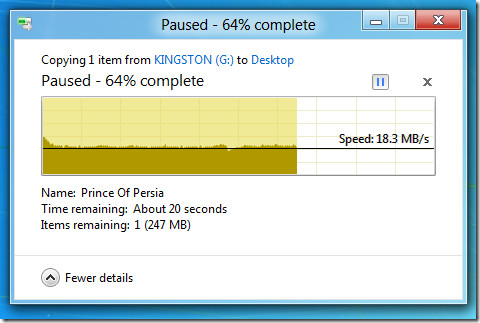
File Copy/Move Conflict Resolution Dialog
Windows 8 includes a powerful, but relatively complex copy/move dialog box to resolve conflict with files which are being copied or moved. Unlike Windows 7, which lets you move and replace files, move all the files while keeping the existing ones, and cancel copy/move operation, Windows 8 allows you to manually select files which are to be copied or moved to target location. You can also select both versions of a file in order to copy or move both versions of files with different titles to target location. When it finds conflict(s)
with files residing in target location, it prompts user to Replace the file, skip copying or moving files or choose the file to keep in the destination folder.
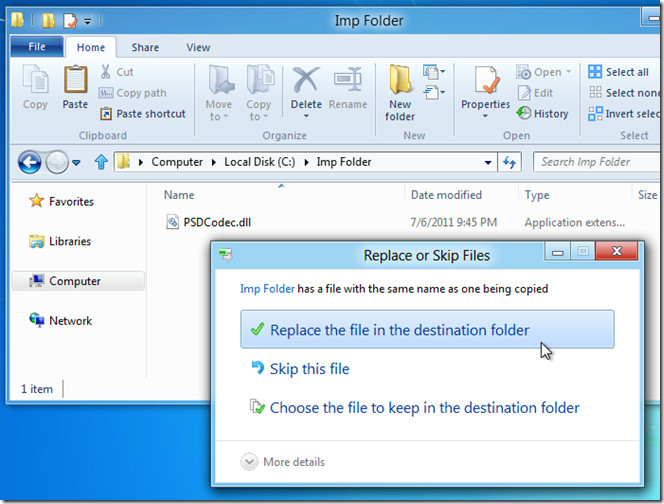
Clicking Choose the files to keep in destination folder button will reveal extended options to resolve file copy/move conflicts in a better way. Here, you can select files which are to be moved to target location and choose files which you want to keep in destination folder. The right sidebar shows the target path with information related to those files which are in conflict with files from source path. If you, for instance, select file from right side, it will skip copying file from source path. However, if it’s required to keep both versions of file in target location, select both versions and click Continue. It will copy/move the file and change its name without replacing the existing one in target location.
Moreover, you can enable Skip <number of files with same date and size> files with the same data and size option to skip copying/moving files whose date and size attributes are same. When you enable this option, it removes all the files with same size and date from dialog box and shows only those files, which have different file size and creation date attributes, allowing you to easily select files you want to keep in target location.
Windows 8 file copy/move dialog box looks neat with the addition of dynamic graph. Aside from the interface, file copy/move conflict resolution helps you individually select files which you want to keep at either source or target location. A great addition to Windows 8!
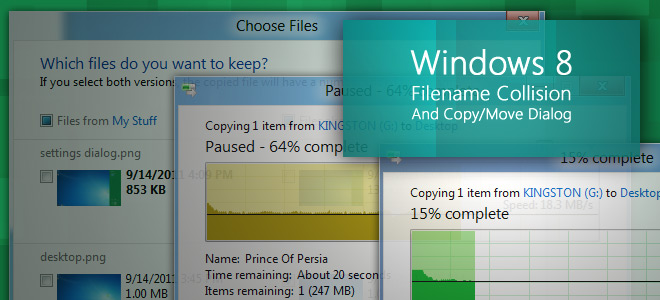
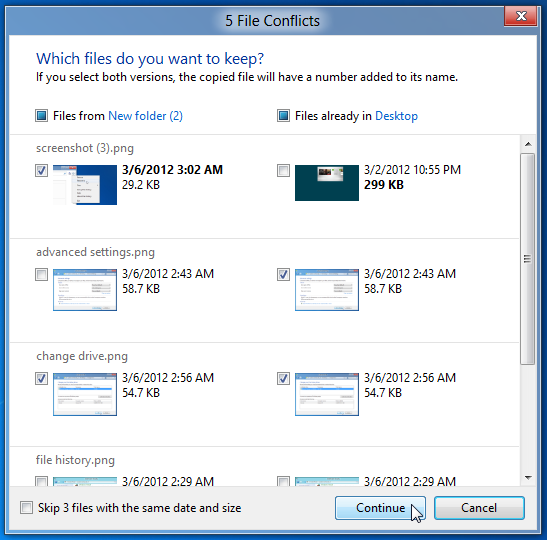
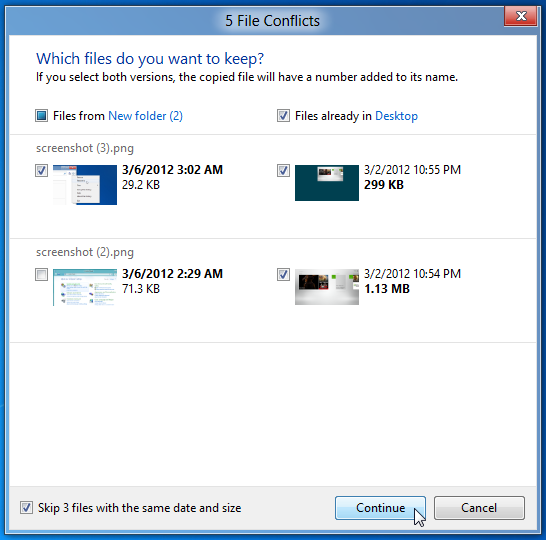

I wish this speed dialog would be possible in Win7 :_(
I want to download the move dialog box!
“Great addition to Windows 8”
…unless, of course, your typical preference is to keep both files and add a suffix. We used to be able to do that with one click in Windows 7 (not counting the initial right-click copy/paste). Two, if you count checking the “do this for all files” checkbox. Now, it takes at least 4. The more files you have, the more time it wastes.
Here’s why the FileName Collision resolution (“Copy but keep both files”) might not show.
The feature is all nice and dandy when you are copying files within the hard drive. If you are compying files from a smart phone for instance, it only shows the “Copy and Replace” and “Don’t Copy” options. If you want to see all conflicting files as shown in the article, you have to first copy (all) the files to a Temp location in the hard drive and then copy again from the Temp location to your desired folder. This is particularly bad if like me, you are copying a large number of large video files.
Also, the little window that shows the progress of the copy operation from the smart phone does not show the same details as when you are copying between locations within the hard drive.
A little detail that nobody at Microsoft is explaining.
One of the best features of Windows 8
Why doesn’t it do a byte-to-byte comparison of the files so you would have an option to automatically exclude similar files
Because that is a far slower process than the copying itself.
Copying is far quicker when there is no processing of the content itself.