AkelPad Is A Multi-Panel, Less Cluttered Alternative To Notepad++
If you prefer to stick around with Windows Notepad for your note-taking needs, you might be missing on a lot of things that third-party text editors provide. Yes, I’m talking about various feature-rich alternatives like Notepad++ and its truckload of plugins that we have covered so far. If you’re looking for an app that looks similar to Notepad while providing some of the flexibility and control of Notepad++, AkelPad is worth giving a shot. It’s an open-source text editor for Windows that surpasses the default Notepad in many ways. Its feature-laden design is quite simple yet provides plentiful options to tinker with your text files and write code in an effective manner. It also boasts tabbed view that enables you to work with multiple text files in the same window, instead of opening each in its separate window.
The application has full support for Unicode formats including UTF-8, UTF-16LE, UTF-32LE and so on. It also features syntax highlighting similar to Notepad++, though you have to manually activate it from the integrated plugins library.
Before installation, AkelPad asks about your preferred installation method i.e. install as Notepad replacement, Total Commander integration, or standard installation. If it’s the third option you choose, AkelPad is installed as just a regular Windows program.
The interface of the application is reminiscent of Notepad, which makes it fairly less cluttered when compared to Notepad++. The UI comprises of a menu bar and the main text editing section. There’s also a tab bar that automatically gets activated when you switch to the Multi-window mode.
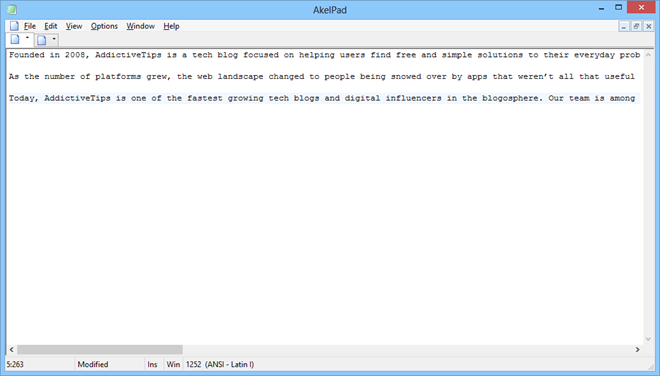
Speaking of window modes, the application opens up to Single-window mode by default, but you can always switch to either of the two additional modes available from the ‘Options’ > ‘Window mode’ menu. The other two options are Multi-window (MDI) and Pesudo multi-window (PMDI). The Options menu also allows you to access a few additional parameters, including Plug-ins and Settings windows.
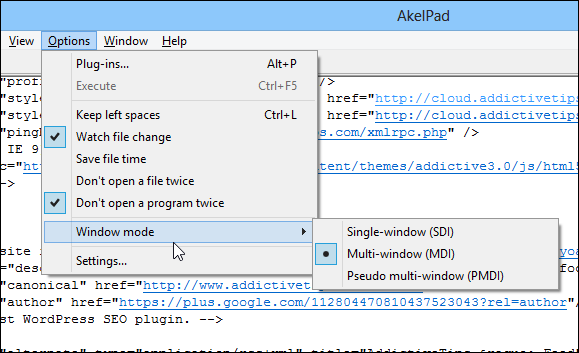
The options that are not available by default can be activated as a plugin from the Plug-ins window. Syntax highlighting, auto-saving, save and reload sessions, spell-checking etc. are just a few of the plenty of features that can be activated using plugins. To enable a plugin, you just have to check mark it in the list and then click Call. What’s more, you can assign hotkeys to your frequently used plugins for toggling them on the fly.
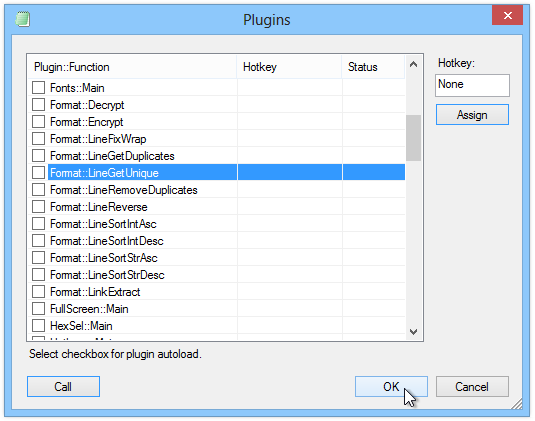
The application also boasts an interesting Split window mode that divides the view of the current tab into four separate sections. You can activate this mode from the View menu, which also gives access to some additional options such as fonts, colors, ready only and wrap words, in addition to specifying the application language.
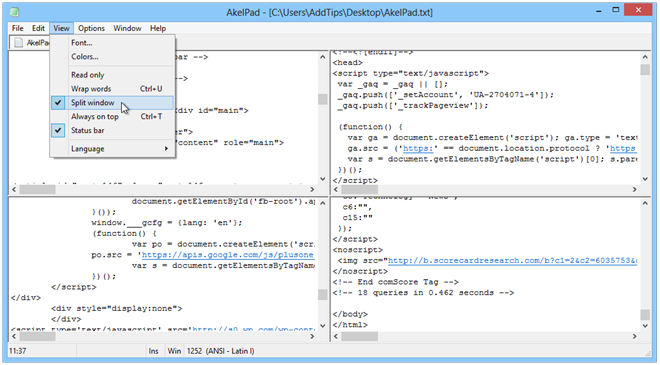
AkelPad is without a doubt one of the best plain text editors that we’ve seen so far. Its whole concept revolves around simplicity, yet it offers a lot of flexibility and control over your text editing. Testing was carried out on Windows 8 Pro, 64-bit edition.

I’ll definitely give it a try…