How to fix Adobe software is not genuine on Windows 10
Adobe has switched to a subscription model. In order to use Photoshop, Illustrator, Fireworks, you must buy a subscription to the apps, the subscription will be associated with your Adobe account, and you must sign into the app you want to use with your Adobe account. If you own an older version of Adobe’s products, those that you bought a one-time license for, the license is still valid and you can continue to use the older version of Adobe’s products if you own them.
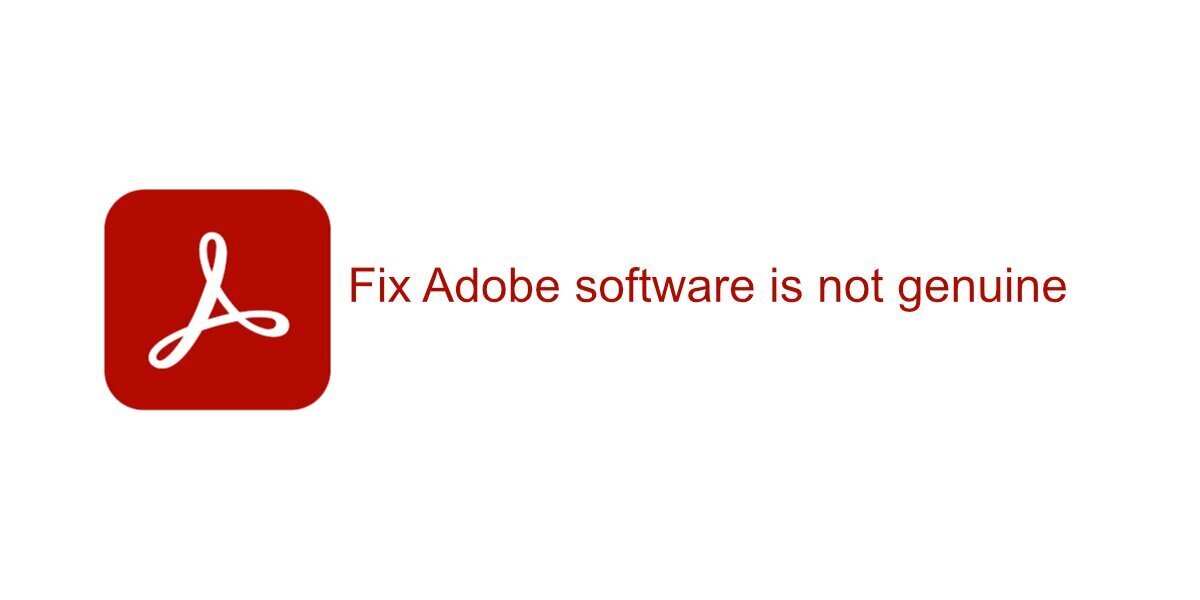
Fix Adobe software is not genuine
Adobe relies on product keys and online accounts to make sure their software is being used but in order to verify both the account and product key, it runs an underlying service to check for authenticity. This service is installed when you install an Adobe app and it is essential in keeping you from getting locked out of the apps you’ve bought.
If you’re constantly seeing the Adobe software is not genuine message, and you’ve legally bought a product key or bought a subscription to the service/apps, try the following fixes.
Note: these fixes will not allow you to use Adobe’s products for free and this post is not a guide on how to hack or patch the software.
Genuine product key
When Adobe switched to a subscription model, it discontinued the one-time purchase option for its apps. Many users who were able to, bought a license for the older version while it was still available.
If you’ve bought an Adobe product key from a third-party, it isn’t going to work. The software will be flagged as pirated in most cases unless the seller never, ever used the product key to activate the Adobe app on their own system. That’s how product keys generally work; they are tied to a particular computer and cannot be transferred to a different one.
Disable Adobe Genuine Software
The Adobe software is not genuine message is sent by the Adobe Genuine Software service. It’s the underlying service that checks to see if your software has been legally purchased or not. You can quit it and the message will go away.
Method 1
- Open Task Manager.
- Go to the Processes tab.
- Right-click the Adobe Genuine Integrity service and select Open File Location (if you do not see the service, make sure an Adobe app is open).
- Right-click the Adobe Genuine Integrity service in Task Manager and select End Task.
- In the folder that opened, delete the AdobeGCIClient folder
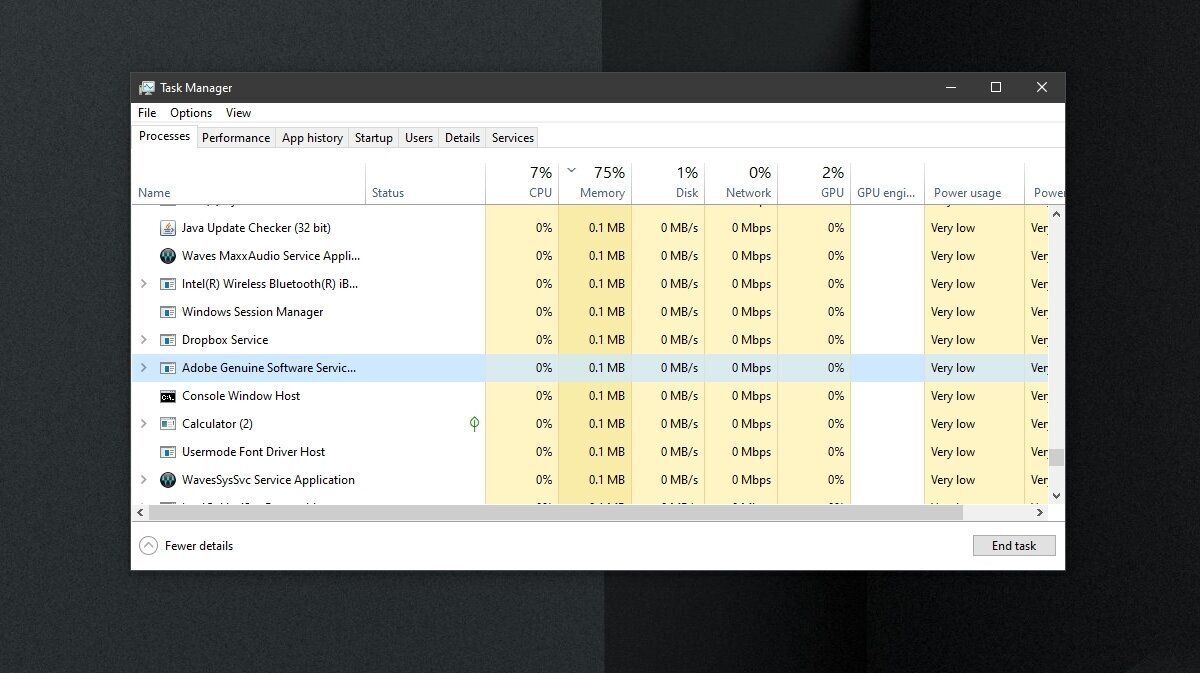
Method 2
- Open Command Prompt with admin rights.
- Run this command:
sc delete AGSService
Uninstall Adobe startup utility
The Adobe startup utility is one of many apps that is installed when you install an Adobe product. Removing it will remove the Adobe software is not genuine message۔
- Open Command Prompt with admin rights.
- Run this command:
sc delete AAMUpdater - Next, open Task Scheduler.
- Find the task named AdobeAAMUpdater.
- Right-click the task and select Delete (you may need to authenticate with the admin user).
Conclusion
The service and utilities that you remove may prevent Adobe’s apps from updating. They may also reinstall when you do update the apps. It’s worth mentioning that updating the apps may fix the problem. Alternatively, uninstalling and reinstalling Adobe apps can help.
