Add Tiny, Framed Slideshows To Your Desktop With Free Photo Frame
At one point or another, most of us have have bought picture frames to decorate our rooms with framed pictures, or to gift them to our friends and family. Frames have a major impact on the presentation of your photos without costing a huge amount. Though picture framing doesn’t have to stop with printed copies of pictures; you can add virtual frames to pictures on your computers and mobile devices as well, and that too for completely free. If done right, this can significantly improve the presentation of your photos. Free Photo Frame is a simple and intuitive desktop widget that lets you display a slideshow of your favorite images in gorgeous photo frames. You can place the widget anywhere on the screen or on top of other windows, and choose the photo mode between a single image or a slideshow of multiple images. More details after the jump.
When installed, Free Photo Frame adds a small frame widget to the desktop. To access its menu in order to specify the frame design and photo(s), either double-click the widget or right-click on it and select Settings from the context menu.
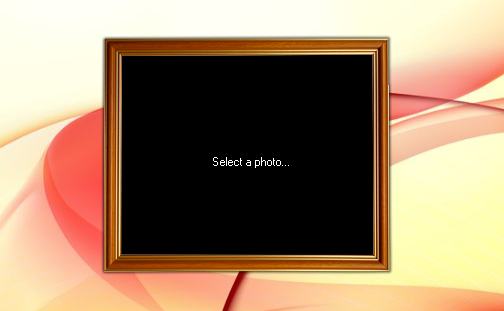
The Settings console comprises of two tabs: Select frame and Select photo. Select frame tab lets you select the frame itself, offering you a few decent-looking options to choose from. In addition, you can also specify the Window level (widget’s position) as normal or always on top of other windows.
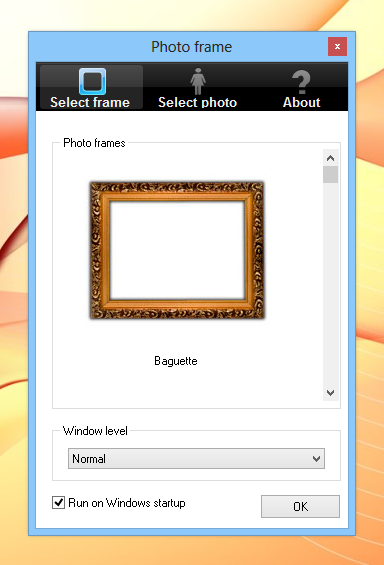
The application houses 20 different frame designs including Portrait, Classic, Multicolor, Flower, Wood, Slim and several more, making sure there’s something to suit everyone’s taste. Selecting any design from the list also changes the main widget in real time.
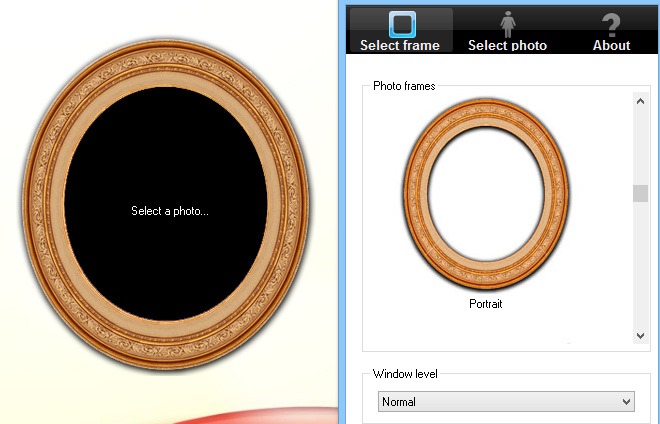
Even though the application lets you choose a single photo, the real fun starts when you choose to display the images in a slide show. The slide show feature unlocks a few more configuration settings that are not available in single photo mode. You can specify the directory that holds your image collection, set a slide show delay time, and choose picture sorting to be random or in order.
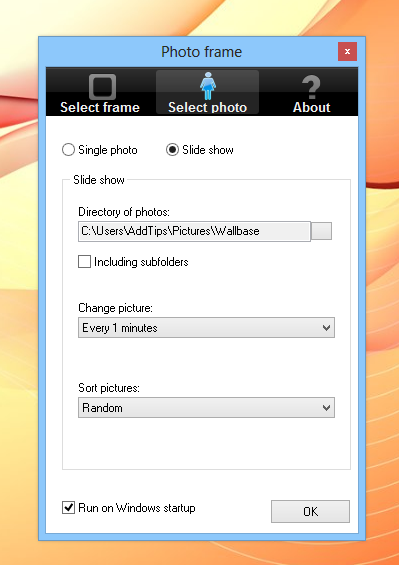
You can also set the app to run automatically each time Windows starts up. The screenshot below demonstrates how one of the frame designs looks on the desktop with a photo added to it.

All in all, Free Photo Frame is a fun application to play around with. It works on Windows XP, Windows Vista, Windows 7 and Windows 8. Testing was carried out on Windows 8 Pro, 64-bit edition.

is it possible to use this with windows 10?? I really like this the best of all the possible slide shows I’ve seen.
This is just a normal app, it is not a Windows 7 gadget.