Add Tasks to Todo.txt & Sync With Dropbox From Modern UI App
You can use a simple text file created in Notepad to keep track of things you need to get done. By naming it todo.txt, and using the correct syntax you can track the things you need to remember and the things you’ve done from this list. If you find entering syntax is tedious give ActionText a try. It’s a free Windows app that can add and tracks things you need to get done via the Todo.txt file. You can save the file anywhere you want including your Dropbox folder and have your list of to-dos sync to any device.
Install ActionText from the Windows Store and create a text file using Notepad on your desktop. Name the text file todo.txt. You can move the file to your Dropbox, OneDrive, or Google Drive folder if you want to sync it to other devices. It’s best to do it before you connect the app to the file.
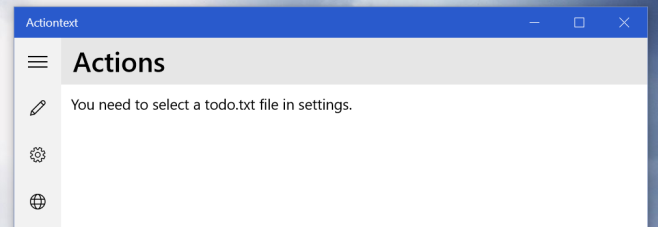
Next, open the app and go to its Settings. Click the ‘Change Storage Location’ button and select the Todo.txt file you just created. That’s all it takes to set Actiontext up. Return to the ‘Actions’ tab and start adding things you want to get done.
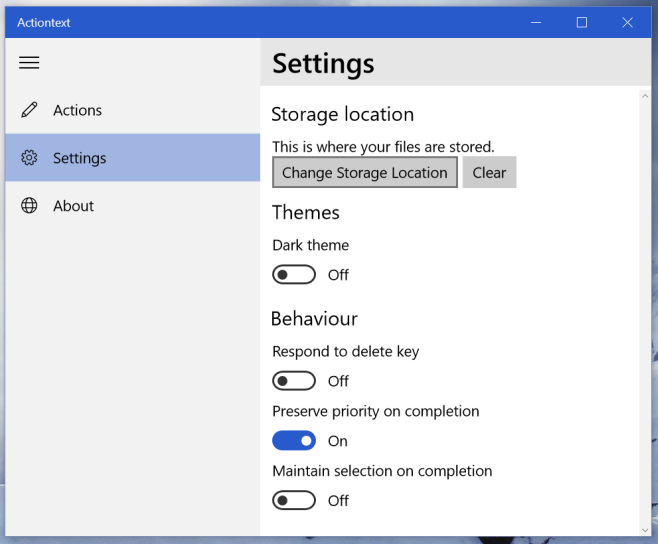
The plus button will let you add a new task to the file. The app will display it as a list that you can mark items off as done. Each item has the date it was created mentioned under it.
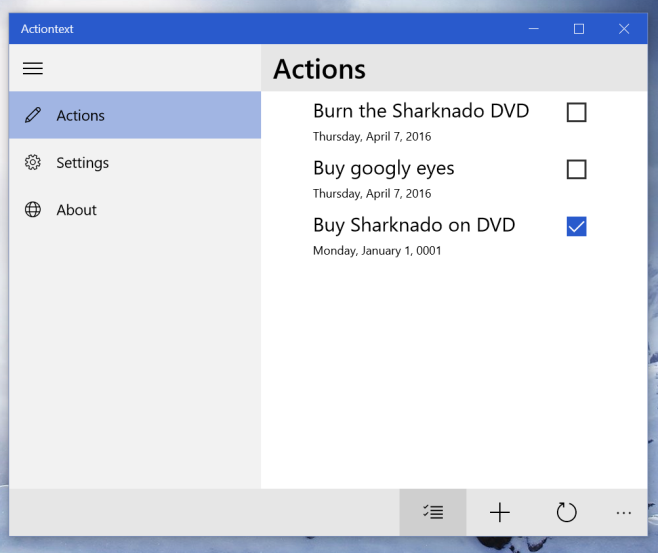
As you add items and mark them done, the text file that works at the back of the app is updated.
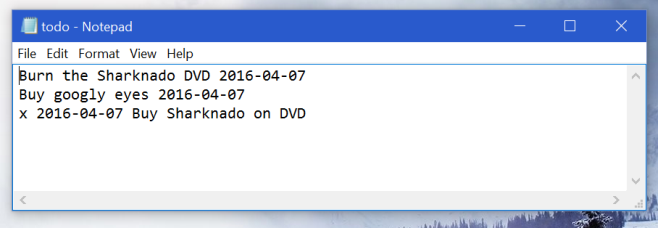
ActionText is light weight and comes with a dark theme that you can enable from the app’s settings.
Install ActionText From The Windows Store
