How To Add Google Photos To Windows Photos App
Google Photos does not have a desktop client. It has a web interface and you can use it from your desktop via a web browser. It has a desktop sync app that will backup your photos. There is no official app that lets you view or sync your Google Photos to your desktop. This means your browser is the only way to view images in Google Photos on your desktop unless you use a work-around. While there is no official Google Photos app, there is great Google Drive app. Google Drive can sync Google Photos. You can use the app to add Google Photos to Windows Photos app in Windows 10. Here’s how.
Google Drive
You must have Google Drive installed on your desktop for this to work. Go ahead and install it now. It has selective sync so you can choose which folders are synced to your desktop if you’re worried about space or bandwidth.
Add Google Photos To Google Drive
Open Google Drive in your browser. On the left, you will see a ‘Google Photos’ tab. Select it. On the Google Photos tab, click the gear icon at the top right and select ‘Settings’.
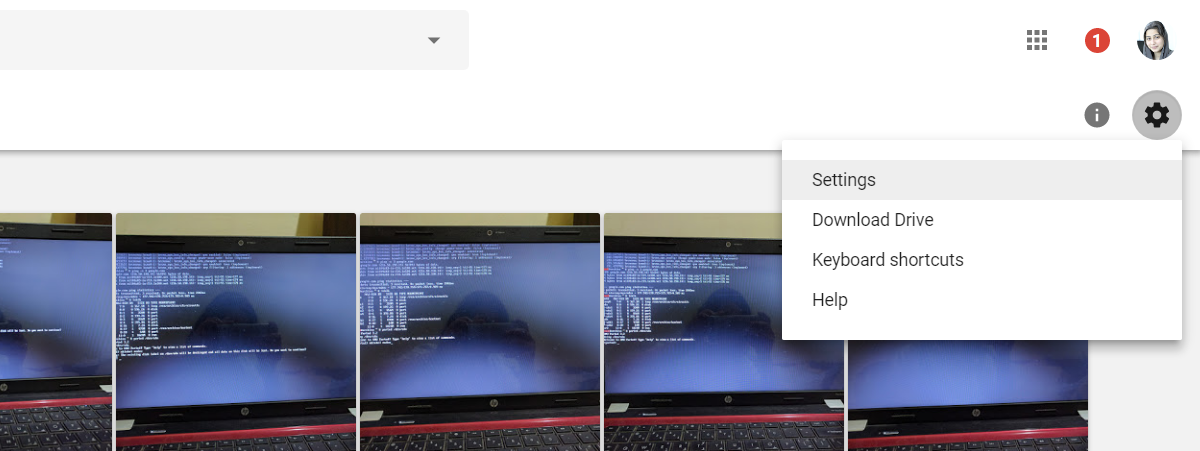
On the settings window, scroll down and enable the ‘Create a Google Photos folder’ option.
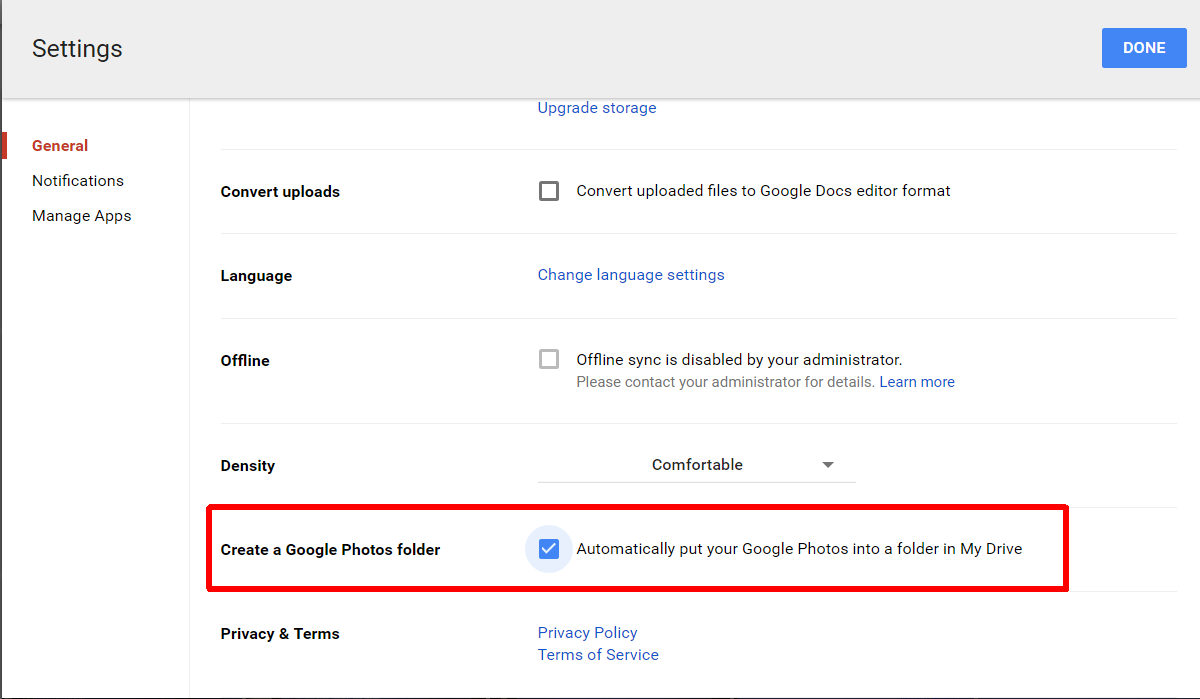
This will add a Google Photos folder to your Google Drive. Make sure it’s syncing to your desktop. If you’ve enabled selective sync in Google Drive on our desktop, make sure the Google Photos folder is one of the folders that will sync.
Add Google Photos To Windows Photos App
Open the Windows Photos app. At the top right, click the overflow icon. Select ‘Settings’ from the menu. Scroll down to the ‘Sources’ section and click ‘Add a folder’. From the Select Folder window, navigate to and select the Google Photos folder inside your Google Drive folder. Make sure you do not select the Google Drive folder.
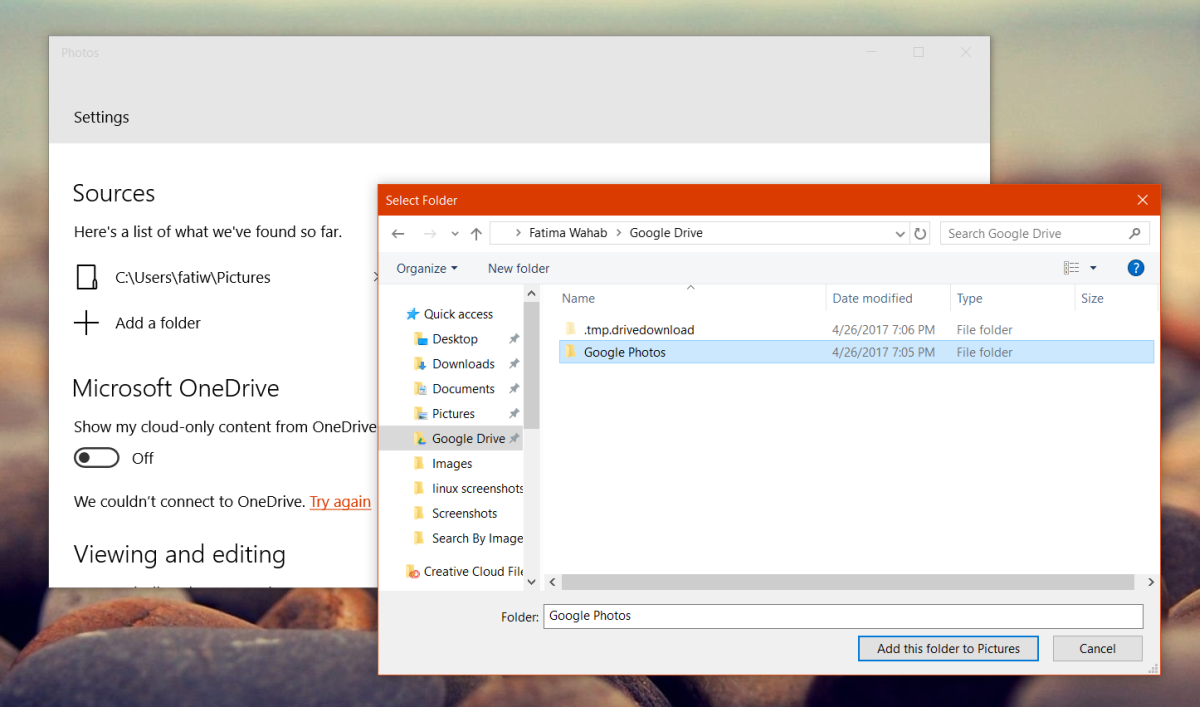
Click ‘Add this folder to Pictures’ and wait a few minutes. It takes a while for the photos from a newly added folder to appear. Click the refresh button at the top a few times and the folder, followed by the images in it, will appear shortly.
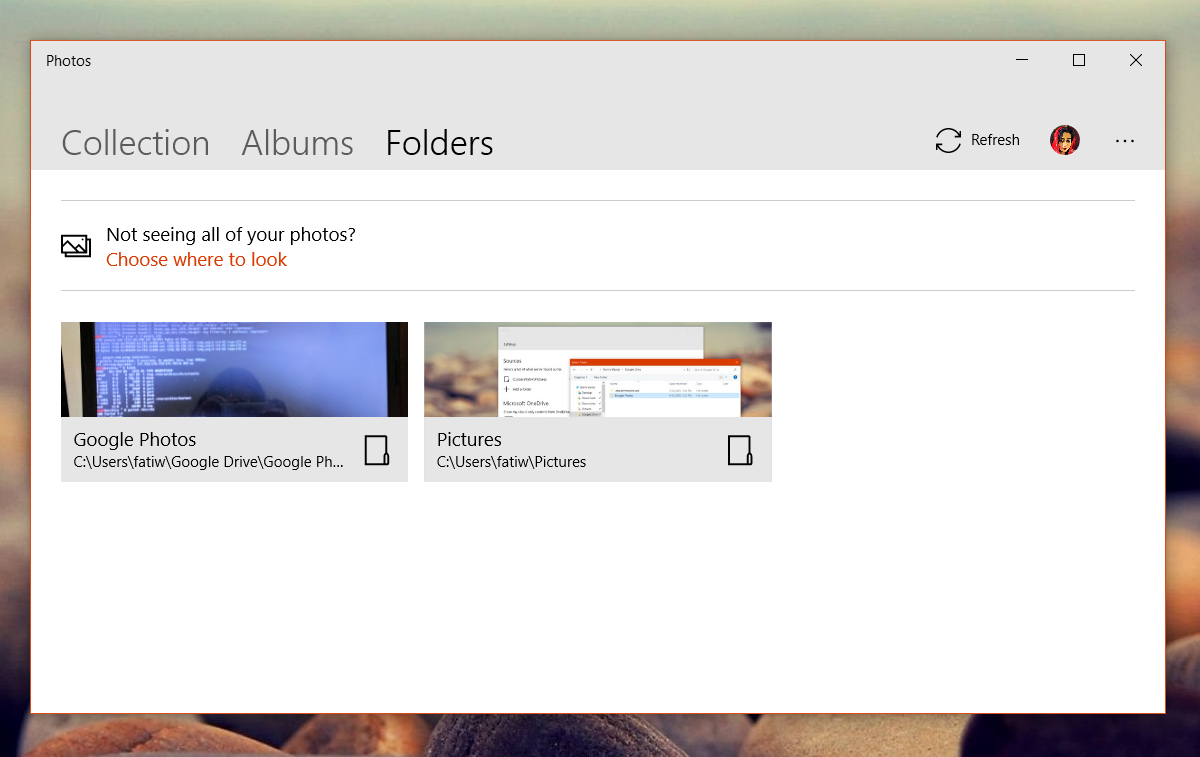
Realistically, adding the Google Photos folder to your Google Drive is enough to get the photos on your local system. It more than makes up for the lack of a proper Google Photos desktop client. With this workaround, you can add Google Photos to Windows Photos app as a proper location. You won’t need to use the File Explorer to open or view the photos. Instead, you can just select the Google Photos folder and view the images in it.

There is no Google Photos option listed in Google Drive.
Photos are stored locally or still in a cloud?
What if the space taken up by the synced Photos folder is larger than the hard disk?