Add Global Hotkeys Support To Windows Media Player With WMP Keys
Microsoft has been struggling for a while now, to get more people to use its Windows Media Player application. The application isn’t used by many people anymore due to lack of features that are usually found in other third-party apps like KMPlayer and VLC, both of which handle audio as well as video files much better than Microsoft’s offering. Yet, many casual users still rely on WMP because it comes with Windows and requires no further installation. Those of you who use it as their default app to play media files would be aware that it doesn’t support global hotkeys by default. Global hotkeys aid in quickly navigating the app via keyboard shortcuts without having to bring up the player’s window and use the mouse; for instance, you wouldn’t have to bring the app into focus in order to change a song or turn down the volume, with the appropriate hotkeys. WMP Keys is a Windows Media Player plugin that enables this feature. It doesn’t boasts a truckload of options, but it still gets the job done and does it fairly well.
After you download and install WMP Keys, just open Windows Media Player and head over to Tools > Plug-ins menu to manually enable the Wmpkeys Plugin . This is just a first-run task and you won’t have to re-enable the plugin every time you run WMP. When enabled, you can use the following hotkeys to perform these common actions by default:
- Play/Pause: Ctrl + Alt + Home
- Next Track: Ctrl + Alt + Right
- Previous Track: Ctrl + Alt + Left
- Volume Up: Ctrl + Alt + Up
- Volume Down: Ctrl + Alt + Down
- Fast Forward: Ctrl + Alt + F
- Fast Rewind: Ctrl + Alt + B
- Rate Track [1 to 5]: Ctrl + Alt + [1 – 5]
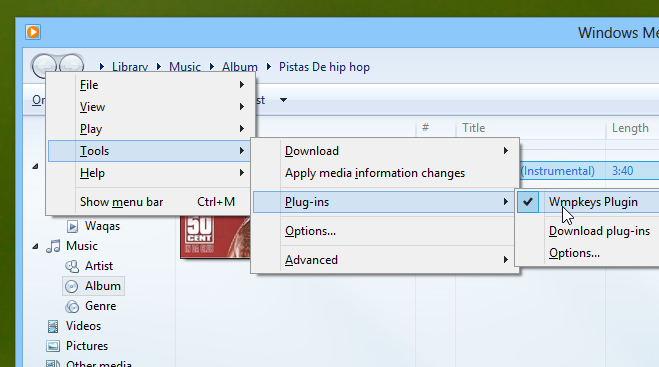
WMP Keys also lets you replace these default hotkeys with your own. This feature is pretty handy, especially if the default keys create any conflict with any other app or Windows feature that uses them. To customize the hotkeys, open the Options sheet of Windows Media Player and click the Plug-ins tab. Under this tab, highlight Background, select Wmpkeys Plugin on the right, and click Properties to open the Settings console.
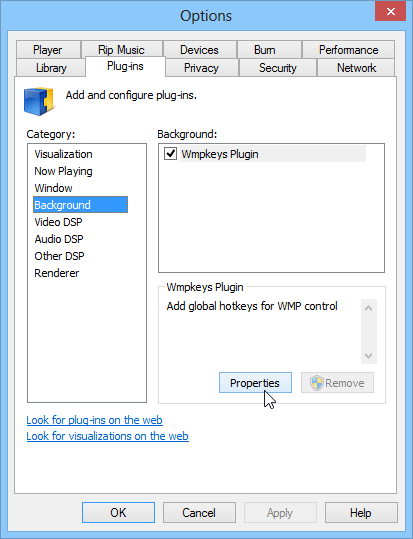
The Settings window allows customizing all the supported keys. Not only can you change the modifier keys such as Ctrl, Alt, Shift or Win, but also specify any key or combination of your choice.
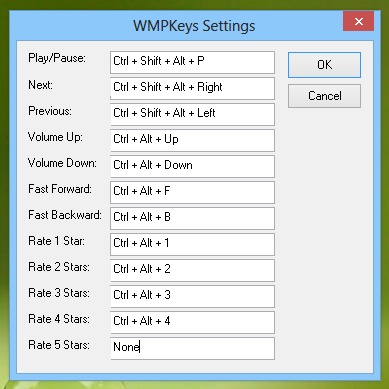
In a nutshell, it’s a pretty useful plugin to quickly enable global hotkeys support in Windows Media Player. WMP Keys is an open-source app and its works on Windows XP, Vista, 7 and 8. Testing was carried out on Windows 8 Pro, 64-bit edition.

Note if you’re using a foreign keyboard layout WMPKeys disables the AltGr key (it becomes a normal Alt key).
No support for WMP x64?