How To Add Signatures In Outlook 2010
In Office 2010 the location of some of the previously inherited options are different. If you are familiar with Outlook 2007 and have recently migrated to the Office 2010 then you might be wondering about from where you can add signatures to your emails. Here are the steps to add signatures in Outlook 2010.
First of all click the Office button, and the go to Outlook > options. The Outlook Options dialogue box will be displayed.
Now click the Mail option located in the left side menu, and locate the create and modify signatures for message option in the right side main window.
Now click the Signatures button located in front of the create and modify signatures for message option. The Signatures and Stationary dialogue box will be displayed, now in order to add new signatures, click the New button.
Here add your signature’s text under the Edit signature text area and click the OK button.
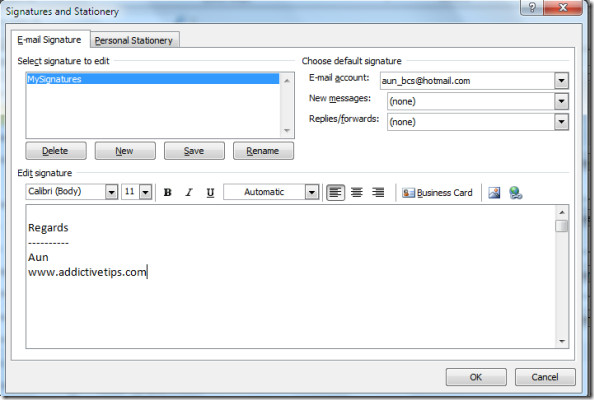
Now your personal signature will appear at the end of every email you send. Enjoy!
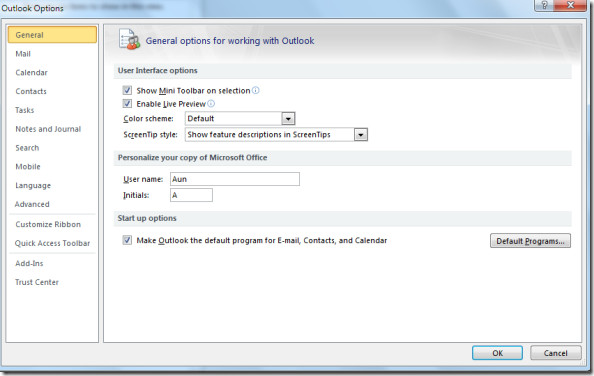
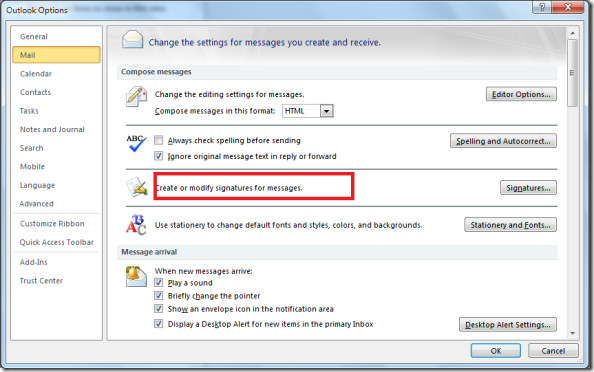
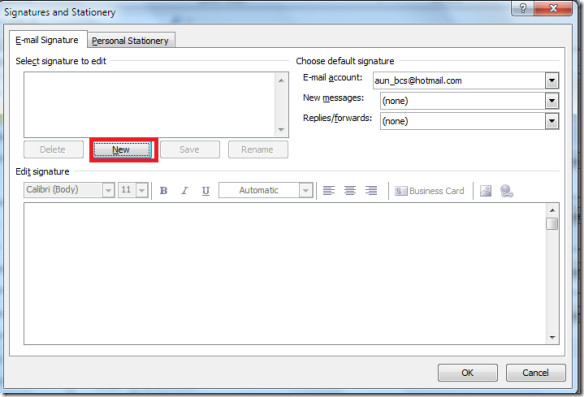

You Right! Thanks bro…
Thank you very much for sharing
Thanks , it realy helped.
Good one, thanks
Thank you very much.
this is august, 2012 and i don’t have any drop down menu to pick a signature next to new messages. anyone help? thanks.
how do i add the icon SIGNATURE in the toolbar.. so i can add a signature only when i want to??
Is there are way to have a double signature (header and footer, with email text in between). When i created a signature like this (logo at top, my details below) then the spell check did not work for my email as it does not check for spelling mistakes in the signature.
One additional step needs to be added. Once the signature is created. You need to select the signature name from the drop downs for “new messages and “replies” on the right. Thats when when the signature will be added automatically in the email.
I added an .html signature with links embedded in an image. The image shows up fine, but the links do not work in Outlook 2010 like they did in Outlook 2007…. am I doing something wrong?
Microsft symbol
Thank you very much.
Thank you very much.
As the screen shot stands, the signature will not show up on new messages or replies/forwards (which is why I came to this thread). Under “Choose default signature,” you have to click the drop down menus to the right of “New messages” and “Replies/forwards”. At the drop down menus, select the signature you want to appear. NOW it will attach to messages…
PERFECT! I had gotten stuck on that part too. Thanks!
In Outlook 2007 the files were located in the “Application Data\Microsoft\Signatures” folder in 2007, but that folder doesn’t exist in 2010
http://www.chicagoshorttermhousing.org/
@melvin, lol, compared to Thunderbird, using Outlook 2010 IS Rocket Science! All our staff on Thunderbird are the easiest to help, those on Outlook…. I wish I was allowed to remove it.
@victor b Just copy and paste the image to the space provided. It’s not rocket science.
this doesn’t explain how to do advanced things like add images or HTML to the email sig.
this is all i found but it’s for outlook 07:
http://how-to-solutions.com/html-signature-outlook-2007.html
-vic
@victheslick
www.motava.com
You need to go to the help file and then find mail. ALT + F then options, help, then mail.
Where are the signature files saved to in Outlook 2010? In Outlook 2007 the files were located in the “Application Data\Microsoft\Signatures” folder in 2007, but that folder doesn’t exist in 2010. Thanks 🙂
In Office 2010 the signatures are located here: “C:\Users\YOURUSERNAME\AppData\Roaming\Microsoft\Signatures”
Hi,
1. Open the Outlook.
2. Click on Alt+F, now you will be able to see the above screens.
Regards,
Rajesh.
Where is the “Office button”?
I couldn’t find the “Office button” either. but then I clicked on “File >> Options” Its the same thing.
Where is the office button?
Click on the File tab at the top left corner and click on options at the bottom.