Add Custom Watermarks To Images In Batch Using Several Presets With Bytescout Watermarking
Watermarking is an important way for photographers and artists to protect their work from use – be it personal or commercial – by anyone without attribution or claiming it as theirs. Many image editing applications come with some sort of watermarking feature out of the box, and some tools are even designed solely to facilitate you with watermarking your images in a multitude of ways. Though what if you have a lot of images that you want to watermark? Doing it individually would certainly not be the best idea, being way too time consuming. What you need is an app that lets you watermark multiple images in a batch. If you are using Windows, give Bytescout Watermarking a shot. This desktop programs boasts a host of watermark presets and allows watermarking a group of images files in one go.
Sporting a barebones interface, Bytescout Watermarking is dead simple to use. The tool is apparently designed with not only advanced but also casual users in mind who don’t want to indulge in any technical stuff. There’s a list where your added images appear, and you can add individual image files, folders containing image files, or even folders that have subfolders containing image files using the buttons provided at the bottom. You can also remove the added items or clear your selection from here. In addition, the application allows you to organize the items in your queue via the small move up and down buttons. To get started, select your desired images on your computer via one of the supported methods. Clicking an item from the list displays a preview of the image to the right, which you can easily view in full screen using Alt+P hotkey. The application also shows the selected image’s dimensions, resolution and size.
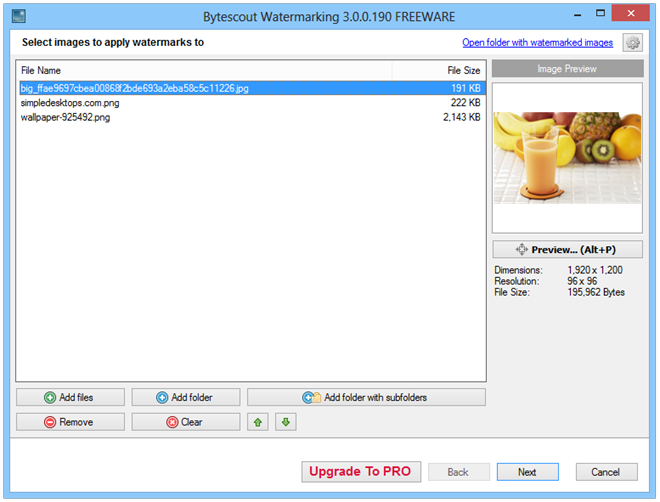
Click Next and you will be presented with the Preset section of the app where you can choose and add from a variety of watermark types. Clicking a preset allows you to configure relevant settings for that preset. For instance, ‘Titled Text’ allows you to type your desired text and choose font type, color and size. You will also notice that some of options are disabled in the app. This is because these settings are only available in the Pro variant of Bytescout. On the bright side, there are a number of other presets available as well, such as stamp, simple text, date and time, text annotation, file name and more. After choosing your preset, click Next to continue.
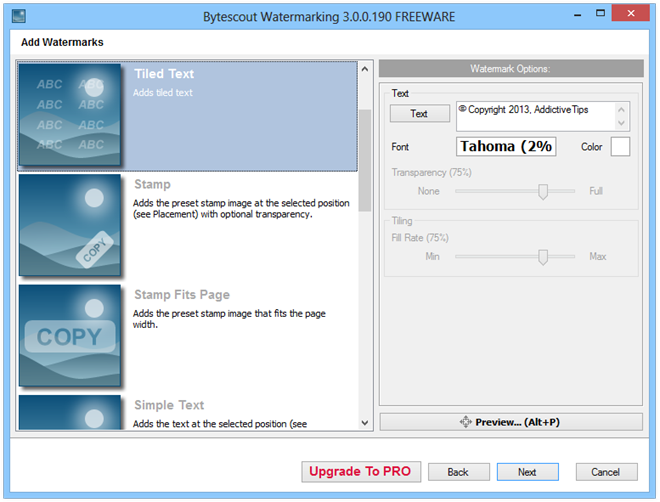
The last step is to select an output folder and image format. The application allows you to save the output files as JPEG, PNG, TIF, GIF and BMP. For some formats like JPEG, the app also allows users to change quality of the output image by clicking Advanced. Image quality can be specified between Low and High using the slider.
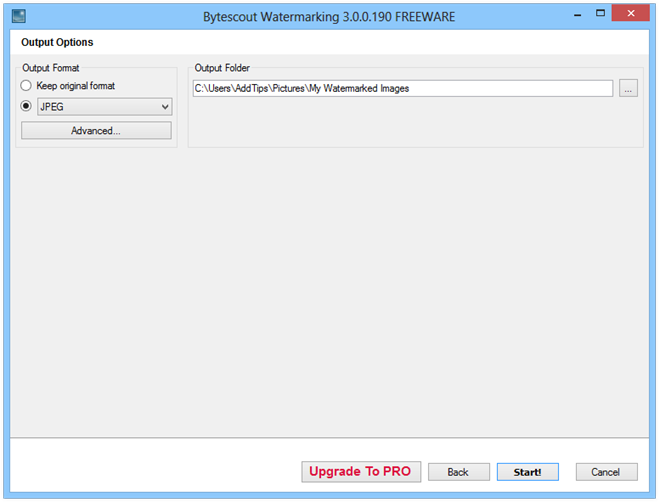
Lastly, click the Start button to process your images. The screenshot below demonstrates an image that was watermarked using Bytescout during testing of the app.
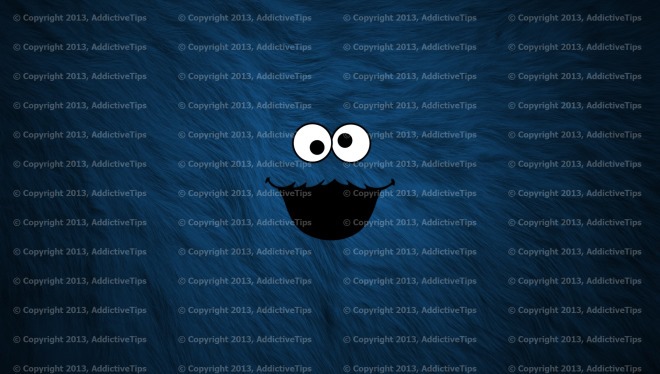
The application is available as Free and Pro ($38.45) versions. The Pro variant includes many additional features such as additional watermarking presets, dynamic text, image filters, advanced output settings, load and save profiles, and video watermarking. Bytescout Watermarking works on Windows XP, Vista, 7 and 8.
Download Bytescout Watermarking
