Add Custom Program & Website Tiles In Bulk To Windows 8 Start Screen
The Windows 8 Modern UI has had a mixed reception from its users, with some of them asking for a return to the conventional Windows style, and others welcoming the bold new look and feel. Most of the discussions have been about the Start Screen that has replaced the desktop in terms of being the default workspace, while the desktop has become more like another app running over the Modern UI framework. Whatever side you are on, one thing is for sure – if you want to continue using Windows, you will have to get used to the new interface. There are a lot of tools available that allow you to get the Start Orb back but if you want Windows 8 to look like Windows 7, why would you upgrade in the first place? At AddictiveTips, we often bring you tools that extend the functionality of Windows. The latest one we’ve come across is TileManager that allows you to create tile shortcuts in batch on the Start Screen. You can edit the names of shortcuts before placing them on the Start Screen, and change their icons.
TileManager is a portable application and requires no installation; simply run it from any location, and you’ll be ready to add shortcuts to the Start Screen. The main interface of the application allows you to enter a target path where the executable files are located, automatically enters the Destination Path for you, and lets you select the Directory Depth to search in the target path. In order to find the executable files, just enter the Target Path and click the Find Files button. The list of all the programs will be populated in the lower half of the Shortcuts tab. This way, you don’t have to manually enter each app to the list that you want to create tiles for, which is a great time saver.
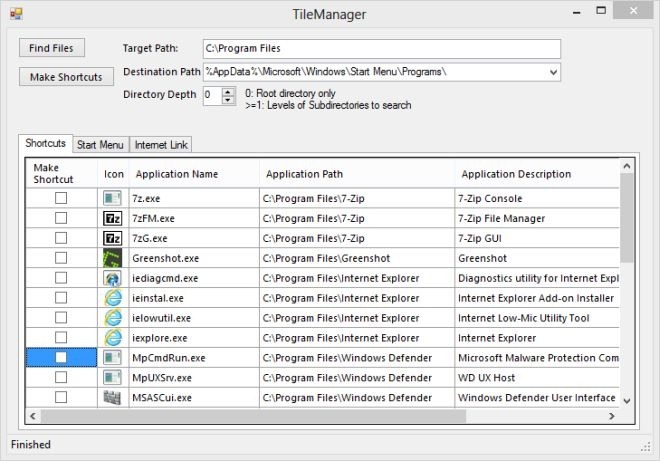
In order to add shortcuts to the Start Screen, just select the apps from the list, and click the Make Shortcuts button at the top. TileManager also allows you to edit the names of the applications before adding their shortcuts to the Start Screen.

The shortcuts are instantly added to the Start Screen, and you can scroll to the extreme right side to view them. When added, they can be repositioned like normal tiles by dragging and dropping them to an area of your choice.
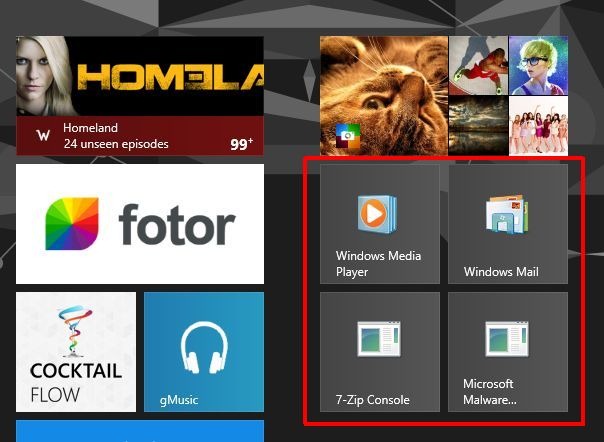
The Start Menu tab lets you change the icons of the added shortcuts. Go to the Start Menu tab, select the application from the left side, and choose the Change Icon button from the right. Note that you will need an ICO image with 120 x 120 dimensions to make it fit in the tile properly.
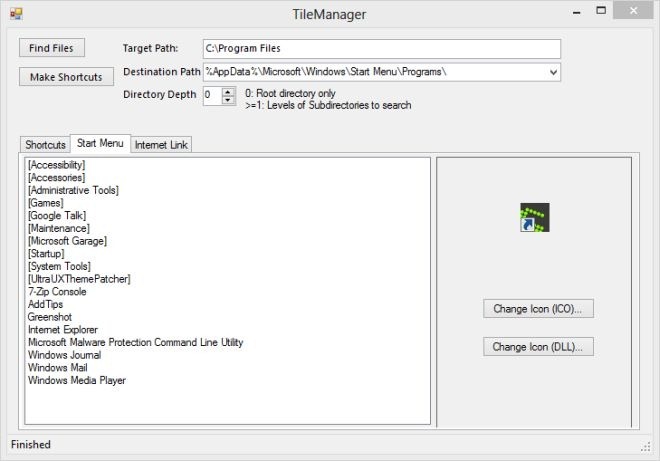
You can also add shortcuts of website links with a custom icon. Just enter the URL, the Name that you want to appear for the shortcut on the Start Screen, and an ICO image for the shortcut, and click the Add to Startscreen button.
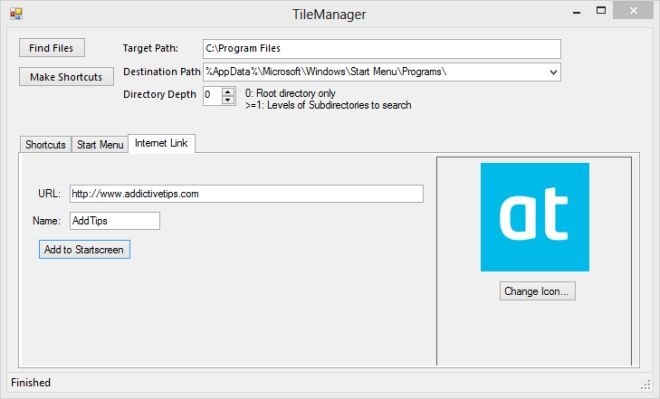
TileManager is a portable application and works on both 32-bit and 64-bit versions of Windows 8.

What app is the one with Homeland ?
Found it. Watchlist.