Add Buttons To Windows Explorer Toolbar In Windows 7
Explorer Toolbar Editor is a portable application for Windows 7 which is meant to help you easily add buttons to the Windows Explorer toolbar. The best part is that rather than adding buttons for all files and folders, you can select which buttons should appear for each folder type and Libraries. For example, you can add extra buttons to all video folders (e.g. Cut, Copy, Paste, Clear Changes, etc). These options will then appear on the Windows Explorer toolbar for only the selected library or folder type. Explorer Toolbar Editor supports multiple folder types and allows changing the order of all the newly added buttons to arrange the added buttons according to your requirements. This application has been developed by the same developer who brought us WMP12 Library Background Changer and AeroTuner.
To get started, go to File or Folder Selected tab, choose a folder or library type, and click Add Buttons.
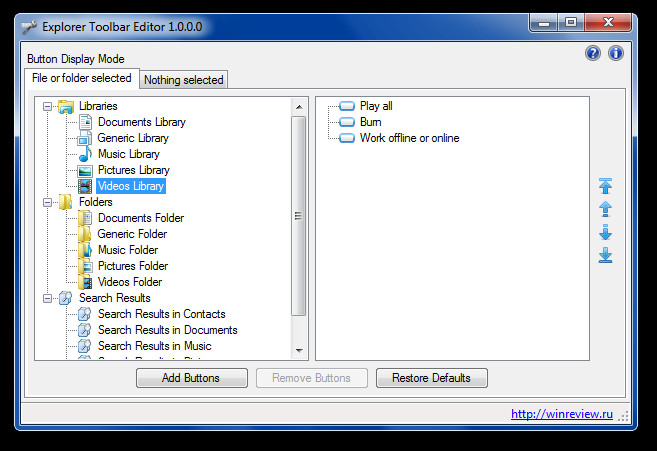
A new window will pop-up where you have to add buttons to the selected library or library folder type (e.g. Videos Library or folders containing video files). Click Add to add selected buttons.
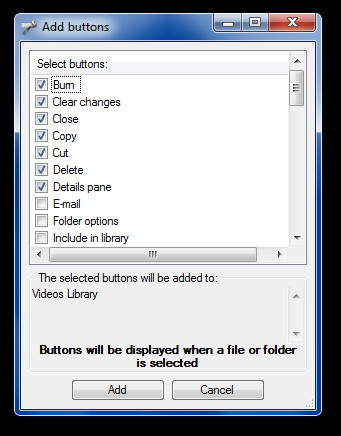
When done, you will see the buttons in Window Explorer for the specified library or folders.
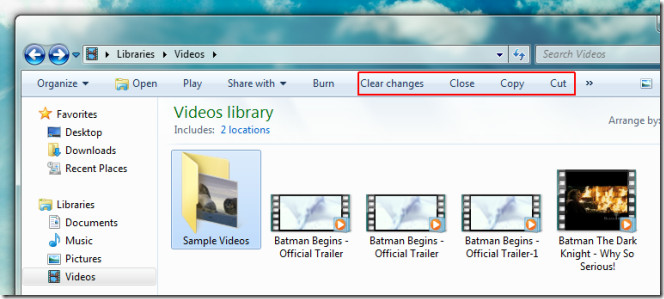
The buttons added for a folder type from the “File or Folder Selected” tab will appear on the respective folder type when you click on a a file or folder, such as selecting a document from a document folder. You can use the Nothing Selected Tab (from the main interface) to add options which are to be displayed when no file or folder is selected.
In case you would like to revert back to the changes made to Windows Explorer Toolbar, click Restore Defaults on the main interface. Explorer Toolbar Editor works on Windows 7 only.
Download Explorer Toolbar Editor
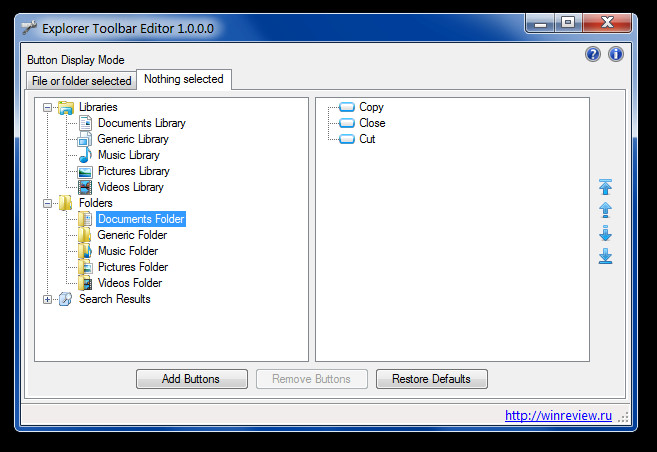

Hi. I just crapped my pants. Bye.
TOTALLY USELESS. THEY TOOK SOMETHING THAT USED TO BE EASILY DONE FROM A DROP DOWN MENU AND MADE IT COMPLICATED.
IT SAYS TO GET STARTED GO TO FILE OR FOLDER SELECTED TAB BUT DOES
NOT SAT WHERE TO FIND THEM.
THEY SHOUD HAVE ASSUMED THE PERSON USING THESE INSTRUCTION HAS NO
EXPERIENCE WITH WINDOWS 7. IVE ADDED BUTTONS AND SET MY HOME PAGE
IN LINUX AND EVERY VERSION ON WINDOWS IN THE PAST AND IT WAS ALWAYS
SIMPLE TO DO JUST BY SELECTING PREFERENCES FROM A DROP DOWN MENU
awesome tweaking app!
thanks
awesome job guys! Know that your work is greatly appreciated 🙂