Firewall App Blocker : Add Applications To Firewall Block List via Drag & Drop
Windows Firewall is a vital system security and packet filtering component of Windows. This celestial feature enables users to create inbound and outbound data traffic rules to protect their PCs and network from malicious external sources, such as trojans, viruses, and hack attacks. The major function of Windows Firewall is to restrict third-party applications from sending and receiving data to unauthorized users/apps. Firewall generally automatically identifies trusted sources and adds an exceptions. Likewise, if a software seems fishy, it asks you about manually granting or blocking the permission. However, the Windows Firewall is not utilized up to its full potential by most users because it seems a bit tedious to configure and unleash its prowess. Most casual users cannot get the hang of its inbound and outbound rules. Back in 2008, we brought you a detailed guide on How to Create Exceptions in Windows 7/ Vista Firewall. Today, we have an application for Windows, which might provide an alternative and easier solution. It is called Firewall App Blocker, and allows you to add applications to the Windows Firewall block list via simple drag and drop operation. In addition, the application lets you set Windows Firewall policies by providing you with easy access to Windows Firewall with Advanced Security dialog box.
It should be noted that the application does not provide you with any extra options other than those provided by Windows. Firewall App Blocker only enables you to easily access the features that are already available in Windows Firewall options. The default way to block or unlock individual applications using Windows Firewall requires you to first open the Windows Firewall and choose the programs to allow or block in Allow a program or feature through Windows Firewall.
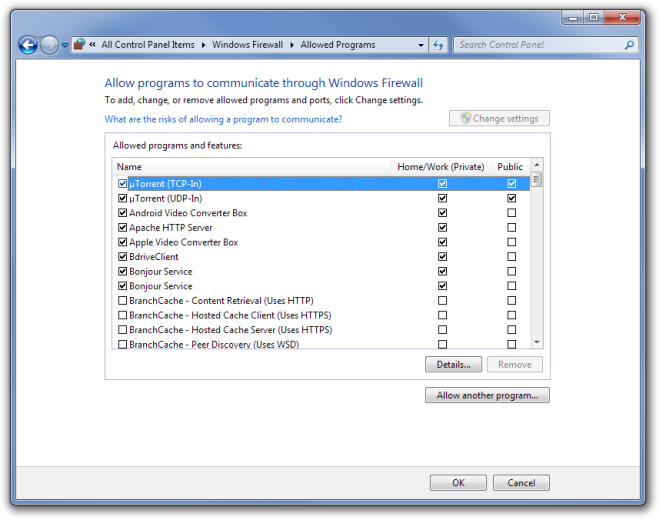
With Firewall App Blocker, you can easily add programs to the Windows Firewall block list by just dragging them over its main interface. When you want to unblock the program again, just select them from the list and click the Delete button.
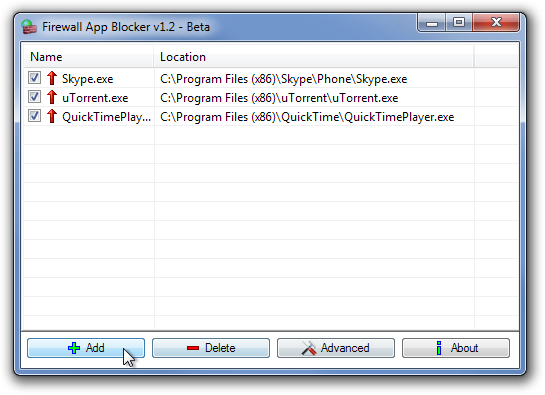
The Advanced button brings up the Windows Firewall with Advanced Security window that allows you to apply Firewall policies and helps you configure Inbound Rules and Outbound Rules. It is the same window that is available for firewall settings.
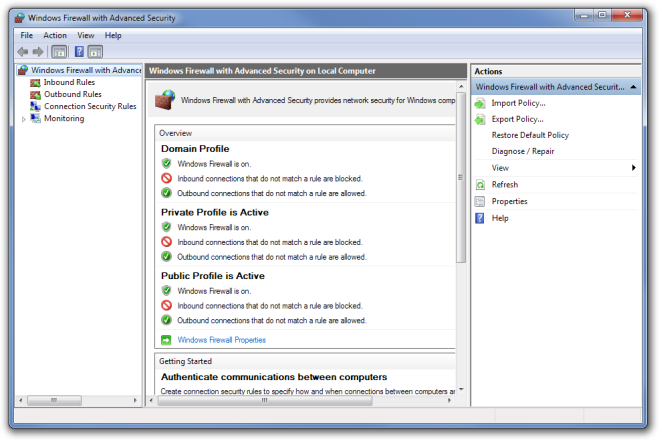
Windows App Blocker is an excellent application for both casual and advanced users alike. The application works on both 32-bit and 64-bit versions of Windows Vista, Windows 7 and Windows 8. Testing was carried out on Window 7.
