Add A Timestamp In Notepad Whenever You Open A File In It [Windows]
Notepad is the default TXT file editor in Windows and where the app is very basic it is used to open a huge variety of file types. You can open an HTML file, a script, a data file (.dat) and much more with it. Lots of apps that create logs are in fact opened in Notepad. The app itself is exceptionally basic but it still has one or two tricks up its sleeve. Notepad has a built-in feature that automatically adds a timestamp each time you open a file. Here’s how to use it.
Open Notepad and create a file with .LOG as the very first line, and save it. Type something in if you want and then close the file. The next time you open it, there will be a time stamp stating the current time and date.
If you don’t want a timestamp being added automatically but still like the feature, you can manually add a timestamp when needed by hitting the F5 key when you have the file open.
The timestamp is added the second you open a file. Notepad handles the timestamp very intelligently; if you enter any text i.e. make modifications, it is added at the very end of the file. You can make any number of changes to the existing file contents or add more content to it but the timestamp will always be appended at the very end. Be warned that you must hit Save for the timestamp to be saved since it’s added after opening the file and is counted as a ‘change’.
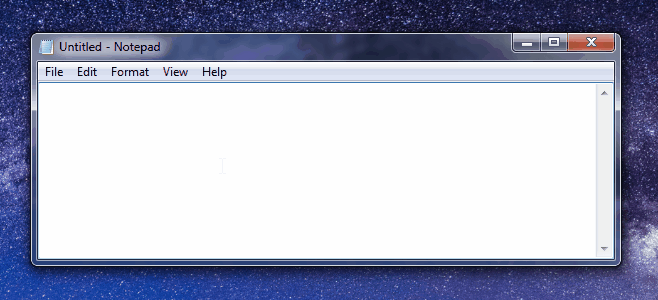

I make manual logs and this is fantastic. Thanks.
Clever tip, thanks
Nice cool tip
@ addictivetips
>/