Ace Video Converter Supports Over A Hundred Input & Output Formats
The need for video converters has declined slightly due to the fact that most multimedia devices now support a huge number of media formats out of the box. Nevertheless, devices like the iPhone (and several others) don’t stray from their heritage and rely on limited formats when it comes to playing media files. Two video converters you can always take for a spin are Handbrake and Format Factory, with a wide array of format support that keep their reputation intact. However, should you still not be convinced and want to give another one a shot with a more straight-forward approach, Ace Video Converter might come in handy. We won’t say it’s the best video converter out there, but for what it does, it shouldn’t be underestimated. It supports a massive number of input and output formats (over a hundred according to the developer), and does a wonderful job in converting videos in batch. In addition, it allows downloading YouTube videos, so you can save them for offline viewing. Let’s dive into it and find out if it’s worth a try.
As much as we fancy freeware, we don’t like the bundled software that sometimes come packaged with them, and Ace Video Converter is no exception. During installation, make sure you don’t install any unwanted bundled apps and toolbars by unchecking all the check boxes for such offers and clicking Decline.
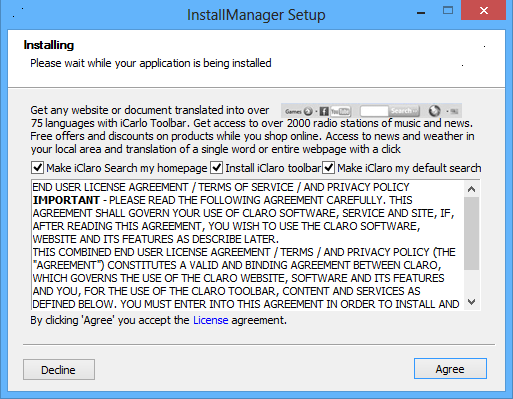
Talking about presentation, the UI of the application looks simple and easy to use. Videos can be added via simple and drag and drop, though the classic browse method is also available. You can add multiple videos at once, which makes the batch conversion plausible. Once the videos are added, you can choose a wide array of formats for the output file. The toolbar at the top houses Add Files, Remove File, Play File, Open Input Folder, Open Output Folder, and Convert Now buttons, the latter of which can be clicked to start the conversion process. There’s also a YouTube Downloader button, which is used to grab YouTube videos with just a few clicks.
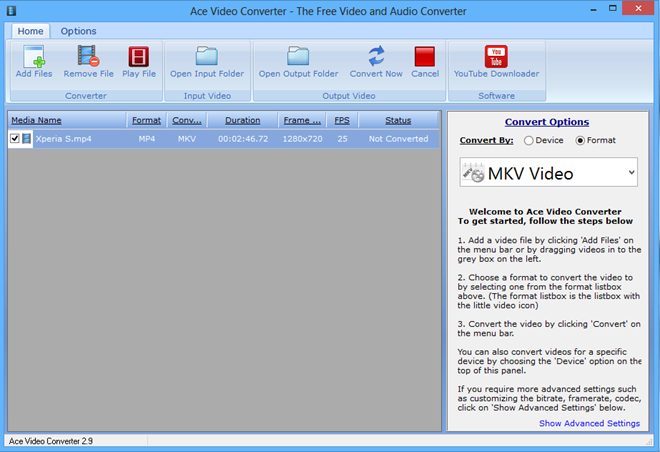
Once a video file is added, you can select its output format from the right pane of the interface. The app supports MP4, AVI, ASF, FLAC, FLV, MPG, M4A, MOV, MKV, WMV and more. You can specify the output under ‘Convert By’, which lets you make your choice either by Format or Device.
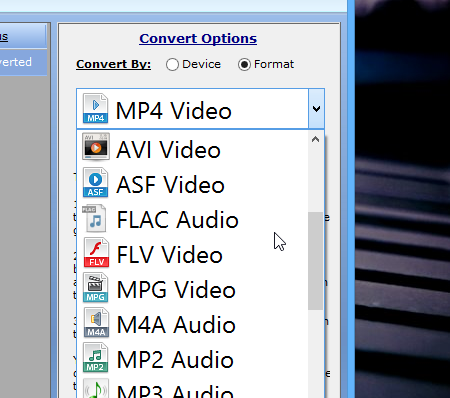
Every major handheld device is supported, including game consoles, smartphones, mp3 players etc. For example, you can choose among Apple’s iPad, iPod, TV and iPhone devices. Similarly, it also allows converting files to Android, PSP, PS3, and Xbox-specific formats.
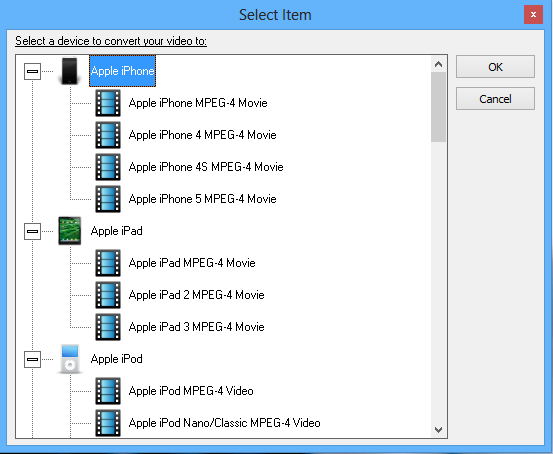
Power users can always fiddle with the Advanced Settings. This way, you can specify video and audio bitrate, framerate, encode method, as well as Codecs to use, with tons of codecs to choose from.
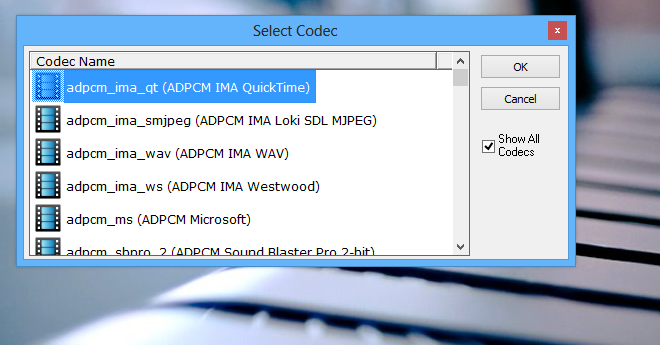
If you want to play the video file prior to the conversion process, the application makes it possible with the integrated Ace Media Player. While not so lofty in terms of features and design, it plays almost all the video files without a hitch, and even contains some additional perks.
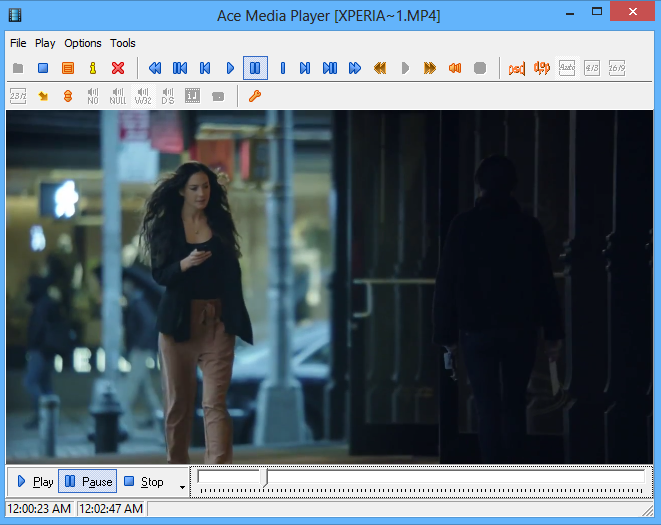
Overall, Ace Video Converter is quite a satisfactory product. During testing, it performed very well in converting every video file we threw at it. It works on Windows XP, Windows Vista, Windows 7 and Windows 8. Testing was carried out on Windows 8, 64-bit.
