Set A Custom Boot Logo For Windows 8 Or 8.1 With 8oot Logo Changer
When you boot your Windows computer, the first thing you see after the POST (the initial power-on self test) is the Boot Screen carrying a Windows logo at the center. This is a process during which Windows is loading the required system files to get the OS up and running. Swapping this boot logo with a custom image of your choice isn’t a new concept, and there have been tons of tools available for the purpose for pretty much every version of Windows so far. However, most of these existing tools don’t yet support Windows 8 and 8.1. Fortunately, there’s now a new tool called 8oot Logo Changer that can replace the default boot logo of both these versions of Windows quickly and easily.
Using 8oot Logo Changer to change the boot screen is extremely easily, but downloading and installing it on your computer is where you need to pay attention, because its setup file comes packaged with a ton of unwanted software. Don’t worry – we will guide you on how to avoid that.
During setup, when asked if you want to install additional tools with the main app, simply unmark that option and then make sure to click Cancel in the proceeding pop up. Even then, the setup process will try to install other bloatware, so simply Decline the offer whenever prompted. You’ll then be asked to select a location to save the file. Once its setup file is downloaded, you can proceed with the straightforward installation process that doesn’t carry any additional crapware.
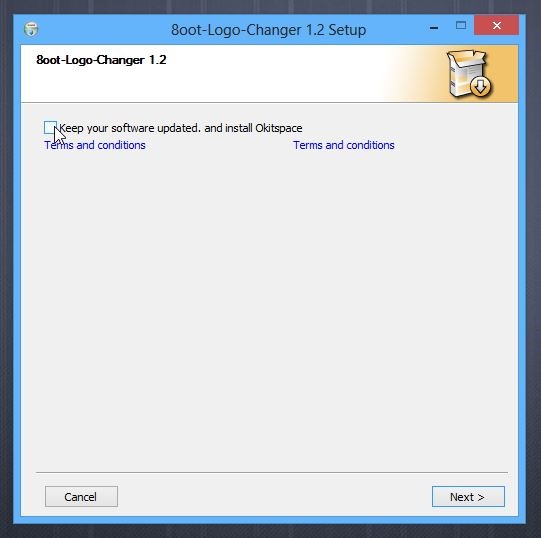
The main application window of 8oot Logo Changer carries two tabs at the top-left: Bitmaps and Testmode. First off, you need to load a new image file that you want to use in place of the default logo. To do that, click the ‘Load Picture’ button, followed by selecting the image file.
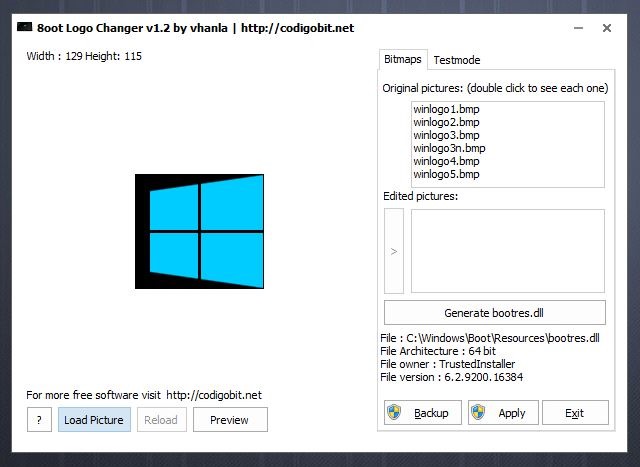
If you’re using Windows 8.1, you will also need to turn on Test Signing under the Testmode tab. Test Signing is required to force Microsoft’s latest Windows update to display a custom image, and not doing so will simply display a blank boot screen. To do that, simply navigate to Testmode tab, click the ‘Turn it ON or OFF’ button, and then switch back to the Bitmaps tab.
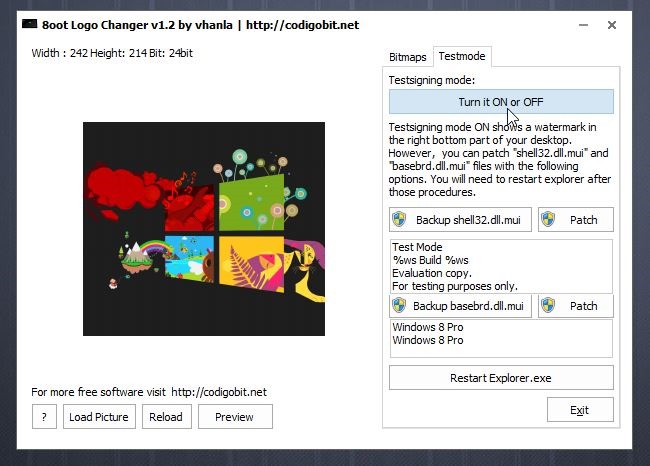
Assuming that you have already imported the image into the app, you can select the area that you want to capture by dragging your mouse over the required region. After that, click the right-arrow button under ‘Edited Pictures’, which will allow it to generate 6 BMP files. You can also double-click a file from the list to preview the image before applying any changes.
The next step is to generate the new ‘bootres.dll’ file to display the new logo. But before proceeding with that step, click the ‘Backup’ button to create a backup of your original bootres.dll image file. The backup file will come in handy if you ever need to revert back to the original boot logo. After taking the backup, click ‘Generate bootres.dll’, followed by ‘Apply’.
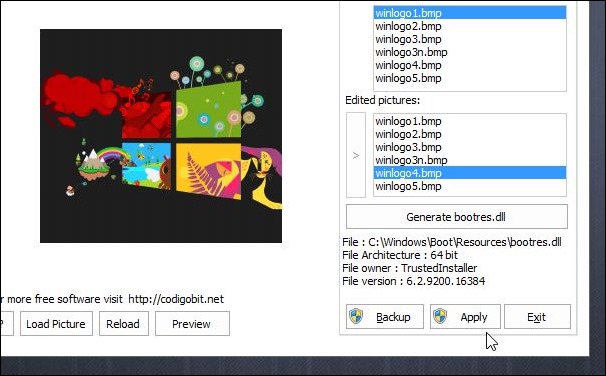
When you see the following Security Warning dialog, click Yes and then restart your computer for the changes to come into effect.
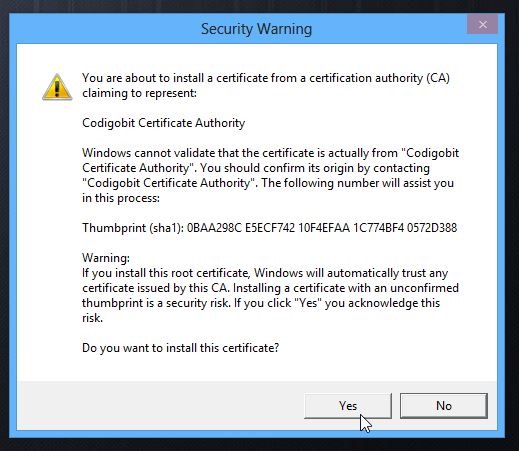
It should be mentioned here that if you have the Test Signing mode turned ON, a Test Mode watermark will appear on the desktop. To hide it, relaunch 8oot Logo Changer, navigate to Test mode tab, and click Backup shell32.dll.mui and Backup basebrd.dll.mui buttons to backup those original files. After that, click the pertaining Patch buttons. Next, click Restart Explorer to hide the Testing mode watermark.
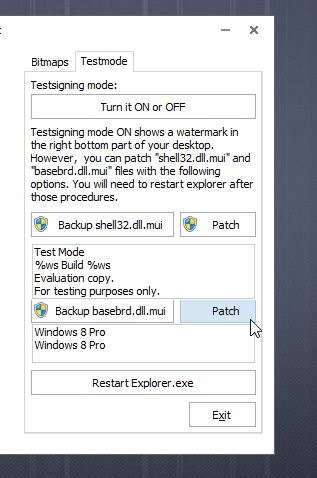
You can download 8oot Logo Changer via the link provided below.

So, is working to change boot logo wind 8 or not??? The download link is not god, and that program cannot replace the bootres.dll because has no right. So, about what are we really talking about here?? I wait for a program which can do that alone without other complication. Samebody can do that?? Thank you!!
doesn’t work
Why y u no work in real life unlike Youtube videos
I can’t even download it
Not working … Don’t waste your time ,,, 8.1 64bit
i did everything but i don’t get the security warning for the certificate. is it fake or legit?
Avira reports some malware installers inside the tool. Doing it in a ‘safe’ manner (i.e, without disabling the Av, and praying for this tool do not have any rootkit on it) is not possible.
Can this tool replace the background color as well? Or is that hardcoded in some other more obscure and encrypted file?
not wok on 32 bit and also may be not in 64bit
just fake lolz
This is fake
This isnt fake, I just tried it and works perfectly. You haters are the worst
fake
fake 😛
there is no back up button on the program and it won’t work
link for images you used