5 Ways To Upload Files To Google Docs
Like promised, here are five different ways to upload documents to Google Docs. Note that these methods can be applied with all documents that are supported by Google Docs, except in some cases where PDF or other formats are not supported.
Method 1 – Google Docs Sidebar Gadget
This method is by far the most easiest and quickest if you are already using Google Desktop Sidebar. It is cross-platform so you don’t have to worry which OS you are using.
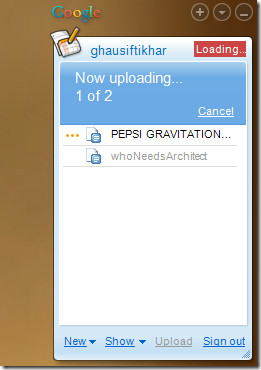
Read more about it here.
Method 2 – DocList Uploader
This tool has been developed by Google to show off their API. It is a simple tool for Windows that allows users to quickly drag & drop their documents and they will be uploaded to Google Docs. It also adds option to the explorer right-click context menu which allows quick uploading of supported documents.
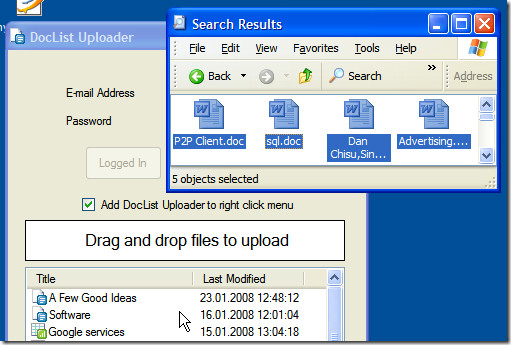
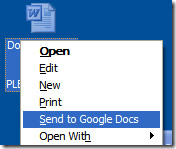
Read more about it here.
Method 3 – Google’s Firefox Toolbar
The latest version of Google Toolbar for Firefox allows users to upload documents and spreadsheets directly to Google Docs. Just you need to drag the document files and drop them to Firefox. You will have to enable this feature by going to Toolbar options before using it.
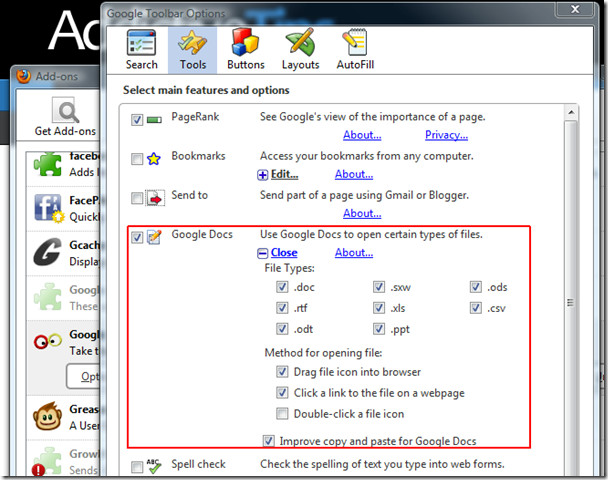
Install Google Toolbar from here.
Method 4 – Google Docs Batch Upload
The above methods have some limitations, they support limited document formats. Luckily Google Docs Batch Upload is a command line tool from Google that allows users to batch upload all supported documents. Which means you can upload PDF document along with spreadsheets, presentations, and word documents.
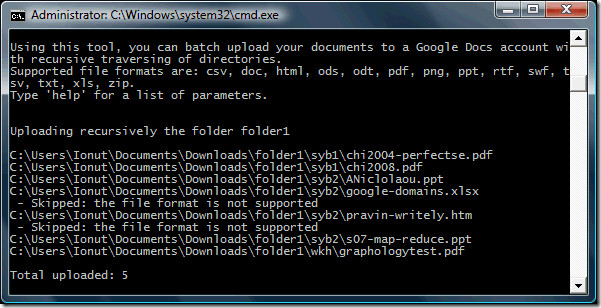
It allows users to batch upload all documents inside a specific folder. Run the following command:
java -jar google-docs-upload-1.0.jar <path> –recursive
Replace the <path> with the path of the folder that contains the documents.
Read more about it here.
Method 5 – Sending Email
Google Docs provides a special email address to every account holder. You just need to attach a supported document and email it to this special email address, and you are done. To check your Google Docs special email address, go here.
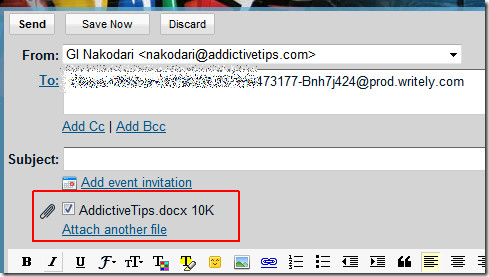
The title of the document will be the name of the attached file, each attached document will be converted into HTML and will appear as a separate document. This method however has limitations and is not much reliable.
So which method do we use? I have found method 4 to work best in most cases, it is fast, reliable, and supports all formats. Enjoy!

Some of the HP Printer/scanners (Photosmart e-All-in-One range) can scan *directly* to Google Docs (no need for PC). Check whether the one you’re buying can though, as not all of them support all the apps.
You can also use the google command line tool: http://code.google.com/p/googlecl/
This lets you do things like this (and much more) from the command line:
google docs upload mynotes.doc
You can also use Cyberduck for Mac & Windows which allows you to manage the files in your Google Docs account including batch uploads, converting uploads to Google Docs format and Optical Character Recognition (OCR) for image uploads. Refer to http://trac.cyberduck.ch/wiki/help/en/howto/googledocs
hey, i didnt know about the email option. that makes life more simpler than hunting for a software.thanks for the post
It is no longer offerd
The email option seems to be gone…
thanks for these great Google Docs tips!I'm looking forward to trying this,- Taahttp://www.Twitter.com/720media
thanks for these great Google Docs tips!I'm looking forward to trying this,- Taahttp://www.Twitter.com/720media
thanks for these great Google Docs tips!I'm looking forward to trying this,- Taahttp://www.Twitter.com/720media