5 Best Free Screen Capture Software For Windows
At AddictiveTips, we are always looking for newer and better software that can make the life of our readers simpler. Screenshots are used in several situations; from creating a manual to getting help on a forum, screenshots act as a visual aid to the topic or problem under discussion. We have covered a lot of screenshot-taking tools in the recent, as well as not-so-recent past. Today, we thought of picking out some of the best screenshot tools and comparing them against each other for our readers. The following articles contains a roundup of five of the best screenshot taking tools featured on AddictiveTips.
Shotty
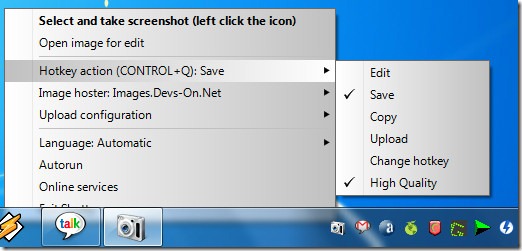
Pros:
Being a full-featured screenshot taking tool, Shotty is used as the primary screenshot taking utility by a lot of people (including a lot of us at AddictiveTips). Its ability to capture the Aero-Glass effect in Windows Vista and Windows 7 allows it to take HQ screenshots with semitransparent borders, along with the shadow of the selected window. Some other useful features include cropping the captured image, captioning the image, marking a specific area and inserting text. It can not only capture the selected windows, but also the windows running in the background without having to bring them to front. Shotty also lets you directly upload images to image hosting websites.
Cons:
Even though the high quality image looks pleasing to the eye, the compression of PNG images is not that good. Resultantly, the size of the captured image is quite high, and further compression with an external image editor is required specially if you want to upload it to a website.
Key Success Factor:
The ability to capture Aero-Glass and shadow effect and take screenshots of windows running in the background makes this software a perfect choice for taking high quality screenshots of complete windows.
GreenShot
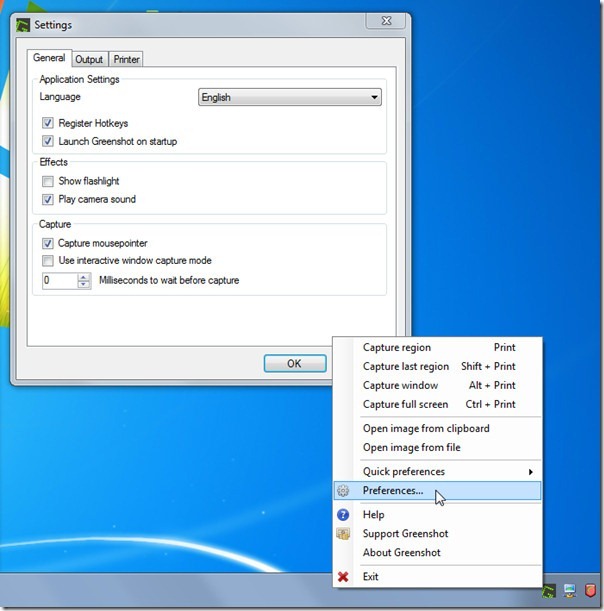
Pros:
GreenShot is an open source screenshot capturing software, allowing you to take screenshots of the complete screen, active window or an area of the screen. It has been under my own use ever since I started blogging, specifically for its area capture mode. Taking over the Print Screen button, it allows you to quickly take area specific screenshots and edit them. The GreenShot Image Editor allows you to move or remove the mouse cursor even after taking the screenshot. Other options include drawing different shapes, adding text to image, obfuscating elements, filling color etc.
Cons:
The complete window capture of GreenShot is not that good, and sometimes, either cuts the edges of windows off, or adds a little bit of background around the edges.
Key Success Factor:
Allowing you to take screenshots by simply hitting the Print Screen button on your keyboard and selecting the required area makes GreenShot a very useful and time-saving screenshot capturing tool.
Screenshot Captor
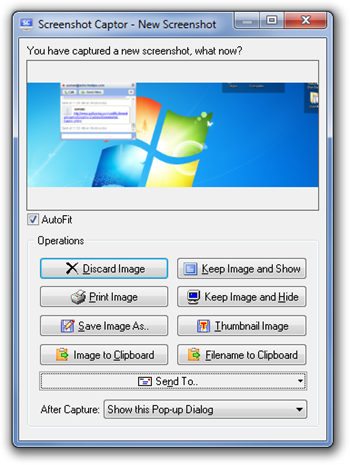
Pros:
Screenshot Captor is one of the most extensive and comprehensive screenshot taking tools out there. It has an array of options allowing you to take screenshots, edit them, add special effects, add colors, objects and share the screenshots. You can specify pre-capture and post-capture settings, and edit the image using the built-in editor. You can create mailing lists to share captured images with multiple people or print them directly from within the application. Other options allow you to crop image to selection, resize the image, adjust image, enhance selection, blur the image, adjust its colors, add captions, change its transparency etc. There is also support for multi-monitor setup allowing you to take flawless screenshots across all connected monitors.
Cons:
Compared to GreenShot or Shotty, setting up and learning to use Screenshot Captor can be a bit difficult. Users will have to put some time and effort in getting to know the software to use it at its full potential.
Key Success Factor:
To be honest, I cannot name any one factor which makes this tool stand out from the crowd. The massive number of options let you perform almost every thinkable function for capturing and editing the screenshot.
Live Capture
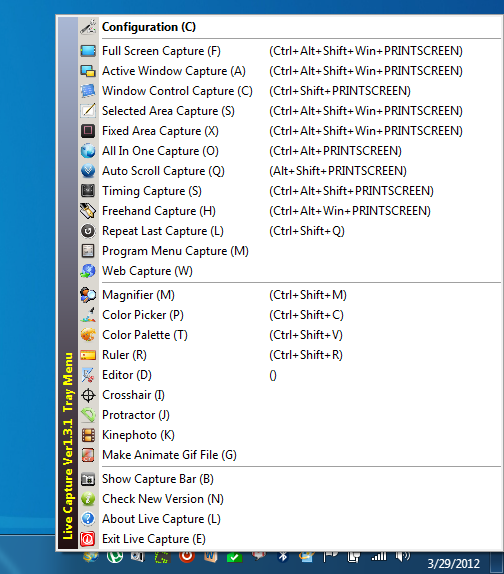
Pros:
Live Capture can easily be a direct contender to Screenshot Captor in terms of the number of available options. It boasts a whopping total of not 4 or 5, but 12 screenshot capturing modes. Each mode can be equipped with its own hotkey. That’s not all, there is also a Magnifier, Color Picker, Color Palette, Ruler, Editor, Crosshair, Protractor and GIF animator packed within the application. The “Capture Bar” stays on top of every window – with adjustable transparency – allowing you to quickly grab the screen you want. Other than the usual file capturing modes, Live Capture has Window Control Capture, Timing Capture, Repeat Last Capture, Web Capture and Program Menu Capture.
Cons:
The application doesn’t have its own image editor. You will have to use MS Paint (selected by default) or any other external image editor of your choice.
Key Success Factor:
The 12 different capturing modes, supplemented with several other tools, such as Color Picker and GIF animator, makes it a feature-rich tool for capturing any kind of screenshots.
Snappy
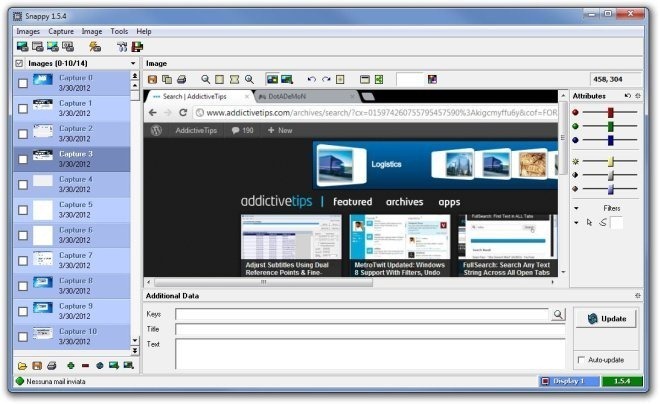
Pros:
Recently, a screenshot taking application named Snappy caught our eye, mainly because of its Event Capture feature. The Event Capture feature allows you to set a timer for capture and initiate screenshot capture on specified mouse and keyboard events, such as every mouse click, release or double click or every keyboard key pressed or released. It stores each screenshot in to its own memory and allows you to Export all the selected images in a single PDF file. The image editor lets you tag additional data to the image, adjust its RGB values, Brightness, Contrast and Color, as well as add lines with adjustable width. There is also an option to directly email the images for sharing with someone, from directly within the application.
Cons:
It took me a lot of time to find out something missing in this tool, but finally I noticed that there is no Aero-Glass effect or shadow capturing option available in Snappy.
Key Success Factor:
The Event Capture option is definitely a useful tool for effortlessly capturing screenshots specially while making guides and adding visual aid.
Which is your favorite tool for taking screenshots? Let us know in the comments section down below! If you liked this post, you might also want to check out our compilation of the best photo sharing and screenshot taking tools.
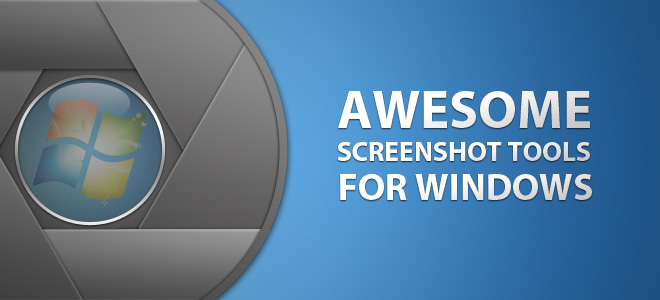

Hi, I have a too called “GTScrCap” which is working perfectly on Windows 7, but not on Windows 10. I need something similar for Windows 10. It captures a piece of a screen and keeps it on top of all other windows so that you can “copy” a line of words or a sum and still see it when you change to another window. Can you guys assist please?
You’ve got balls using the word “Awesome” at the top of your article……without an explanation OR a credit. Got any explanation for your actions!?!?
Nice list, thanks for the review. I used to capture screenshot with acethinker screen grabber, free as well. It built-in a simple image editor to edit the screenshot. Share it here.
I use ShareX and I could never been more happier.
So I use GreenShot now after long time using Screen Capture.. but really i am very bad when it comes to ( what to choose as format ) i need to do lots of presentations taking snap shots of excel sheets. What ever i choose the pocture come with little shadows on the letters and even motr bad on print.. can u tell me what options to choose on any of them or even a paid software? I wand a clear HD shoot exactly like what i can see in the excel
Is it clear enough? I used Apowersoft Screen Capture Pro. Found it in Softnic.
I use Free Screenshot Capture. It’s free and can take screenshot, annotate, upload and share the image upon its creation. It’s pretty good.
I prefer Screenpresso. It is superb…. Made my life easier… I keep taking screenshots and this prodigy reduces the work of going to paint and editing and then saving it.
Isn’t Snagit a good screen capture tool?
picBox is the best IMO
Mr.Shot 1.52 has the best freehand capture.
Use Zsnip to create a private knowledge repository. ZSNIP does not have along list of features but offers the most relevant ones for IT professionals (specifically consultants) to maintain images with NOTES and title.
I think EzSnap should be added to this list, love the article you just did on it!
All these are great crappy software .
I use a very simple and fast software called lightshot. It is perhaps the fastest usable sotware you can expect.
btw you have to let us know whether the capturerers will grab the whole of scrolling windows! i gave up on mwsnap because it couldn’t
the last free version of faststone was brilliant. i often take screenshots to highlight specific areas by hand with an editor and send instantly via text chat, so it needs to be fast, easy and the image in the right format and compressed to the right degree. faststone was all that, but for some reason it’s just broken and i can’t get it back. why it should work all this time then suddenly go kaput when windows update is disallowed i can’t imagine. still, it’s dead, so i tried screenshot captor. blood hell, how laborious! maybe i should give it another go, see if i can configure it better….
Mr.Shot 1.36 from Verifive
you missed pic pick…
Clipular: screenshot + bookmark, at one click. super simple and fast!! Love it!!
Great post.
How do the these programs stand against premium programs?
Sean
Thanks for the article, and of cource for place #1 😀
Well, the png size… As it seems (on the screenshot) you are using an outdated version of Shotty. Newer versions (2.0 and above) optimize the png files. Much better than the .Net Framework default (like used in v1) but not as good as OptiPNG. But OptiPNG takes up to 2 minutes and more to compress an image (dependent on the size), mostly for only a few bytes less 😉
I think my way is a good compromise between file size and time reqired for compressing 🙂
— Thomas Baumann — Developer of Shotty —
OneNote 🙂 (Windows) + S
+1 for Camstudio
SPGrab. It is straightforward, captures PNG, can save to disk or upload via FTP and uses very few system resources. Every other screen capture software I have ever seen uses a ridiculous amount of RAM for such a trivial function.
+1 PicPick. Constantly evolving with new features – and they listen to suggestions to make it even better.
Do any of these capture the part of the window that is not visible? I need something that will capture even the part that has to be scrolled into view.
I’m curious which of these, if any can capture higher res images? or is it best to maybe magnify and then paste all together? Would like something that translates well into printed documents.
Gotta say ZUploader is my favorite when it comes to uploading screenshots. Plenty of options, does everything I need.
I use snipping tool
Or you can press “prt sc” button and paste it in paint
can you set a timer on any of these software so you capture screen shots while someone else using the pc? cheers
can someone advise pls..any of these software works while someone else using the pc, without their knowledge? can you set a timer or trigger of somekind? cheers
Snappy has an event capture feature that can be set to take screenshots with each mouse click, key press etc. Read our full review here: https://www.addictivetips.com/windows-tips/snappy-capture-screenshots-on-time-mouse-keyboard-events/
And actually version 1.5.4 also supports areo glass/shadow effects capture (‘window capture mode’ in settings must be set to Alpha), which was one of the “cons” in its use…
I use Lightscreen 😉
I use PicPick 🙂
ZScreen rocks, and it features the GreenShot DLL. 🙂
Used it in the past and like it. But still not 100% what I’m looking for.
Use Lightshot. Thats what you will be needing
PicPick FTW!
Droplr is a filesharing service (i.e. sharing files, not the “piratey filesharing”) that can capture your screen and then automatically upload the image and copy the url to your clipboard. It’s great!
PicPick +1, image editor is great
I use FastStone Capture (latest freeware version, 5.3, is very nice!). Also, I like Greenshot (free even for companies!), PicPick, EasyCapture, CaptureIt Plus, DuckCapture, old, but still fine MWSnap and few others 🙂
It’s up to 7 now, and it good yet simple to use.