5 Best Free Remote Desktop And Screen Sharing Applications
Remote desktop sharing applications are the ones which sometimes save the day of a developer (specially the freelancers) or anyone who is working as a distributed team and need desktop collaboration, supporting a remote web application that you had built or need to manage the work computer from home. There are great free remote desktop applications which helps to build this remote connection.
Yuuguu
Yuuguu’s main application window looks just like a chat window storing all your contacts. Adding a new contact on the list consists in typing in the desired email address. The software will connect to the server to let you know if that contact is already signed up to Yuuguu or not. If the user is not using Yuuguu, an inviting email will be sent providing all needed information in order to get started.
Setting up the program is a cinch. You can change your account details (name and password) and configure Yuuguu to start with Windows in minimized mode, enable automatic login and sound as well as enable fast screen-sharing. Once all the settings are made, you can proceed to sharing your screen. Each user starts his/her own screen sharing session. It is kind of awkward, as generally, local computers ask for permission of viewing remote desktop and the other part accepts or declines. In this case, the remote part initiates screen sharing and the local computer has to accept/refuse the connection.
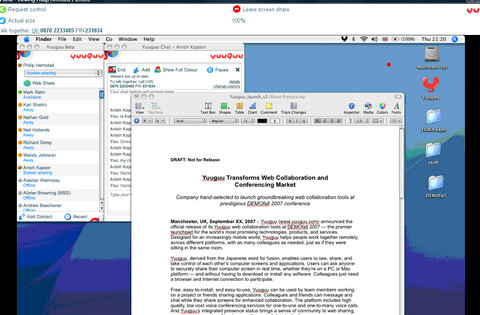
Download [ Yuuguu ]
TeamViewer
TeamViewer is a simple and fast solution for remote control, desktop sharing and file. Connecting to another computer can’t be simpler, just run TeamViewer on both machines without the need of an installation procedure. With the first start automatic partner IDs are generated on both computers. Enter your partner’s ID into TeamViewer and the connection is established immediately. It allows two people to do file transfers, remote support (with or without installation), remote administration of unattended servers/pc’s & remote presentation of products.
Download [ TeamViewer ]
Dimdim
Dimdim is a free Web conferencing service where you can share your desktop, show slides, collaborate, chat, talk, and broadcast via Web cam with absolutely no download required for attendees. It’s Web Meeting service is available in open source and commercial enterprise editions capable of supporting thousands of attendees. And unlike all other web meeting solutions, It is available in both onsite (you install it on your servers) and hosted (we install it on ours) configurations.
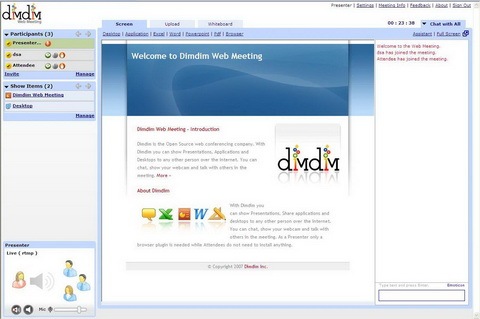
Try it out [ Dimdim ]
ShowMyPC
ShowMyPC is a Community for Remote Support providers. Providing tools for Instant Support to Service Providers and Users. The tools on this site are meant for Online collaboration, Desktop Sharing and Remote PC access, as an alternative to subscription based sites like WebEx or Gotomypc. Version 2900 adds ability to schedule meetings also.
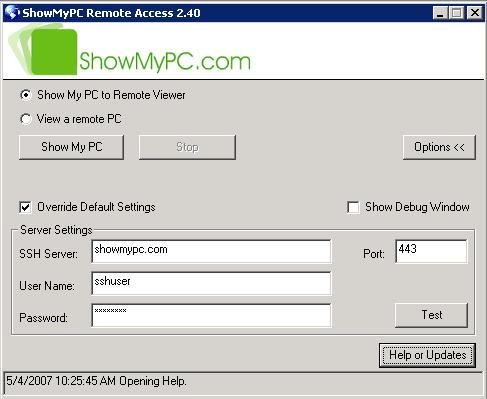
Download [ ShowMyPC ]
Mikogo
If you’re looking to host an online meeting without being hit by high prices, then Mikogo is the perfect solution. As a free tool, Mikogo allows you to share your desktop in true color quality with up to 10 participants simultaneously. Mikogo can be employed for a range of uses, including online meetings, desktop sharing, web conferencing, product demonstrations, online presentations, or remote support. Furthermore, to enhance the Mikogo experience it features: screen sharing, change presenters, remote control, pause transmission, application selection, and file transfer Most importantly, there is absolutely no cost whatsoever. Mikogo offers high quality screen sharing software that can be enjoyed by everyone.
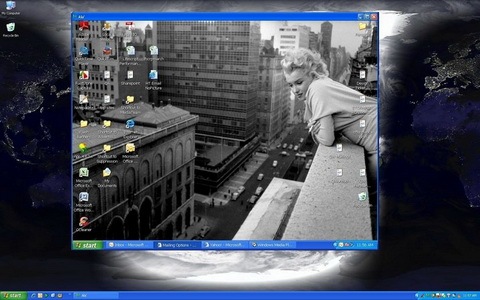
Download [ Mikogo ]
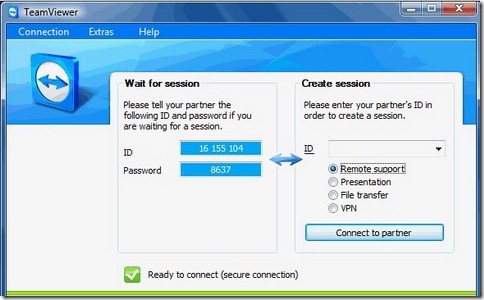

It is interesting to read. Amazing
Nice content, I really need this. I hope that this application helps me to work with my teammates.
Nice Post! Thanks for sharing
FYI, AEROADMIN is free for commercial use.
Hope this helps.
I’m having trouble finding a solution for my specific needs.
I work in a callcenter and we have real-time displays (flat screens) in limited areas of our floor. Some people are not able to see the screens from their desk.
I want to be able to share the desktop of the machine that is displaying the info on the flat screens. This is an unattended machine that I can remotely control with GoToMyPC.
I want people to view the screen by accessing a URL, not by joining a meeting.
My callcenter has about 70 agents and I would expect a max of 40 users accessing the screen share concurrently at any given time.
ScreenLeap seems to come closest to what I need but it is not free.
I previously used ScreenStream but it is not supported in Windows 7 (only Vista and earlier).
Anyone know of a solution out there?
thanks!
Thank you for the above list. Another option is deploying on premise RHUB or Bomgar remote support appliances in order to remotely access computers.
I use NoMachine http://www.nomachine.com . They just released for Windows and Mac and it lets you share your desktop, file-sharing, multi-media support, printing and other things to. It’s free.
I use Ammyy admin. Is freeware, light and easy to download from the web. No instalation needed. You can chat with voice, and file transfer too.
They should put in logmein. it is actually FREE!
just what I needed to read, thanks
What about mingleview? its quality is equivalent to windows RDP..
Too bad none of these are really free — you need to change the name of the article.
I hate when titles are tweaked to attract readers!!!
eBLVD Remote Desktop is our web-based online remote access service. It provides fast, easy and secure remote PC access for our customers’ remote support needs, and remote PC and remote sever control for us.
Teamviewer is free for remote-desktop, but not free for desktop-sharing – presentations are limited to 5 minutes with a free account. After five minutes the connection timeouts with a popup about free accounts, and then the guest has to reconnect.
Thanks. TeamViewer seems to be the best desktop screen sharing tool among them. It is so simple to use 🙂
Thank you very much for the info. TeamViewer is my choice. It easier to use than others.
Ali – http://e-hobbies.blogspot.com
I use a free Skype add-on – http://scand.com/products/skyremote/ – and I’m happy with it. SkyRemote supports multiple Skype instances, detects other contacts on your list with the same add-on installed, allows session recording, sharing remote desktop with several contacts at a time.
well im using Techinline and pretty satisfied with that.the cheapest one.
Use mingleview, it has unlimited participant connecitons..Fully freeware..No strings atttached
@Asad, I want to suggest Banckle Online Meeting http://banckle.com/apps/online-meeting/default.html which is a browser-based application for web and video conferencing that allows you to share your full screen or an application, PowerPoint presentations or whiteboards with your clients and colleagues from around the globe. The free version allows you to invite 20 attendees per meeting and you can evaluate the fully-featured Free version for as long as 12-months.
Update: DimDim has been sold and all free accounts are being eliminated on March 31,2011.
You may want to use one of the other choices. I think Team Viewer Rocks, but am planning on trying some of the others shortly.
@Susan, you can continue using the same set of web conferencing features with Banckle Online Meeting http://banckle.com/apps/online-meeting/default.html that were supported by DimDim. And if you had a DimDim Pro subscription then Banckle allows you to freely migrate your data to Banckle Online Meeting. It is a Free for 12 months so I suggest you to evaluate it and let me know if it works for you.
Thanks for the Yuuguu mention – very kind!
I wanted to say that we designed Yuuguu ground-up as a collaboration tool. It gets used for all sorts of stuff like web conferencing, sales calls, demos and what have you where it works very well. But it really is best at the remote teamwork application you talk of.
We started with the idea of ‘what do you do when you are in an office?’. We realised that the value of being in an office is that you can look up from your desk and see who is in, who is busy, and who looks free to help. So we added presence indicators to yuuguu – green and red lights by the side of everyone’s name which say ‘available/busy/do not disturb’.
You would then next perhaps shout or walk over to a colleague you thought you could work with. So, on yuuguu, we added instant message chat. You can send a quick ‘got a sec?’ kind of message by clicking your colleague’s name, typing the message in the drop down box and hitting enter.
You would then give them some context about why you wanted their advice. In the office, you walk over to your desk and start pointing at work on your computer screen. This is where the screen sharing and remote control features came in. We made sure that you could show your screen to up to 30 people, so you can do group-work with yuuguu. We later added ‘web share’ which is where people can view your screen share with just a web browser, without downloading the yuuguu app itself.
Of course you need to talk whilst you’re doing this, so we added low-cost, no-set-up voice conferencing using real telephones. We later added Skype integration, as a lot o people were wanting to work that way.
About the way in which you share your screen and the other person can accept/decline, we made it that way as a privacy control. Nobody can just ‘log in’ to your computer and see what you are doing unless you explicitly allow them to, and are fully aware of it. We saw that as much more appropriate to professional teamwork. That said, we’ve been asked to change it a few times, so currently we support a button ‘Please show me your screen’ which turns things round a bit. We might well make a more remote login style thing in the future.
Thanks for the good review!
Al from Yuuguu
Another application to consider: Screenconnect. Our company switched from Bomgar to ScreenConnect, which is far less expensive and easy to set up and operate!
Our organization preferred to use an application that would allow users to simply go to our website and click a button. We went with RHUB Web Conferencing because our clients don't have to download anything to participate.
Hi Asad,
Thanks for this post from the TeamViewer crew in Germany.
We really appreciate it!
If you are looking for fresh news about TeamViewer please subscribe to our feed:
http://feeds.teamviewer.com/company/newsfeed.aspx.
For any additional information on TeamViewer please don’t hesitate to contact me.
Best,
Jasmin
TeamViewer
Hi Asad,
Thanks for reviewing Mikogo and including it on AddictiveTips.com.
Just to let you know, we officially announced the Mikogo Skype Extra last week with a press release and new web page designed to assist everyone in getting started and using the Extra: http://skype.mikogo.com
Simply download the Extra and invite your Skype contacts to free Mikogo meetings. There are no registrations and no costs involved. And the best part is that you have access to all the Mikogo features.
If you have any questions about Mikogo Skype meetings, please feel free to contact me.
Once again, thanks for posting about Mikogo.
Cheers,
Andrew
The Mikogo Team
andrew(at)mikogo.com
Andrew, can participants watch FMV. I’ve tried several screenshare applications and the video on the participant’s end is not full motion.
Hello Asad,
My name is Jonah and I’m with Yugma.
If you’re looking for an easy to use, reliable web conferencing solution visit http://www.yugma.com and try us out. Yugma is a Java-based web conferencing and online meeting service that is for EVERYONE – Mac, Windows and Linux users. We encourage you and your readers to try out our service. Our Personal version is FREE to use for desktop sharing and allows you to invite up to 10 attendees at anytime. After signing up, you’ll be able test drive the Professional version of Yugma for 15 days. Use our full set of collaboration tools and let us know what you think.
NOTE: Don’t forget your guests can join a Yugma meeting using our View Only viewer – no Yugma download is required. Have them click “Join a Session” on our website and select the View Only button.
If you have any comments or suggestions, we’d love to hear from you (email to: info@yugma.com). Many thanks!