25 Useful Tips All Windows 10 Users Should Know About
2015 was a great year for anyone awaiting the arrival of Windows 10. Windows 10 promised to cure everything wrong with Windows 8 and it didn’t disappoint us. We covered the new operating system extensively with posts on how to deal with the little bugs that plague it, and hacks for getting it to work better and more to your liking. Windows 10 had a lot for us to explore so here’s a list of the 25 best Windows 10 tips and tricks we covered in 2015.
Disable Automatic Updates
Microsoft has been aggressively trying to get Windows 7/8 users to upgrade to Windows 10 but it doesn’t stop with its persistence once you’re on the new OS. It keeps going and in Windows 10 you can’t stop the OS from downloading updates. Once an update is downloaded, it will install when you tell it to with no option to select which updates to skip. There is however a little app that stops it from downloading updates altogether which is a halfway decent solution to the problem.
Switch Power Plans With Command Line Shortcuts
The Personalization window that we loved in Windows 7 is no longer accessible from the right-click context menu on the desktop. This makes it harder to quickly access some very useful settings, one of which is the power plans settings. Here’s a faster a way to switch power plans that you’ve already configured a la Command Prompt.
Share A USB Printer Over Your Network
Microsoft choose to move this option from where it normally was in older versions of Windows. Now it’s pretty hard to find, almost impossible to, unless you know where to look for it. Here’s us pointing you in the right direction.
Set WiFi Connection Order
Windows 10 has done away with a lot of very essential networking options but the change so far has been in the GUI. For a lot of missing features, the command prompt is the way to go if you want to use them. If you’re looking to set a preference for WiFi connections when several known ones are available, here’s the command prompt command you need to do just that.
Natively Mount And Burn ISO Images
The Burn and Mount ISO options that were previously available for ISO files seemed to have disappeared until you actually select an ISO image. Both Burn and Mount are now context aware and you won’t get them unless you’re handling an ISO file. Read up in detail on how to natively burn or mount an ISO file in Windows 10.
Get Aero Glass & Blur Effect
The Aero glass theme, and the blurred windows effect are quite possibly one of the best UI elements to have come to the Windows desktop. Microsoft decided we didn’t need it any more and did away with it but there are plenty apps out there determined to bring it back. Run AeroGlassGUI is an easy to use free option that does just that.
Volume Mixer For Modern Apps
Windows 10 will now and then come across as an unfinished product. An example of this is the lack of a volume mixer for Modern apps. You’d think that with Microsoft pushing Modern apps to Windows users, it would try and give them a complete experience but in Windows 10, it has excluded Modern media apps from the volume mixer. There’s a nice little app called EarTumpet that fixes that for you.
Change The Default Location For Saving Screenshots
Windows 10 has a much more sophisticated screenshot feature than its predecessors but there isn’t a proper GUI to manage it. If you use the feature often but don’t like that your screenshots are saved to the Pictures library, here’s an easy way to change it.
Add/Remove Folders From The Photos App
The Windows 10 Photos app doesn’t ask which folders to include in its library. It automatically assumes you want to browse the images in your OneDrive and the Pictures library but that doesn’t mean you can’t tell it to stop.
Bring Back The Windows Photo Viewer
The Windows Photo Viewer is awesome for cycling through large albums. It’s familiar, it has basic zoom, print, and rotate features, and it’s been hidden in Windows 10. It takes a little editing in the Windows registry to get the photo viewer back but it’s easy enough to do and well worth it if you don’t particularly like the Photos app.
Editing Start Menu Items
The new Start Menu in Windows 10 offers a lot of customization options (though we can definitely think of a few more we’d like). We detailed how to add and remove basic items like folders, groups, and websites to the new menu.
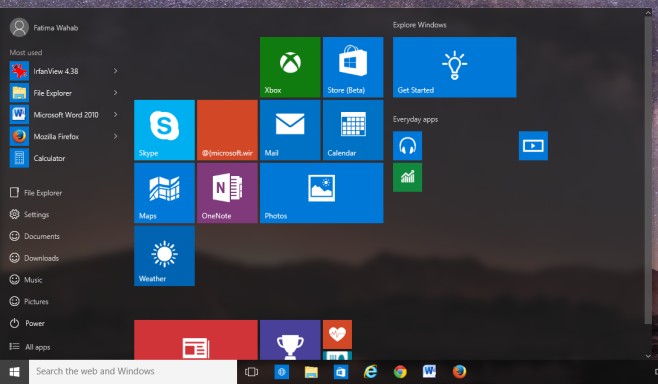
Slim Down The Start Menu
The new Start Menu in Windows 10 is a cross between the Start Menu in Windows 7 and the Modern Start Screen in Windows 8. Microsoft seems to have found a balance between the two but if you’re still not a fan of a slightly larger Start Menu, you are free to resize it and slim it down. Here’s how.
Remove Default Windows 10 Apps
Windows 10 is more than an operating system. It’s Microsoft’s covert attempt at pushing some of its products, and the occasional annoying third party one to its users. It’s common to see a notification encouraging you to try MS Office, OneDrive will not stop nagging you unless you sign in and start using it, and there’s also the chance you have Candy Crush installed on your system as a default app. Here’s how to remove any and all annoying default apps in Windows 10.
Find Your Windows 10 Product Key
If you have Windows 7/8, you can upgrade directly, for free, no product key involved, to Windows 10. It’s a pretty smooth process for most people and only after you’re done will you ask the more essential questions like, ‘How do I find my product key?’. There is fortunately a very simple solution to do just that.
Make Cortana Use Google Search
Microsoft added Cortana in Windows 10 which is pretty nice. What’s not so nice is that it’s pushing Bing to its users and no one really uses Bing. If your default browser is Firefox or Chrome, here’s how you can have Cortana use Google search instead of Bing.
Fix The Blurred Text Problem
Windows 10 comes with scaling support for apps. It makes apps look better on larger screens and it seems to sometimes glitch. Windows 10 might be scaling your apps even if you never asked it to causing text to look blurry. Here’s the quick and simple fix.
Replace Command Prompt With PowerShell On Power User Menu
If you like using the PowerShell menu of Command Prompt, you can access it faster from the User Menu. All you need to do is set it as the default and you’re good to go.
Get File Explorer To Open This PC Instead Of Quick Access
When you launch File Explorer, it opens a new location ‘Quick Access’. Quick Access isn’t a real directory. It’s simply a collection of places you visit most often and files you accessed recently. If you don’t like File Explorer opening Quick Access, here’s how to tell it to open This PC (my Computer) instead.
Change The Login Screen Background
Windows 10 will let you change the desktop and lock screen backgrounds. It will not let you change the Login Screen background and you are forever stuck with the default background it has. It doesn’t even cycle through images so naturally, someone was going to find a way around it. This little app lets you change the login screen background to any image, and even a solid color.
View Passwords For WiFi Networks
Viewing passwords for a known WiFi network in Windows was easy until Windows 10 made it hard. You can no longer access the properties of a wireless network from the system tray but that doesn’t mean you can’t access them period. Here’s how.
Automatically Turn On Battery Saver Mode When Battery Is Low
This is a feature geared towards tablets but might be equally useful for laptops, especially those with a depreciating battery life. You can set a minimum threshold for the battery and trigger the battery saving mode.
Change Where OneDrive Saves Files
OneDrive is now a default app in Windows 10 and it assumes you just want to use it. If you didn’t pay attention when you were setting Windows 10 up for the first time, chances are you let OneDrive save files wherever it wanted to. The good news is you can change the location later. Here’s how.
Create A Color Theme For Any Background
Themes haven’t officially come to Windows 10. We’re terribly limited by the GUI in which colors we can use for the taskbar and Start Menu, and the themes that worked in Windows 7 simply do not apply in Windows 10. Until Microsoft adds support for real themes, here’s how to add better color to your desktop.
Find And Disable Apps That Are Slowing Down Windows 10 Startup
The Windows 10 task manager can identify which apps have a high impact on system start-up. The higher the impact, the longer it takes for your desktop to be ready for use. You can use the task manager to find these high impact apps and disable them from launching at start up. It’s a great way to deal with apps that like to add themselves to the Start Up folder when you install them.
Pin Frequently Accessed Settings To The Start Menu
The Control Panel in Windows 10 has taken a back seat with the arrival of the Settings app. You will find yourself visiting the Settings appt often so why not just add the most frequently accessed settings to the Start Menu and get to them faster?
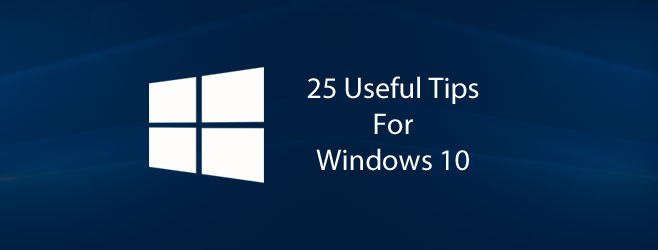
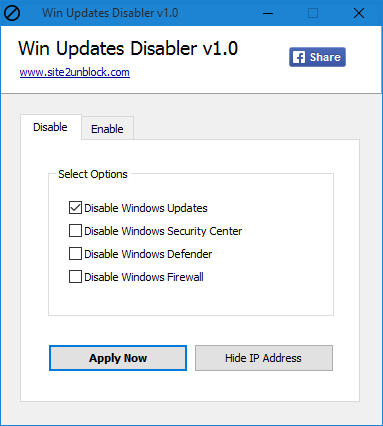
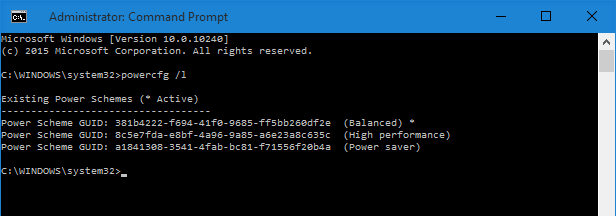
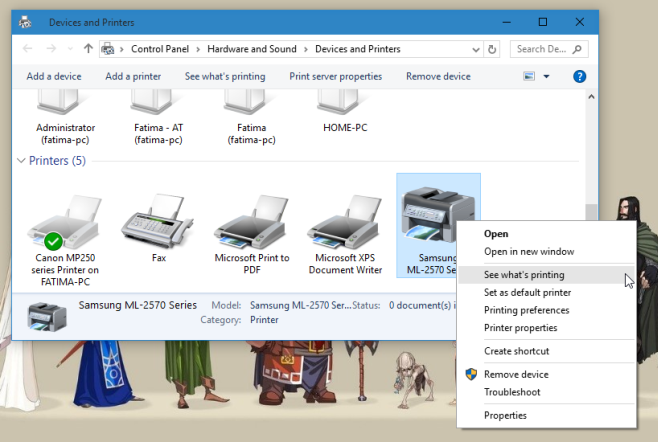
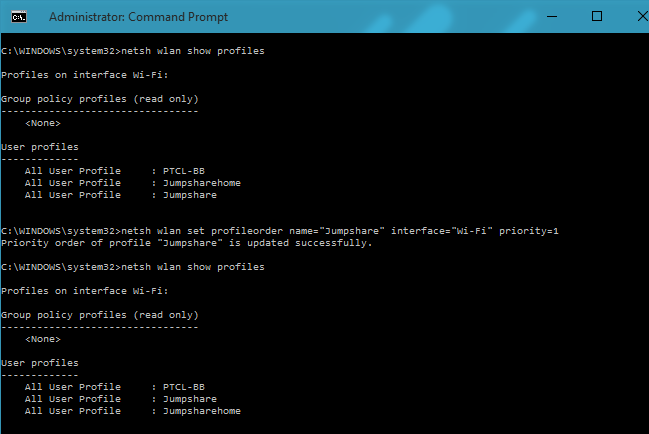
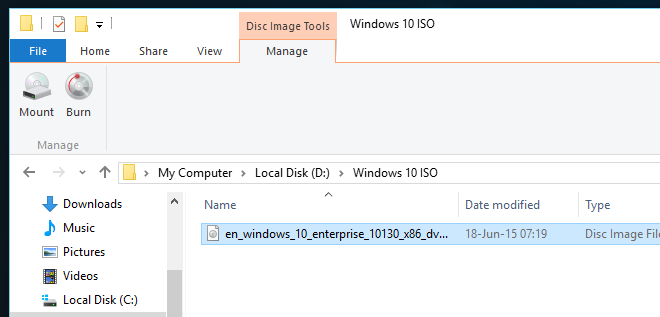
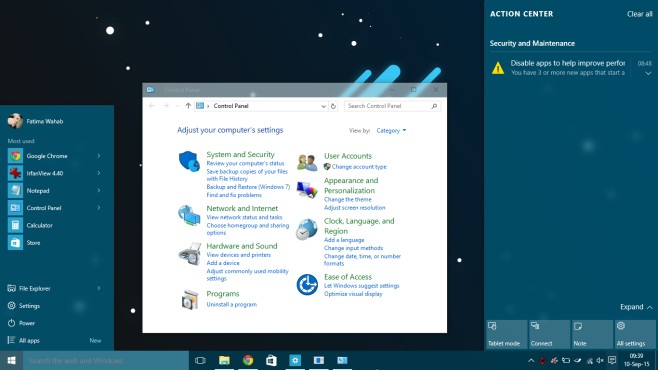
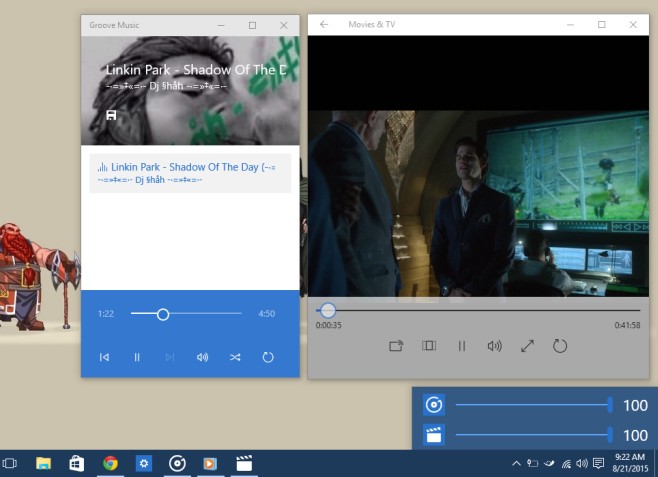
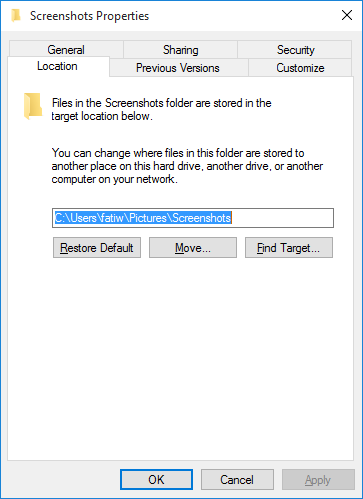
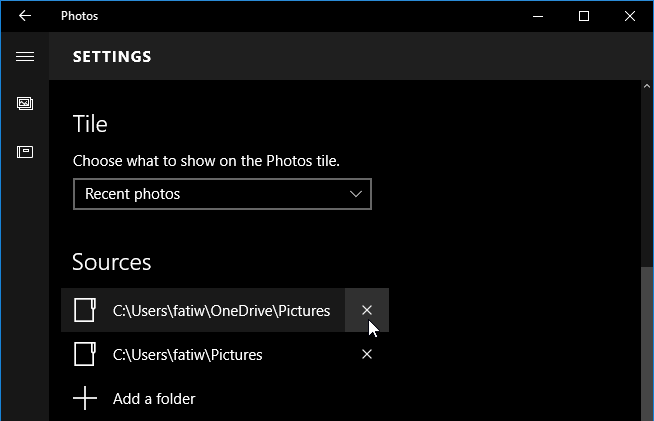
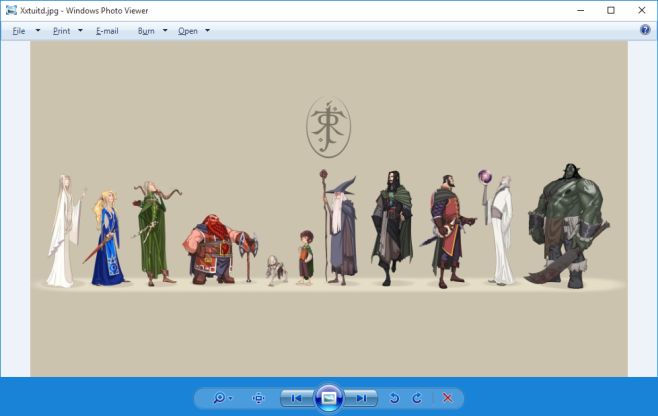
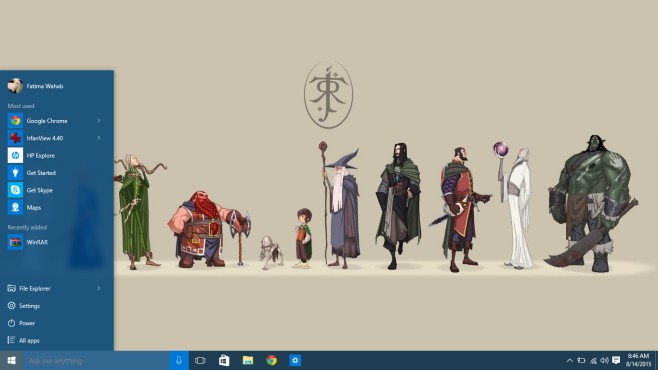
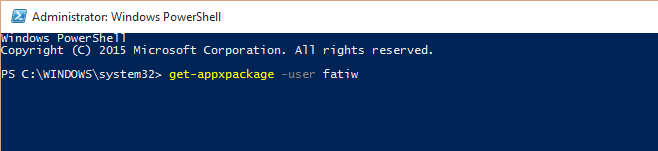
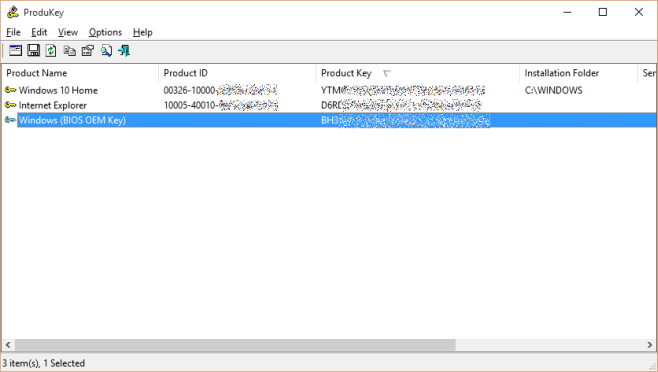
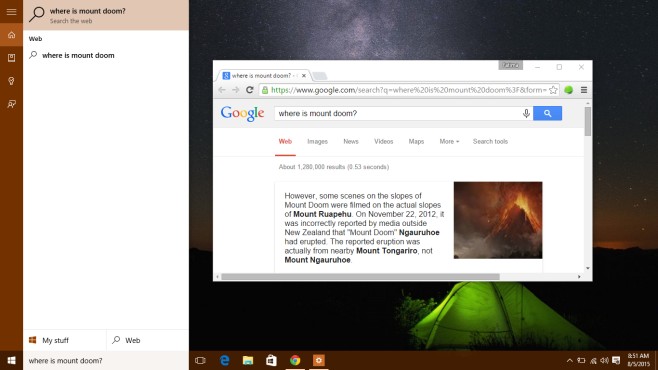
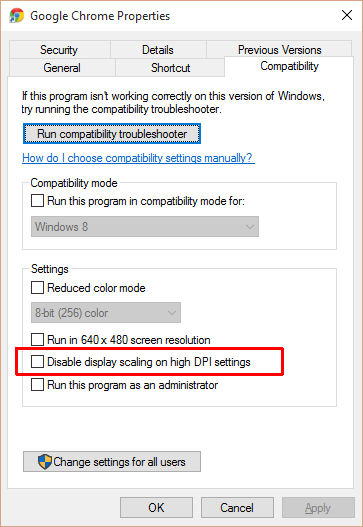
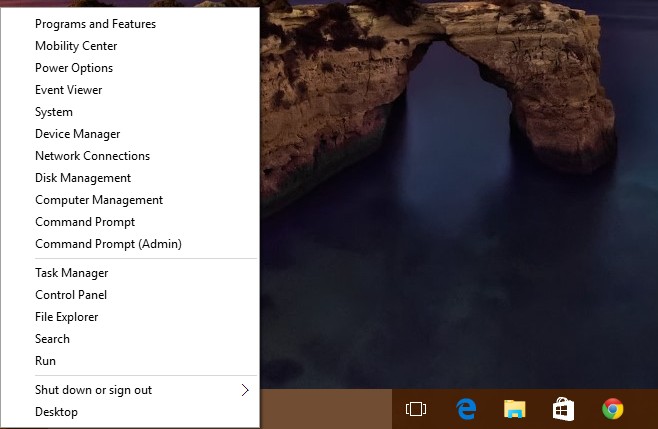
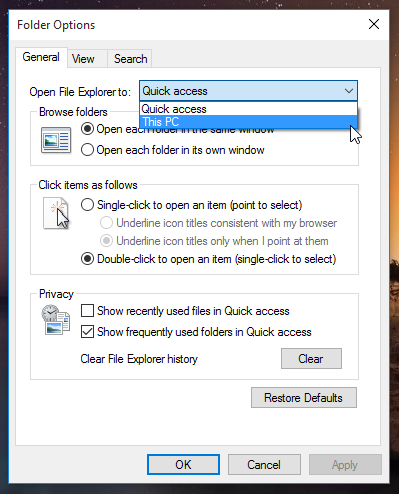

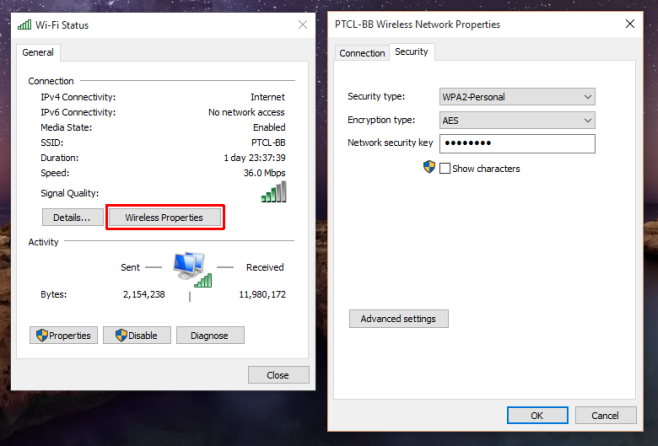
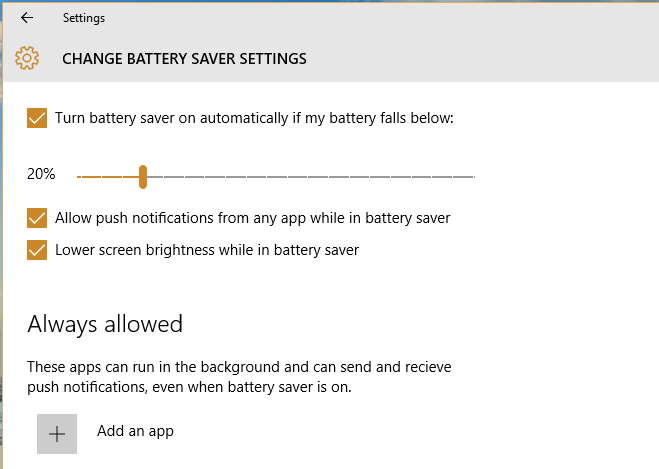
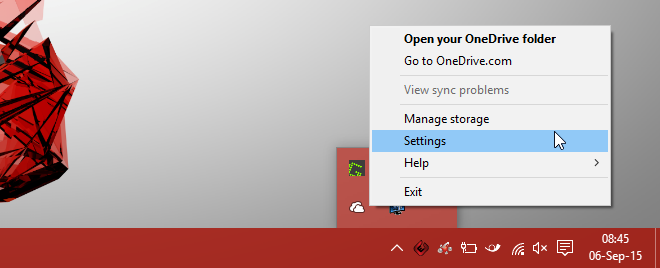
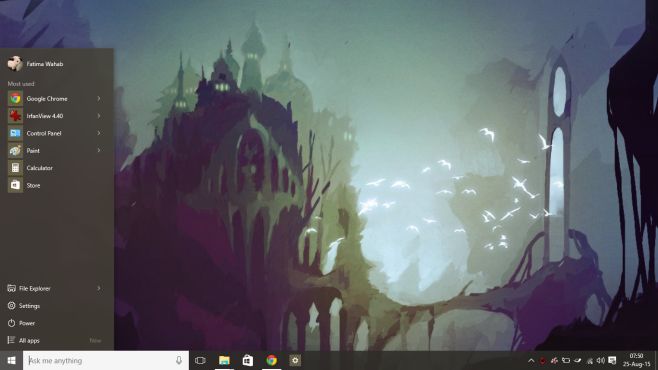
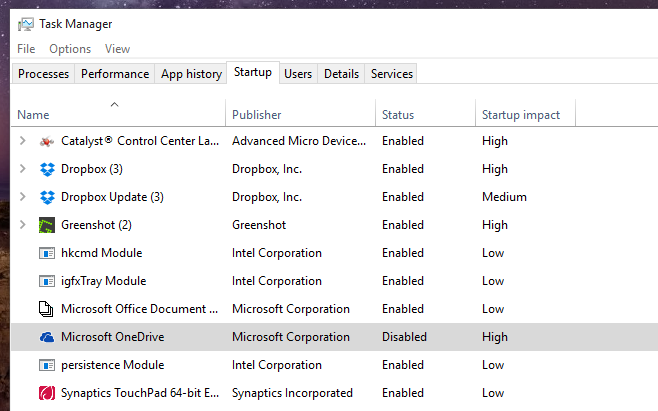
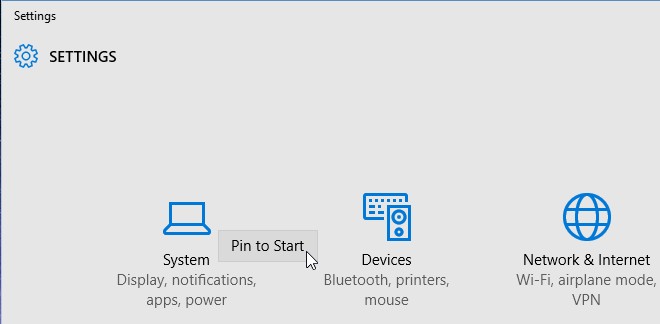

Where can I find all of your awesome wallpapers?
recycled post?
We do round-up posts at the end of every year 🙂
selling drugs?