192.168.1.254 – Router Default IP Address and Passwords Administration
Your router has an IP address just like every smartphone and computer that’s connected to it. Like the local IP assigned to your devices, your router’s IP address is also local and accessible only within the network. By default, some routers have the IP address 192.168.1.254. When you type this address in your browser, you’re taken to your router’s administrative panel where you can block websites, manage your network’s security, and manage the IP address of other connected devices.
Although 192.168.1.254 is the default IP address for most common broadband routers, there are other addresses that your router might use. If you didn’t buy the router yourself and it was instead provided by your ISP, the address might also be something different. The following are the three common IP addresses that routers from leading manufacturers use;
- 192.168.1.1
- 192.168.0.1
- 192.168.1.254
You can try these three and if you’re still unable to access your router’s IP address, you can find it by pinging your router from your desktop.
Find Your Router’s IP Address
Open the Command Prompt on your system.
Run ipconfig.
Look for Local Area Network or Wireless LAN in the results and find ‘Default Gateway’. This is your router’s IP address.
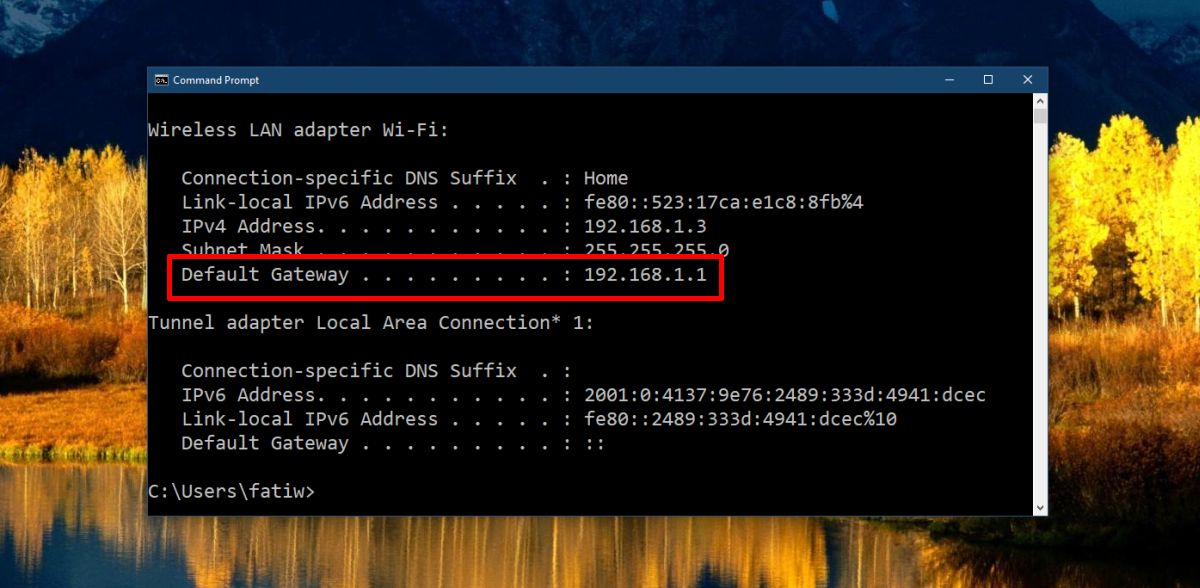
Access Router Administrative Panel
Now that you have the IP address for your router, you can access the router administrative panel. Open your browser and enter the IP address. My router’s IP address is 192.168.1.1 but if yours is 192.168.1.254, or anything else, enter that. The IP address doesn’t reference a device on the internet therefore you do not add “www” or “http” or “https” before the IP address.
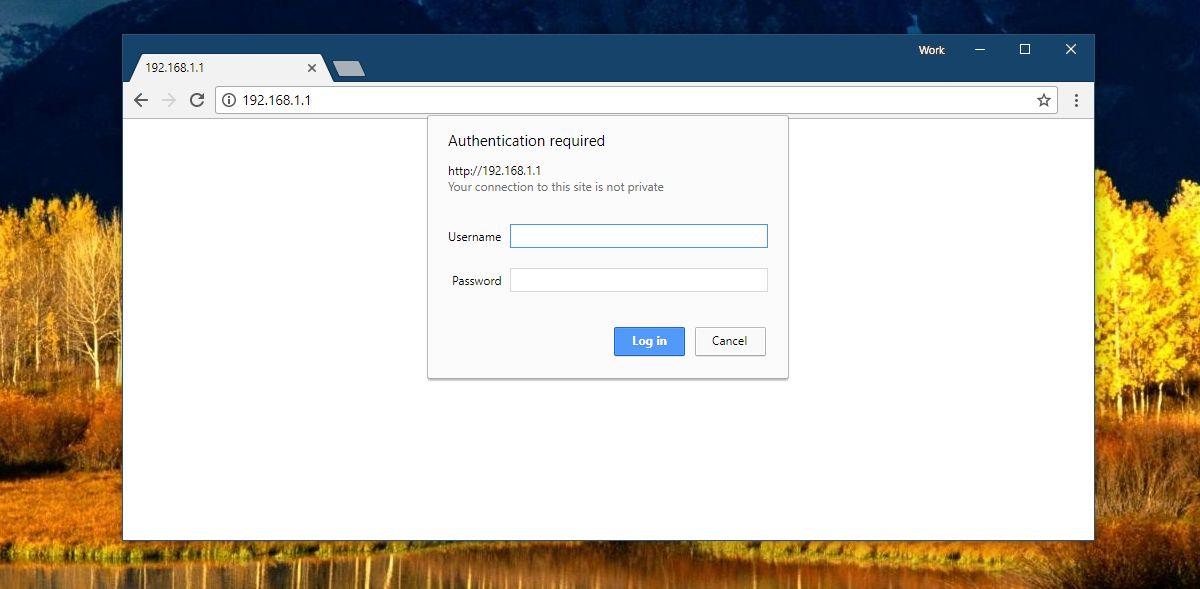
All routers will ask for a username and password. This is to prevent unauthorized users on the network from making changes to the router’s security, firewall settings, passwords, etc.
Find Router Password
To find the username and password, you can do one of two things. The first and relatively simpler option is to flip the router over and look at the back. You will very likely see a sticker that tells you the default username and password.

If your router doesn’t have this sticker on the back, try looking at any inserts that it came with, or check its box. If you’re unable to find anything, you can look up the default router username and passwords that leading manufacturers use. You can also visit the manufacturer’s website and enter the name and model of your router to find the default password. Please note that these are the defaults set by the manufacturer and a user can change them any time they want. If you ever changed the password in the past and have forgotten it now, this won’t help you.
I Forgot My Router Password
Router From ISP
If your router was provided by your ISP, the easiest way to reset the router password is to call customer service. An ISP normally configures two types of accounts on a router; admin and support. The Support account is what the customer service representative will use to reset your admin password back to default.
Personally Purchased Router
If you personally bought a router and set it up yourself, and have now forgotten the password you’re going to have to reset it. All routers can be reset though the method will again differ by manufacturer. Look up the process for your particular make and model. Normally, this will involve holding down a reset button on the device for up to 30 seconds. Once done, release the button and unplug the router, and plug it in again. The password will be reset to the default one.

This article is extremely easy-to-read, useful and effective for the target audience. I loved the way you have chosen the right words at the right place so that there is no unnecessary exaggeration. Not a single word has been used extra to just extend the word limit. Each and every line has its own importance and this is what I loved about this post.