Shift Left-Click A Taskbar Icon To Open A New Instance Of The App
When you left-click an icon on the Taskbar, it opens the app the icon belongs to. When you right-click an icon on the Taskbar, it shows you the jumplist and a few quick actions you can perform. These actions include closing the app or opening a new instance of it, if supported. You can observe this with File Explorer. The right-click context menu for File explorer has a ‘File Explorer’ option that opens a new File explorer window. When you have one File Explorer Window open, left clicking it will only minimize/maximize the window. If you want to open a new instance of any app without going through this context menu, you do so by holding down the Shift key and left-clicking the icon.
Hold down the Shift key and left-click an icon on the Taskbar. A new instance of the app will open. This works for both apps that are pinned to the Taskbar, and apps that are open but not pinned to it.
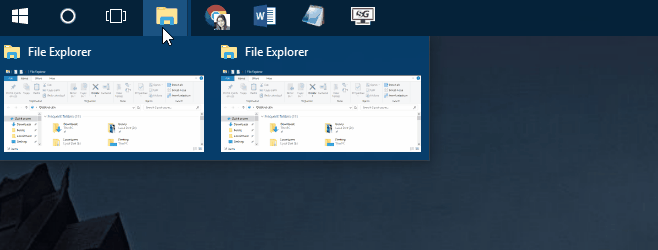
The only limitation to this trick is that it won’t work for apps that do not support running multiple instances, for example, Skype. You can try it out on File Explorer, Notepad, and Chrome where it works just fine.
This trick has long been a part of Windows. It ought to work even in Windows XP though it’s unlikely anyone is still running it. For all subsequent versions, this will work.
The left-click and right-click actions on app icons on the Taskbar are common knowledge. You might accidentally discover this neat little keyboard shortcut but it’s hard to tell otherwise that it’s there.
The ‘Shift’ key is the only modifier key that does anything when you click an app icon on the Taskbar. The Ctrl and Alt keys do nothing and will simply mimic the same action that a normal left-click and right-click will trigger on an app icon.

Hello
You can use your mouse wheel button to do the same
You can also use Ctrl + Shift + Left click to open a program with admin rights (it prompts the UAC to give the rights). I often use that shortcut to open a command prompt with admin rights. You can also use the same shortcut in the start menu.