How To Update To Windows Phone 7.8 Right Now
Almost all Windows Phone 7.5 (Mango) users were frustrated at the announcement of Windows Phone 8, since it sounded like the end of major updates for WP7 devices as they weren’t to get updated to WP8. However, Microsoft surprised everyone with their intentions to bump all Mango devices to WP7.8, bringing several features of WP8 to them. After months of anticipation, the Portico update has finally started rolling out, and unsurprisingly, the Nokia Lumia series is the first to get the goodies. The rest of you don’t have to despair either, since there is quite an easy method of getting Windows Phone 7.8 on any Mango device right now. If you know for a fact that the update won’t be rolled out for you in the near future, go ahead and try this rather safe method; all it requires is a simple desktop tool and some spare time.
Disclaimer: Please attempt this guide at your own risk. AddictiveTips won’t be responsible in case your device or data gets damaged in any way due to this method.
Before you begin with the method below, you should first try the force update method we covered for Mango. There are reports that it works for WP7.8 as well and if it works for you, it’ll save you from having to use the manual workaround. If it doesn’t work, proceed with the instructions below.
Update: There is now a one-click tool for installing the update. Scroll down to the end to check it out.
Instructions
- If all goes well, you won’t lose any of your device data, but back everything up just to be on the safe side.
- Connect your Mango phone to your computer via USB. This will launch Zune but if it doesn’t show up, launch it manually.
- Head to the ‘Settings’ section in your phone’s menu (in Zune, and not on your phone itself), and click the ‘Update’ option from the sidebar.
- If the update is officially available, you don’t need this guide at all; simply proceed with updating the phone using the instructions provided in Zune from there. Otherwise, close Zune.
- The next steps will involve pushing new CAB files to your device. For that, download the WP7 Update Cab Sender and extract the contents of the downloaded zip file to a folder on your computer.
- Now head to this XDA forum thread to grab the firmware files and language pack(s). You have to check the Settings menu of your device to see all the languages supported by it, as it is essential to grab all the language packs that are currently installed on your phone. There is no distinction between firmware for different carriers and devices. This means you will miss out on any carrier-specific changes of the update that might be coming in the future. You’ll need to grab the OS files for versions 7.10.8779.8 and 7.10.8858.136, while skipping the 7.10.8783.12 file.
- There are a lot of language files available at the link provided in the previous step and the only way to identify them is by a language code that is part of their name. For everyone looking to get the English (U.S) version of Windows Phone 7.8, the required code is 0409. Simply press CTRL+F and search for the code to arrive at the desired link. To get the codes for other languages, visit this link. You’ll need to download the relevant language files for both 7.10.8779.8 and 7.10.8858.136 versions.
- Now that you have all the necessary files downloaded to your computer, unzip them all and put all files for version 7.10.8779.8 in the folder where you extracted the Cab Sender tool, keeping the files for version 7.10.8858.136 in a different folder for now.
- Make sure your device is connected to the computer & Zune is not running, and launch the Cab Sender tool.
- Once your device has been detected, press ‘B’ to proceed.
![Windows-Phone-7.8-update]()
- Now just let Cab Sender do its job. The tool will reboot your phone multiple times, and you will get a notification on the device when the update is complete.
- Your job isn’t done yet; the above procedure has to be repeated for the version 7.10.8858.136 files as well. To do this, remove all files for version 7.10.8779.8 from Cab Sender’s folder, copy the files for version 7.10.8858.136 to it, and go through steps 9, 10 and 11 once again to install version 7.10.8858.136.
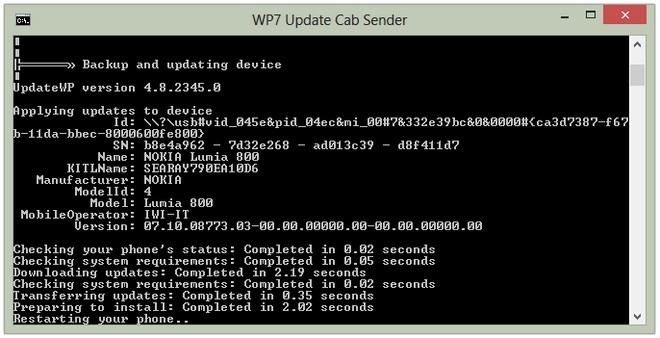
One-Click Update With SevenEighter
WPHacker is at it again, and has made everyone’s life a whole lot easier by coming up with a one-click tool for updating to Portico. The application – named SevenEighter – is available for free, and here is how you can use it.
- Download the ZIP file from the link provided below and extract its contents to a separate folder.
- Connect your device to the computer, and close Zune once it opens up.
- Run the .EXE file available in the downloaded archive.
![Seven-Eighter by Windows Phone Hacker]()
- Click the ‘Install WP7.8’ button and select all the languages currently installed on your device. SevenEighter starts the installation procedure after that, which might lead to your device getting restarted multiple times.
![Languages]()
- When you see the ‘Update Successful’ message on your phone, check if your OS version is 7.10.8858.136. If it isn’t, run the tool again and repeat the whole procedure. On our Mango-running HTC HD7, this had to be done thrice before the blue splash screen and large WP7.8 tiles showed up.
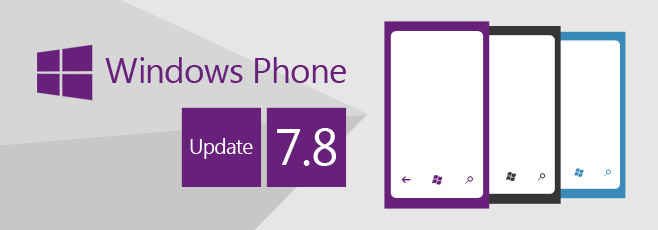
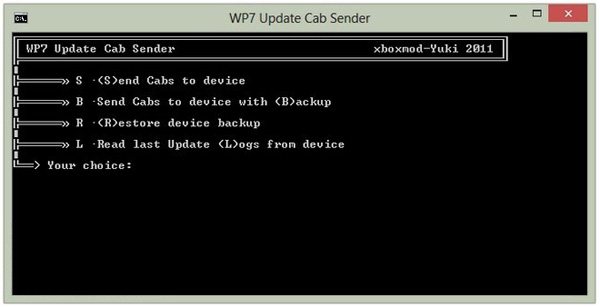
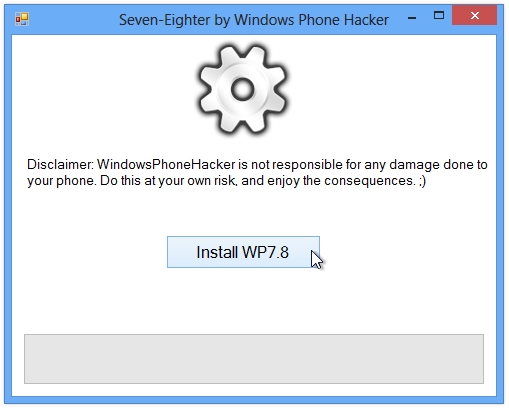
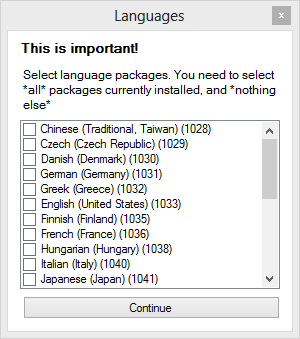

i have at&t LG Quantum unlocked in india . can i update using this and keep the unlocking ?
no
YES! I just updated my Samsung Omnia W with the SevenEighter alternative.
Had to reboot quite a while and it took longer than I thought but it works fine (for now 😉 ).
Thanks!
Receiving “Error: No update files.” after the UpdateWP version 4.8.2345.0 line.
We’ve updated the article with a one-click alternative. Try if that works for you.