Legally View Public Information For A 3rd Degree Connection On LinkedIn
I love LinkedIn; it has great content and an amazing community of professionals willing to help other professionals any way they can. Sure, you get the occasional oddball, the compulsive marketer, the Nigerian prince, and people you’ve never worked with asking for skill endorsements and testimonials but it is still an amazing network that is unmatched by any other. If you use LinkedIn a lot, either for recruiting, head hunting, or simply networking, you know that the information you can see for a third degree connection is very limited. It’s so limited that you can’t even see a 3rd degree connection’s last name. LinkedIn asks you to upgrade if you want to see more information. Connecting is only possible if a mutual connection introduces you. Here’s how you can view more information for a 3rd level relationship on LinkedIn.
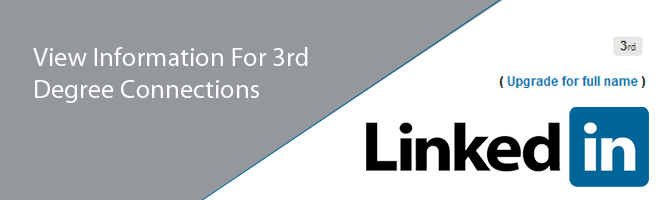
In order to view more information, you need to have two different browsers, any two, installed on your system. I found this trick doesn’t work if you use the private browsing mode of the same browser. This means that if you use Chrome, you cannot use Chrome in Incognito to get the job done. Try Firefox or a different Chrome build. I used Chrome Canary.
Sign in to LinkedIn in your main browser and start searching for people. I looked for C++ developers and deliberately filtered the results to show me my 3rd level connections. Click on the connection that you think is relevant and wait for the restricted view of the person’s profile to load.
Here’s what it looks like; apart from the current and previous employment information, and where this connection studied, I don’t see anything else. The last name is hidden with only the first letter made visible. So what now? Copy the connection’s name and the basic information you see i.e. the current job title and location. Open the second browser and make sure you are NOT signed into your LinkedIn account.
Search the information on Google and one of the first 3 or 4 results will list this connection and link directly to the public profile. Make sure you do not click on the result that has “pub/dir/” in the URL as this is the directory listing of all matching results. Your URL should look like “www.linkedin.com/pub/name/”. For some profiles, ‘in’ might be used instead of ‘pub’. As long as there is no ‘dir’ in the URL, you’re good to go. Open the link and you will be able to see all the information that is publicly available for that profile.
Connecting is still not possible without asking someone to introduce you but this will give you a closer look at a profile and help you determine which one to actively try and connect with.
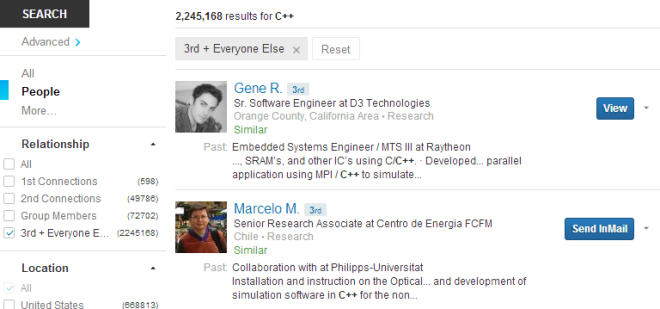
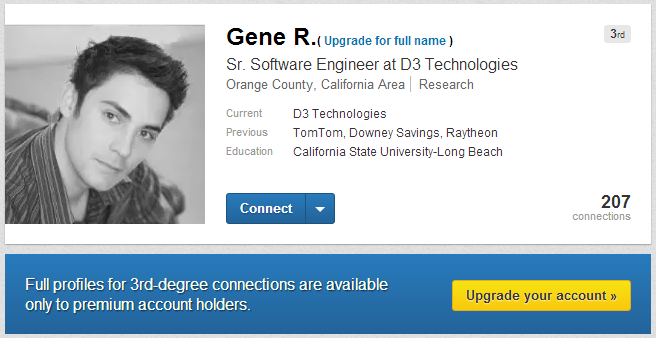

Nice tip, thanks.