Veritabs Lets You Manage Chrome Tabs From A Vertical Sidebar
Tabs are undoubtedly one of the most pivotal aspects of any web browser. They make surfing multiple web pages very convenient by allowing you to easily load multiple sites and pages within the same browser window, rather than cluttering the taskbar with several windows. Though many times, the default tab management features in a web browser is not very useful and doesn’t fit every user’s needs. For instance, when you keep loading new tabs and the tab list gets way too long to be manageable, you can no longer see the titles and even favicons of the loaded web pages, and the whole experience of navigating between them becomes a hassle. This is were the Google Chrome extension Veritabs really shines. It enables you to organize your tabs vertically, letting you scroll through the tabs list using your mouse wheel. This can be really useful for those of us using high-resolution, widescreen displays because web pages don’t often utilize all that screen real estate efficiently, leaving empty spaces on both sides where such a vertical bar can fit in perfectly.
When installed, Veritabs places an icon next to the URL bar, and you can activate and deactivate its functionality anytime by clicking this button and selecting the desired option. When activated, it lets you scroll throw your tabs in a very convenient fashion, especially if you have loads of web pages open at the same time. What’s more interesting is the fact that Veritabs only shows up when you take the mouse cursor to the left edge of the screen, and automatically disappears when it’s not needed.
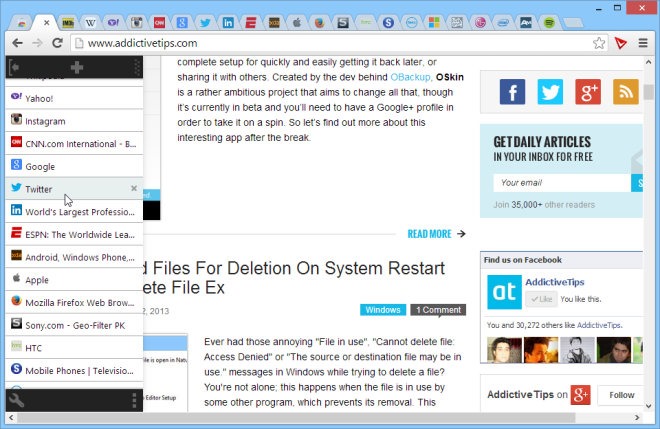
People who use Chrome in full screen mode would be aware that Google’s browser doesn’t give you access to the tabs bar when in full screen. Contrary to that, Veritabs still works fine even in full screen mode. Using this extension, you can also easily open new tabs by clicking the new tab button on top of the list. Additionally, you can snap Veritabs in place by clicking the small three dot button at the lower-left corner of its interface. Lastly, you can click the gear button to open up the settings window, which allows you to switch Veritabs’ position to the right side of the screen if you prefer.
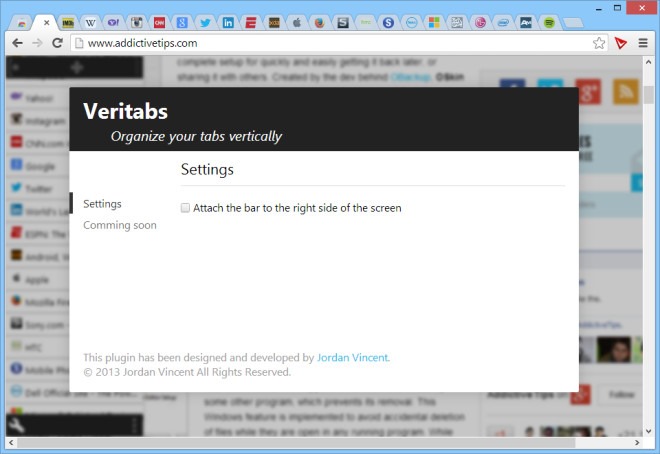
Although it is extremely barebones in terms of features, the functionality Veritabs throws at the table is worth commending. So overall, Veritabs is an excellent tab management extension that many are going to love. You can download and install it for free via the link provided below.
Install Veritabs from Chrome Web Store

Thank you so much for this!!
is there anything that does the same for bookmarks?