Use Basic Mouse Gestures To Navigate Quickly In Gmail [Chrome]
Gmail is possibly the best email service ever and it isn’t just because it’s fast, reliable and clutter free, but also because the interface itself is designed to make email productive. Among the many features that make email easier to manage in Gmail, there are built-in keyboard shortcuts that allow you to navigate through it with ease. The only problem is that Gmail does not have access to primary shortcut keys since these are occupied by the browser. This means the keyboard shortcuts you use in Gmail aren’t conventional ones; using ‘c’ to compose, ‘k’ to move to a new conversation or ‘n’, to the next message isn’t something you’re familiar with or can guess if you forget, which might lead to you skipping them altogether even though they could help you work faster. Gmail Mouse Gestures is a Chrome extension that allows you to perform three basic functions in Gmail using simple mouse gestures. It allows you to instantly navigate to your Inbox or move to the next or previous email while viewing a conversation. The gestures are triggered by holding down the right-click button and dragging the cursor upward, to the left or to the right.
Gmail Mouse Gestures provides you on-screen notifications when it detects a mouse gesture and responds immediately. Hold down the right-click button and drag it upwards to move to your inbox. If you’ve viewing a message, holding down the same button and dragging the mouse cursor leftwards will take you to the next message, while dragging it to the right will take you to the previous message.
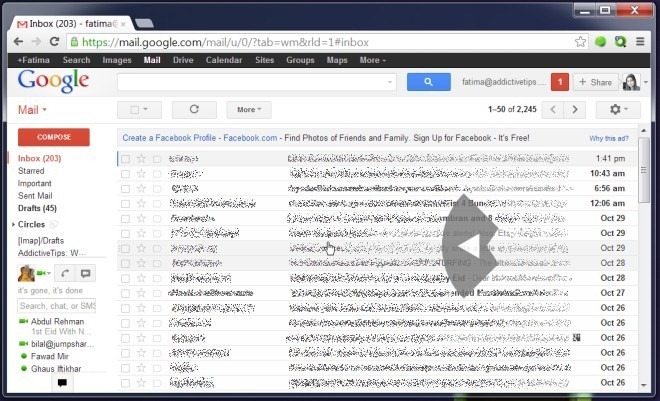
We’ve covered extensions that allow you to control your browser via mouse gestures but this extension is meant to work solely in Gmail. The shortcuts aren’t nearly enough at this point, but they are limited probably because there is only one button to trigger gestures. Still, needless to say, there is need for a gesture to compose new messages. More gestures could be added by having the extension recognize diagonal gestures, or by having them drawn as patterns over the interface, much like in previously reviewed Smooth Gestures. However, it doesn’t seem either solution is ideal, as adding another right-click drag gesture might increase the probability of incorrect detection (unless an overlaid guide or grid appears each time the extension detects a right-click), and drawn gestures might take considerably longer to input.
Install Gmail Mouse Gestures From Chrome Web Store
