new metroTab Turns Chrome’s New Tab Page Into A Windows 8 Start Screen Clone With Live Tiles
The Modern UI in Windows 8 works pretty well as an app launcher, and it was primarily the backlash over the removal of the Start Button that made it look as though it wasn’t useful. new metroTab is a Chrome extension that turns the new tab page in Chrome into an excellent Modern UI-based app launcher complete with live tiles as well as extra apps that mimic those in Windows 8. The new tab page has tiles that can be sorted into groups, edited and deleted. The live tiles show new notifications on Facebook, Google+, Twitter, Tumblr, etc. The level of customization offered by new metroTab, and how well it replicates the Modern UI is just amazing; it even features a Camera app that allows you to take pictures with your web cam, a Weather app that gives you a week-long weather forecast for your current location and an RSS reader that supports Digg, AOL, Feedly, and the now-deceased Google Reader. Everything from tile groups to the appearance and refresh rate of the tiles is customizable.
Once installed, new metroTab will add all your Chrome apps as tiles to the new tab page, along with the apps it brings itself including Weather, Camera, SkyDrive, Outlook, Feeds RSS, Vimeo, and Grooveshark, to name a few. If you’re already using Windows 8, you will know how most things work.
Adding & Editing Tiles
The first thing you’ll want to do is organize the tiles since they will be a mix of apps that you installed and the ones that the extension installed. To remove one or more tiles, right-click to select them. A ribbon at the bottom of the tab will show up, just like the bottom app bar in Windows 8. You can change the size, icon and color of the tile. If the tile belongs to an app that you’ve installed, you will be able to delete and/or uninstall it.
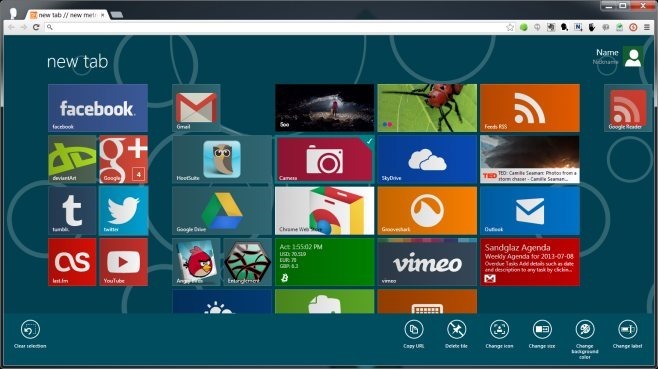
To add a new tile as a shortcut to a website, click your profile image at the top-right and select the ‘Add tile’ option from it. Enter the link to the website, and the extension will automatically fill the ‘Label’ field from the website’s title text. It will also use the website’s favicon for the tile image, but you have the option to add your own image if you like. Click ‘Create tile’ when you’re finished and your tile will be added.
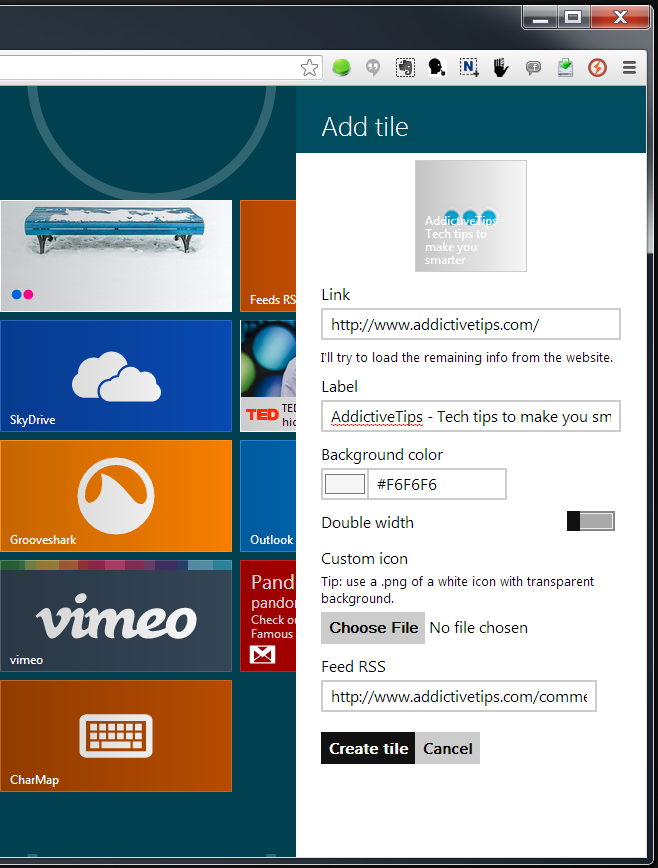
Moving and Grouping Tiles
You can move tiles to a different group just like you can in Windows 8, but the method is slightly different. When repositioning tiles within a group, it is important to remember that they cannot be dropped on to an empty space where a tile doesn’t already exist. Tiles take the place of other tiles, so click and drag a tile over another one and drop it there so that they interchange places. To move a tile to a different group, drag and hold it over one of the dividers that separate a group, and drop it there.
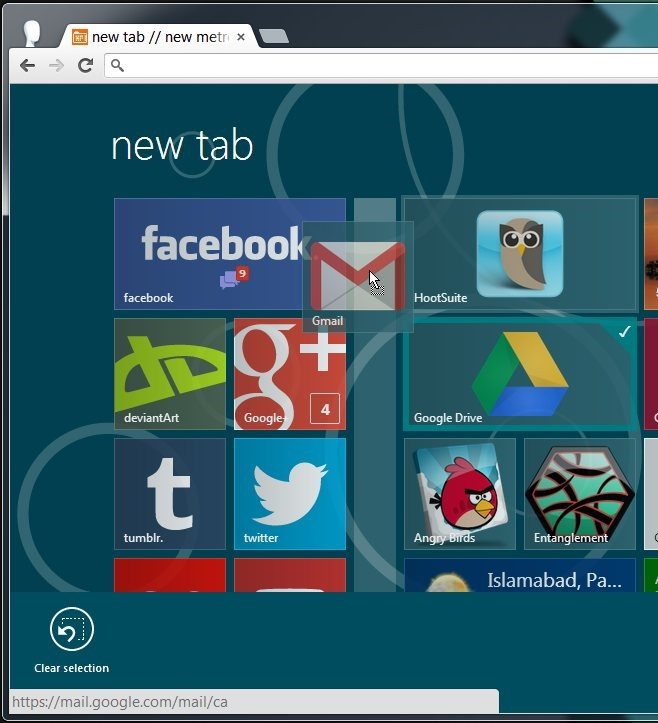
Managing Live Tiles
Some of the live tiles require you to select what information they will show from new metroTab’s options.
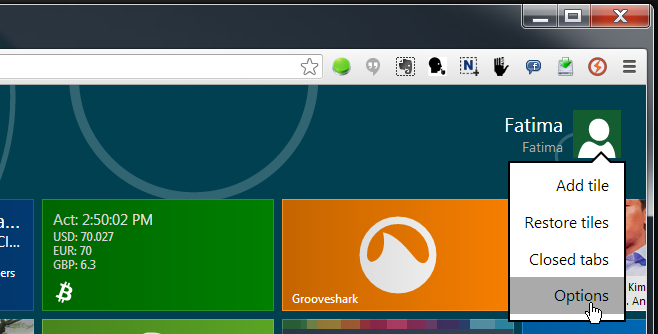
You can select how often the live tiles are refreshed, set a location for the Weather tile, choose the default feed service for the RSS Feed tile, and specify which events will appear on the deviantArt tile. Here, you will see one of the first bugs of this extension and that is it isn’t all in English (though most of it is). The titles for each option are in Spanish, but the description is in English so you will be able to understand them.
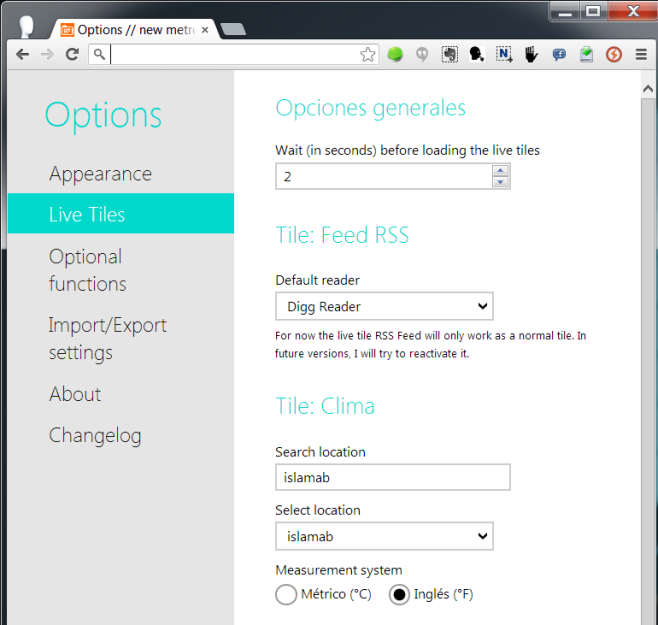
Managing Tile Appearance & Customizing The Background
The ‘Appearance’ tab in new metroTab’s options gives you an unbelievable amount of customization options for changing the appearance of the new tab page. This tab itself is divided into five tabs. The ‘user’ tab allows you to enter your name, a nickname, and an avatar. The ‘Colors’ tab lets you choose one from six available background patterns, add your own, and select a theme color for the tiles and other UI elements. The ‘Animations’ tab lets you enable additional animations for tiles, and enable smooth scrolling. The ‘Details’ tab lets you select the default name for the new tab page. If you’re using a large screen, you can set the background to adjust for the screen size from here too. Lastly, the Custom CSS tab lets you customize the appearance of the new tab page using a CSS file of your own.
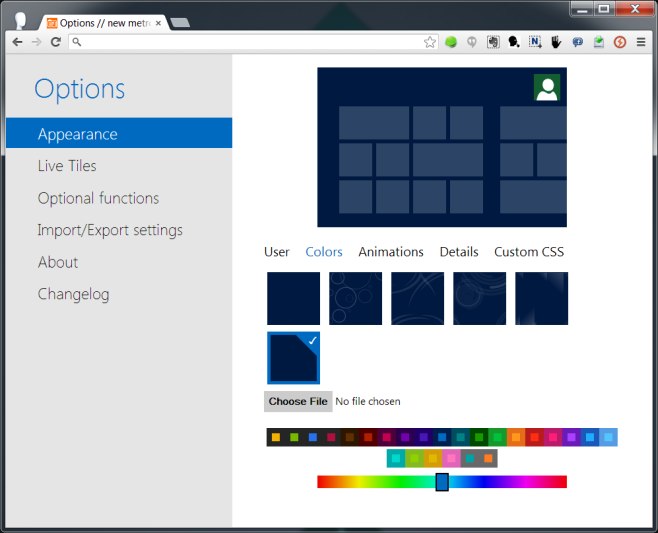
Import/Export Settings
From the Import/Export Settings tab in new metroTab’s options, you can export the list of tiles and icon as well as the colors and all your customization settings for the extension so that you can import them to another computer easily, or restore them should on the same computer should you ever uninstall your browser or switch to a different profile.
Opening Apps
new metroTab shows the same Modern UI launch animations when you click a tile. It indicates that the app or link is being opened and disappears as soon as the page starts to load.
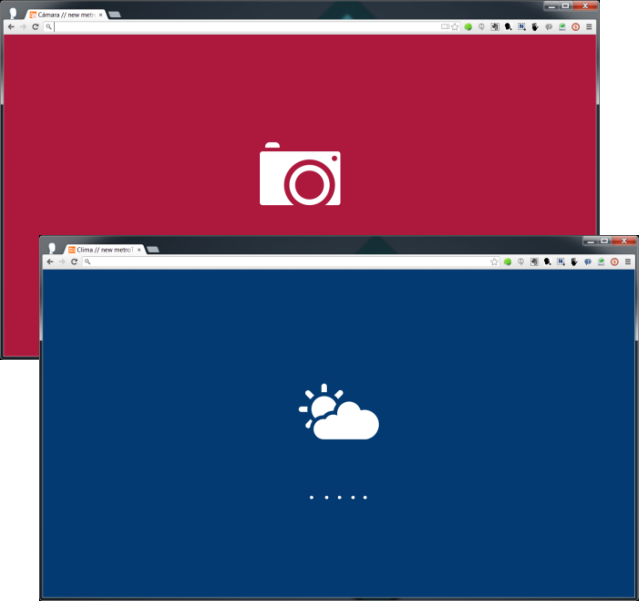
As mentioned above, the app launcher offers a few Windows 8-esque apps of its own. Following are screenshots of three, namely, the Weather and TED Talks apps.
new metroTab offers touch screen optimization, but that feature is currently experimental. To enable it, go to the ‘Optional Functions’ tab and turn on Touchscreen Support. The extension also lets you reopen recently closed tabs if you enable the feature from this same tab but as per our tests, that wasn’t working either. Regardless, this is one of the best renderings of the Modern UI for a browser that we’ve seen. From the attention to detail to the integration of so many options and features that are true to Windows 8, the extension works very well. You have one or two bugs here and there but for the most part, it is really amazing.
Install new metroTab from Chrome Web Store
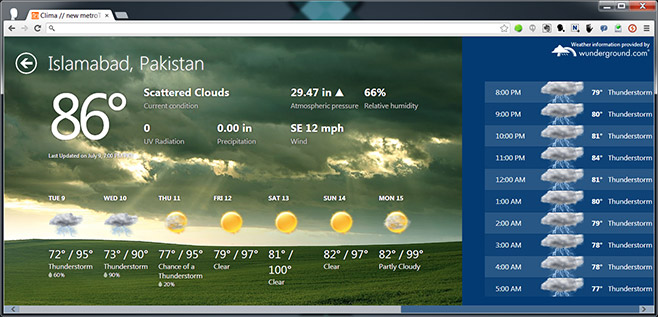
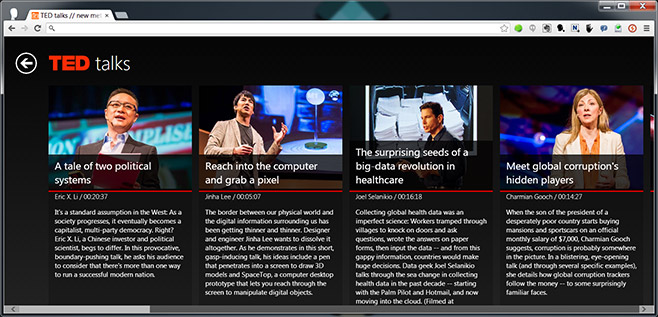

hi there yeah chrome os android ios mac os also have live tilee