This Is The Quickest Way To Switch Chrome Profiles
Chrome supports multiple profiles. If you have multiple users logged into the same Windows or macOS account, they will likely share the Chrome browser. One simple way to keep everyone’s auto-fill data and search history separate is to create different Chrome profiles for each user. The profiles are easy to create and we’ve detailed how you can switch between them via keyboard shortcuts. You can also create special desktop shortcuts to launch a particular profile. That said, the quickest way to switch between profiles isn’t via the keyboard. The mouse is the superior tool in this regard.
In Chrome, your profile name is displayed in a little badge at the top left. It’s not there to annoy you but instead is there to help you switch profiles.
Right-click it and select the profile you want to switch to from the little list of profiles. A new window will open in the profile you selected.
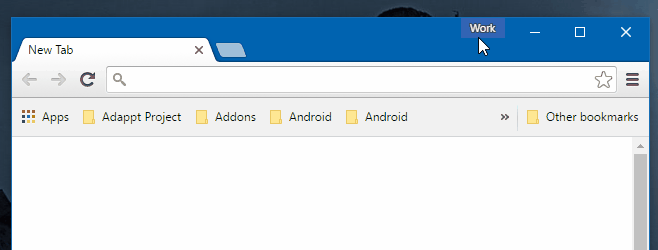
This isn’t a secret Chrome feature or anything. People might stumble on it but most users instinctively left-click the profile badge which opens the profile selection window. It’s a few clicks too many to open a window in a different profile.
This method is ideal for when you need to have multiple profiles open at once. If you’re starting a new Chrome session, using dedicated desktop shortcuts to launch the correct profile is the smarter choice. You can also use those shortcuts to ‘switch’ between profiles but it means either going to the desktop or opening the Start menu to do so.
If Chrome had dedicated keyboard shortcuts that users could associate with profiles, it would make for an ideal solution. Much like you can select tabs with the Ctrl+1, Ctrl+2… keyboard shortcuts, similar shortcuts for profiles would be great though we’re not sure if that is technically possible.
