How To Temporarily Disable Notifications In Firefox
Websites can send users desktop notifications via the browser. These notifications appear on your desktop so if you’re using a different app, or you’re browsing a different window/tab, you will still see them. You can choose on a per-site basis which websites can send you desktop notifications, and which can’t. Most modern web browsers can show you desktop notifications. Chrome and Firefox both support them but Firefox has one over Chrome with its Do Not Disturb feature. This feature lets you temporarily disable notifications in Firefox.
This is feature has been a part of Firefox for a while so even if you’re trying to avoid updating to Firefox 57, you can still use it if your version of Firefox is a somewhat recent one.
Temporarily Disable Notifications
Open Firefox and click the hamburger icon at the top right. From the menu that opens, select ‘Options’ and go to the Privacy & Security tab. Alternatively, type ‘about:preferences#privacy’ in the address bar.
Scroll down to the Permissions section and you will see a ‘Do not disturb’ option. Enable it, and you will no longer see notifications from websites. This is temporary and will work for your current Firefox session. Once you exit Firefox and open it again, you will start getting notifications from websites again.
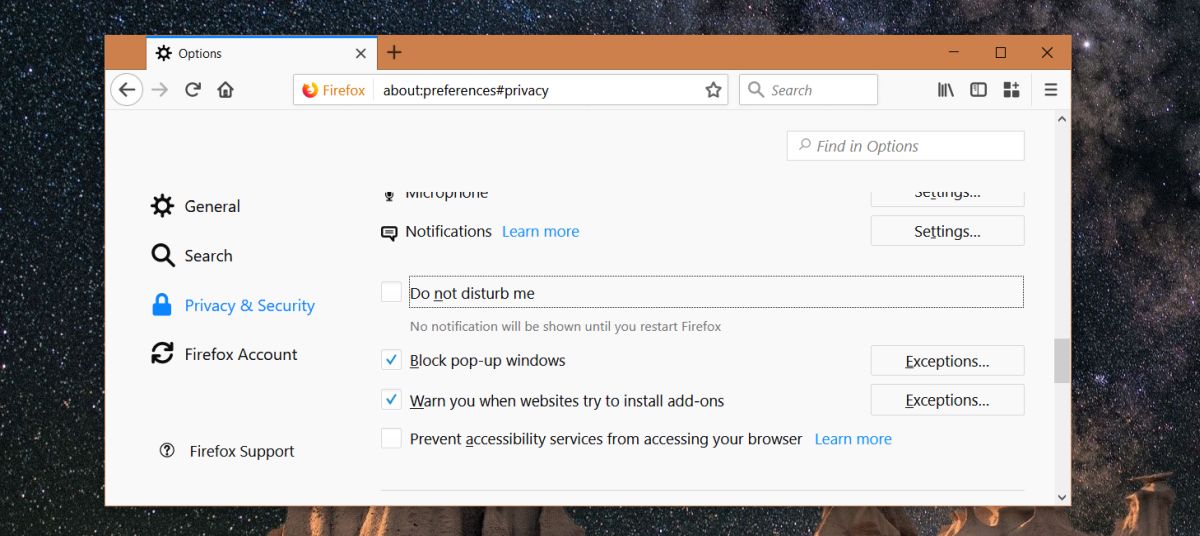
Do Not Disturb In Firefox
Do not disturb in Firefox is pretty basic; you can enable or disable it from the browser’s options but that’s about all. This feature deals with notifications and a similar feature can be found on popular desktop and mobile operating systems. Compared to the way this feature is implemented on an OS, Firefox’s do not disturb is underwhelming. It might be a peg above Chrome but it’s just a tiny peg.
With Do not disturb in Firefox, you cannot whitelist websites and you cannot schedule it to turn on or off automatically. It’s also a little disappointing that this feature resets after each launch. There doesn’t seem to be any about:config preference that lets users tweak Do not disturb. If you’re looking for more control over the notifications consider looking for an add-on that can deliver the features missing in the default feature. Alternatively, try using your operating system’s do not disturb feature. It applies to all apps and Firefox is an app just like the rest. Both alternatives will still have their own limitations but if a simple On/Off switch doesn’t meet your needs, the alternative options are worth a try.
