Sync Clipboard Content From Chrome On One Computer To Another
Both Chrome and Firefox let you sync data such as add-ons/extensions, browsing history, saved passwords, auto-fill data etc. between two or more computers. For most of your data, browsers have got you covered except when it comes to clipboard data. It can be rather frustrating when you are using two different devices at the same time and need to copy something from your browser on one computer to the same browser running on the other device, only to find that syncing clipboard content between browsers requires a third party tool. What’s equally annoying is that you will have to go searching for the tool and there’s no one solution for all desktop platforms. Clipboard Sync is a Chrome extension that syncs your clipboard data between synced Chrome browsers. It does the job exceptionally well and even lets you differentiate between clipboard text shared using different profiles.
The first step to setting up Clipboard Sync is to give your profile a proper name. If you’ve ever gone looking for your Chrome profile folder, you’ll know that it has a very random meaningless name set by default that you could never remember. It’s the extension’s job to make sense of the name but to make it easy for you, Clipboard Sync lets you enter a different name for the current profile in its settings. You can also select how long a notification for clipboard content received remains on your desktop unless you dismiss it.
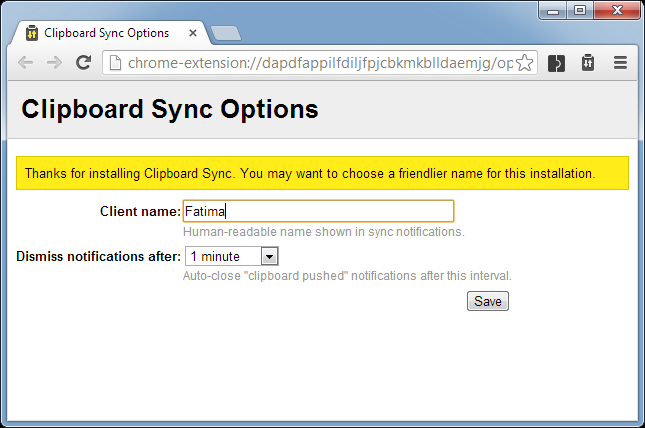
To send clipboard content from one Chrome browser to another, copy something to your clipboard first. You need not necessarily copy something from the browser; you can copy it from any other app or file. Clipboard Sync adds a clipboard button next to the URL bar with two arrows pointing in opposite directions; once you’ve copied the text you want to sync, click this button and one of the arrows will turn yellow to indicate that content is being synced.
On your other computer, a notification will appear to show the content that’s been synced. Simply click the notification to copy the text to your clipboard on that computer, and paste it wherever you like.
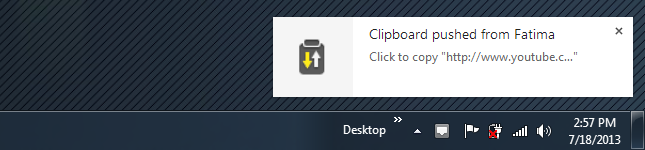
There are a couple of things you should know about using Clipboard Sync: all browsers that you want to sync content between must have this extension installed. Furthermore, you must have Chrome syncing set up on all, and ‘Extensions’ should be checked in the ‘Advanced sync options’ or the browsers will not be able to communicate with each other. Syncing content is a deliberate action on the user’s part i.e. your clipboard is not synced automatically, unless you explicitly choose to do so for a single snippet. This makes the extension more practical since it doesn’t keep on needlessly syncing everything you copy without the intention to use it on the other computer.
Install Clipboard Sync from Chrome Web Store
