How To Sync about:config Preferences With Firefox Sync
Firefox has a sync feature that can sync, among other things, your browser’s preferences. This includes but is not limited to which page the new tab page opens to, your Do Not Track settings, your telemetry settings, and even which theme you’ve set. It syncs almost everything you need it to in order to provide a seamless experience across different desktops. Firefox’s preferences aren’t just managed from its Options but also from the about:config page. Not all preferences you change on this page are synced. Here’s how you can sync about:config preferences.
We assume you already have Firefox sync set up and that you’re signed into your account on all desktops.
Sync about:config Preferences
First, open the about:config page. Accept the warning twhen you’re prompted. Note down the preference that you want to sync i.e. right-click it and select Copy name from the context menu.
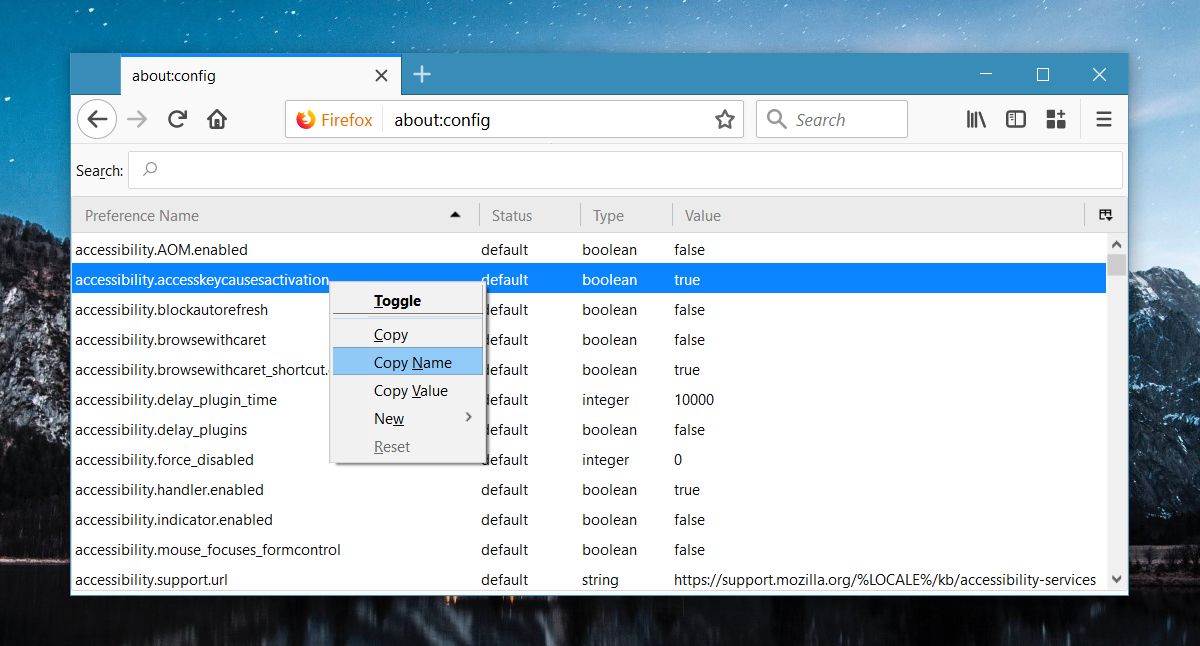
Next, right click again and select New>Boolean.
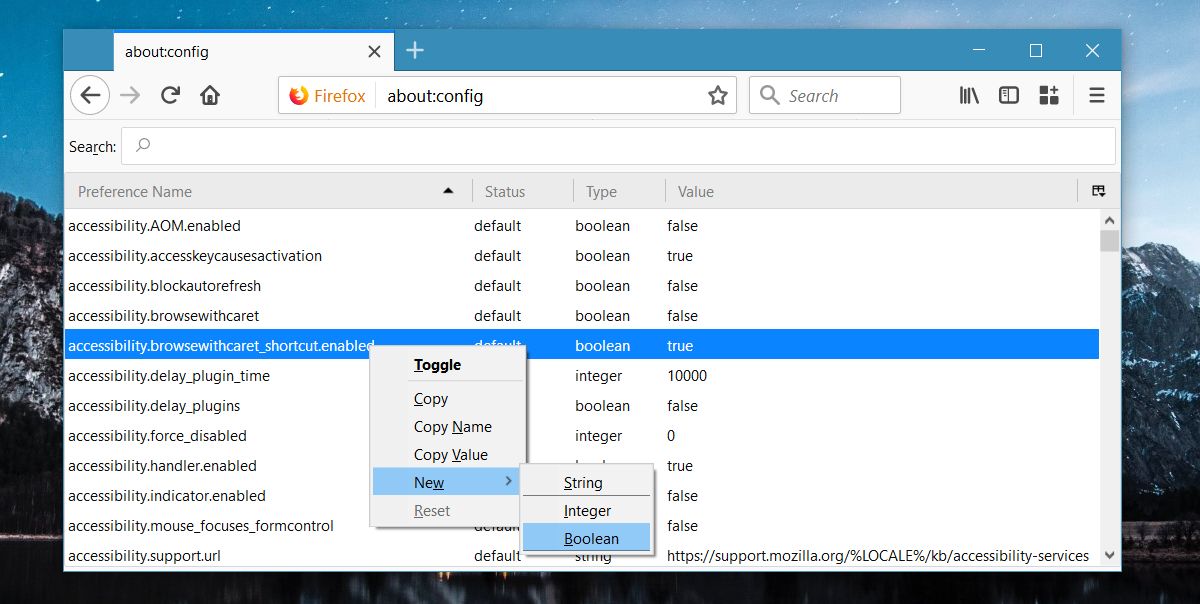
In the preference name field, enter the following;
services.sync.prefs.setting
Replace ‘setting’ with the name of the preference you copied earlier. For example, if you want to sync the accessibility.blockautorefresh preference, you should name the new boolean preference as follows;
services.sync.prefs.accessibility.blockautorefresh
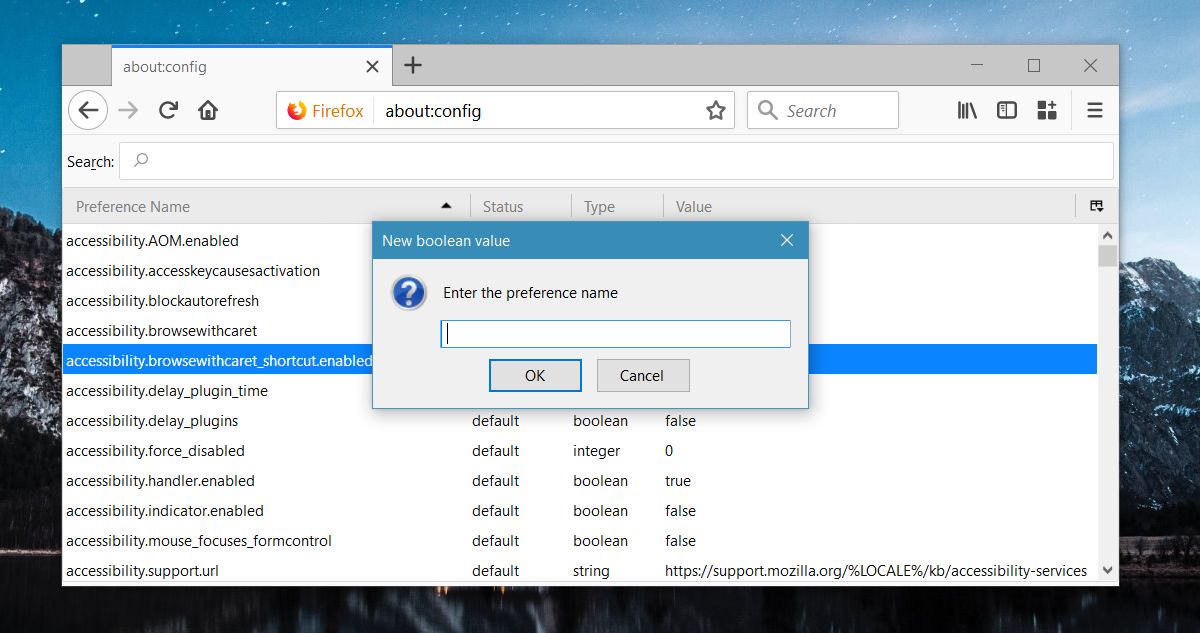
In the value field, set the value to True.
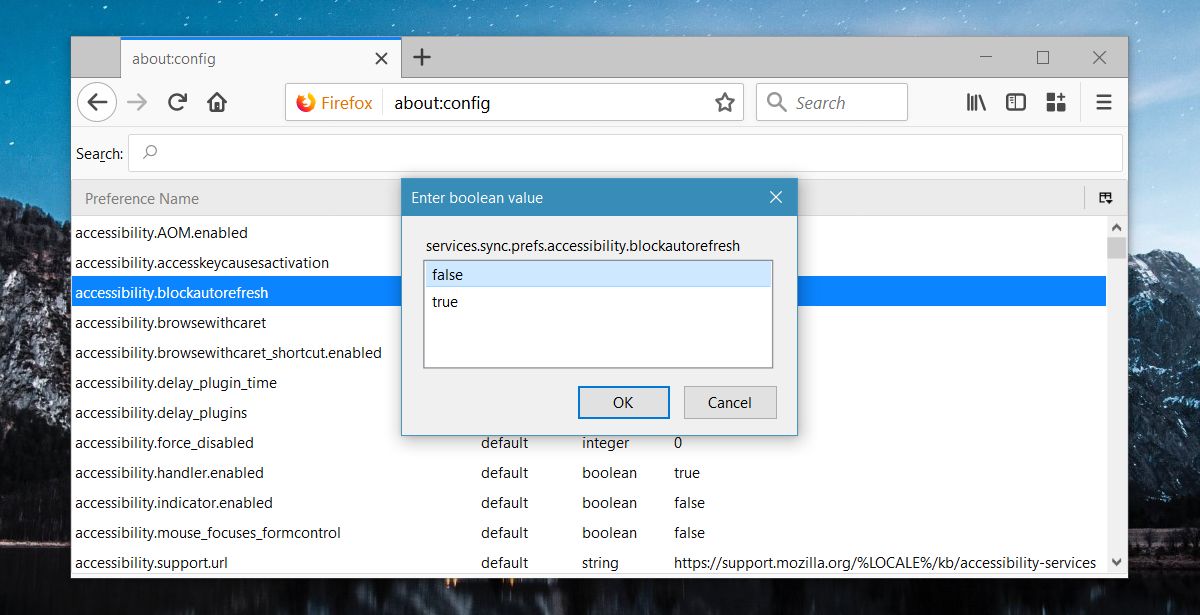
That’s all you need to do. Once you add this preference, the preference with the corresponding name will sync across all instances of Firefox desktop. If there’s a preference that is available on Firefox Android, and you have sync enabled on it, it will sync to your phone as well.
Stop Sync about:config Preference
Once you add a new preference to the about:config page, you cannot delete it. You may have noticed that there are quite a few preferences that start with services.sync.prefs that you never added. These are the ones that Firefox automatically syncs without you having to set it up.
In either case, if you want to stop syncing a preference you need to find its corresponding services.sync.prefs.setting preference and set its value to False. This is as good as deleting the preference and it will turn off sync for it.
There are no side-effects to this except you have to remember which preference you’ve enabled sync for. If you can’t, you can search the about:config page for services.sync.prefs and find them all. It’s a pretty long list by default so it will take time to search through it if you don’t remember the name of the preference you enabled sync for. Likewise, you can use this to check if syncing for a preference is enabled or not.

Thanks, it works via services.sync.prefs.sync.
But deleting not works! If I delete (reset) the services.sync.prefs.sync.* record in one device, it synced from other device. So I must delete it at one time from all devices??
It may be that this is just old, but I believe the correct prefix is now:
services.sync.prefs.sync.
(in the article, it was missing the second word sync)