SoundControl Adds Pandora Playback Controls & Notifications To Chrome
Extensions for controlling YouTube are very common and some of them can be quite powerful. What’s odd is that there aren’t nearly as many extensions made for services like Pandora, Grooveshark, or Soundcloud, Pandora possibly being the most left out of the three. If you’re trying to find a convenient way to control Pandora, SoundControl Beta for Pandora might be the perfect solution . It’s a Chrome extension that gives you one button to play, pause, and skip songs. The button must be clicked a certain number of times to execute the function associated with it, and is customizable. SoundControl Beta for Pandora also gives you desktop notifications when a new song plays, and lets you select the volume of the ads and directly switch to the tab you have Pandora open in. The extension remembers the last song you were listening to, along with its last position during playback, so if you close Pandora, the same song that you were last listening to will resume from where you left off, the next time you open it.
After installing SoundControl Beta for Pandora, head over to its settings to learn how many clicks are required for each function of the extension’s button, and modify them if you want to. By default, a single click will play/pause the current song, two clicks will open a small pop up that you can use to change the the radio station and view the Pandora player controls, three clicks will close the mini player, and four clicks can be set to one of the other available functions like skipping a song. You can also select the tab style, toggle notifications or choose their duration, set how loud the advertisements should be played, turn album art display on the button on or off, and check the ‘Remember Play/pause state’ option.
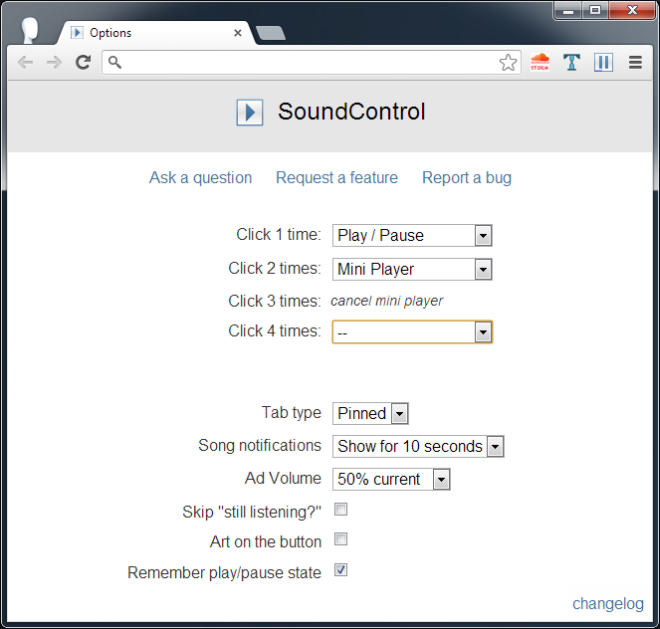
You will need to sign in to Pandora to start using the extension. The popup has a mini player that is similar to the player controls on Pandora. Click ‘Stations’ to reveal the list of radio stations that you’ve added in order to switch to any one of them. The ‘Tab’ button will bring the Pandora’s tab to focus in the browser.
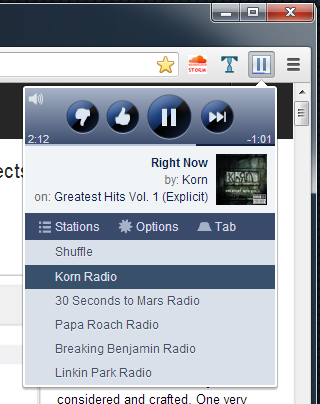
Desktop notifications appear each time a new song is played, letting the user see what’s playing without having to switch to the Pandora tab. Perhaps it would be better if the notification appeared each time playback was resumed or switched, regardless of whether it was paused before, or a new song started playing.
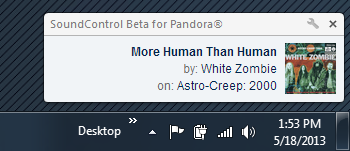
Overall, the extension does a great job of letting you control Pandora without switching to its browser tab, and what’s most noteworthy is that the developer has kept things minimal by offering only one button for executing all the most frequently used functions.
Install SoundControl Beta for Pandora From Chrome Web Store
