Set Chrome To Automatically Open Specific Sites In Incognito Mode
Online privacy is increasingly becoming a concern, be it due to all the news and evidence on how all our online activities are being tracked by government agencies with the cooperation of software and online services providers, or in situations when you are just having to use a shared computer without a separate and secure user account of your own. Most modern web browsers now come with a feature that lets you browse privately with all the extensions as well as cookies and history saving disabled. The feature is called Incognito mode in Google Chrome, and it has been praised widely since its inception. However, if there are certain websites that you always open in Incognito mode, it can be a hassle to always have to open an Incognito window whenever you want to visit them. What if there was a way for the browser to automatically open those websites in an Incognito window, even if you enter their URL in normal browsing mode? Incognito-Filter is an extension for Chrome that does just that. Read on for more details.
When installed, Incognito-Filter adds a button of its own next to the URL bar, with an icon that resembles the default Incognito mode icon of the browser. Clicking this button pops up the extension’s menu, from where you can add the currently open website to the list of sites that are to be always opened in Incognito mode.
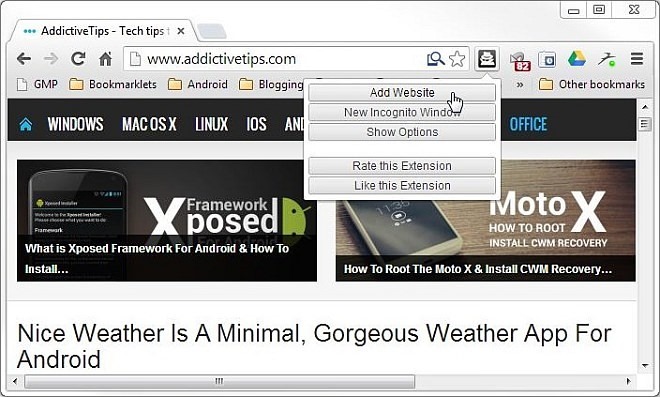
You can also open a new incognito window from the same menu, and access the extension’s settings page where you can find detailed instructions for the extension’s usage, as well as manage the list of websites that are to be opened in Incognito mode each time you visit them. Any sites that you have added using the extension’s menu appear here, and you can also add more sites to the list directly from here. There’s a ‘Show Advanced Options’ check box at the bottom, enabling which adds a ‘Add RegExp’ button next to the ‘Add Website’ one, allowing you to add sites using regular expressions that can be helpful for, let’s say, having all sites with https open in Incognito mode. The regular expression for this particular example is also provided in the Instructions section.
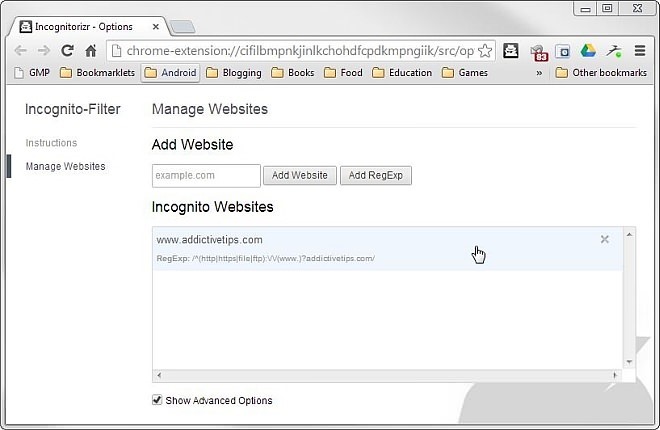
When you try to open a site added to the extension’s list in a normal window, it will automatically open in a new tab in an Incognito window instead, even if you don’t have an Incognito window open already.
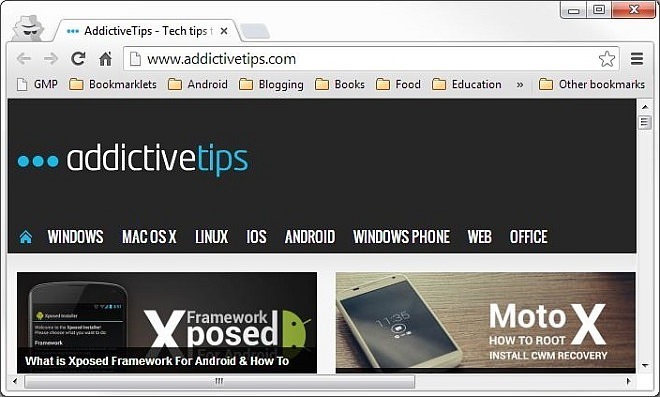
Incognito-Filter can prove to be an extremely useful extension for the privacy-conscious, and its ‘add and forget’ nature provides a huge convenience factor by requiring no further effort from your end to open the added sites in Incognito mode. You can grab this extension for free via the following link.
Install Incognito-Filter from Chrome Web Store
