Get Evernote Integration In Gmail With Powerbot For Chrome & Firefox
Gmail is an excellent email services, not just because of its speed but also because it’s great at helping us keep things organized. Evernote is an equally excellent service that helps you note down important things and access them from everywhere. Imagine if Gmail and Evernote could be connected. Powerbot for Gmail is an extension for Chrome and an add-on for Firefox that does just that. It lets you insert notes or notebooks from Evernote in to an email from Gmail’s web interface, and save an email thread, complete with attachments and all, to a notebook in Evernote. The notebooks/notes you add to an email become public in order to be viewed by your recipient. When you add an email thread to Evernote from Gmail’s interface, it lets you add tags and comments before saving it. Once saved, the extension will indicate where a message has been saved in Evernote, and also give you the option to view it there.
To start using Powerbot for Gmail, you have to go through a three step set up process. If you’re signed in to Gmail and Evernote, it shouldn’t take long; you only have authorize your accounts to connect with the extension.
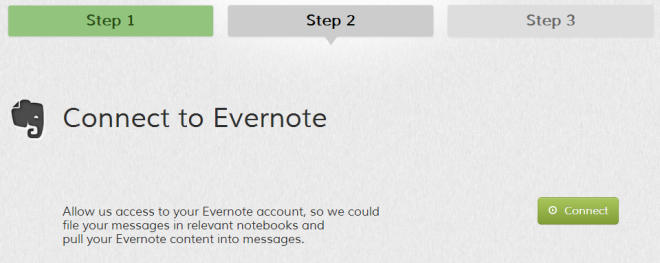
Once the extension has been authorized, head over to your Gmail tab. Open a new message to compose and you will see an ‘Insert Evernote notebook/note’ link next to the inset invitation link.
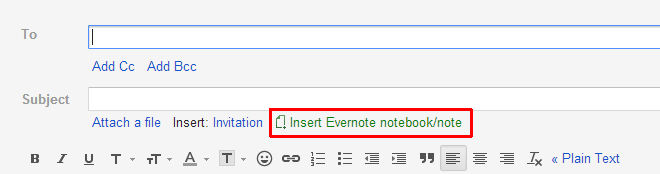
Click the link and from the popup that appears, you’ll be able to browse your Evernote notebooks. You can only select one notebook at a time; simply select one and click ‘Insert Notebook’ or select one of the notes within it and select ‘Insert Note’. The extension will add a link to the notebook in the email, and you recipient will be able to view it regardless of whether they have an Evernote account or not.
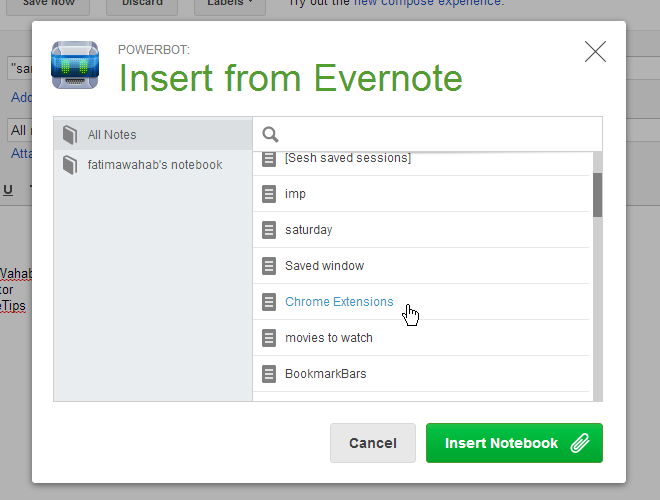
When you open an email thread, a ‘Send to Evernote’ button will appear next to ‘Reply’ button. Click it to send the entire email to Evernote.
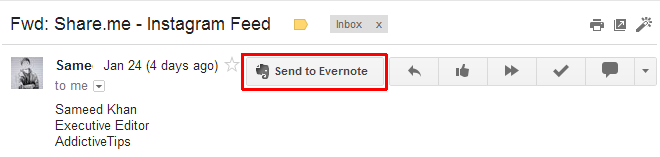
You can edit the name of the note, select which notebook it’s saved to, and add tags & comments.
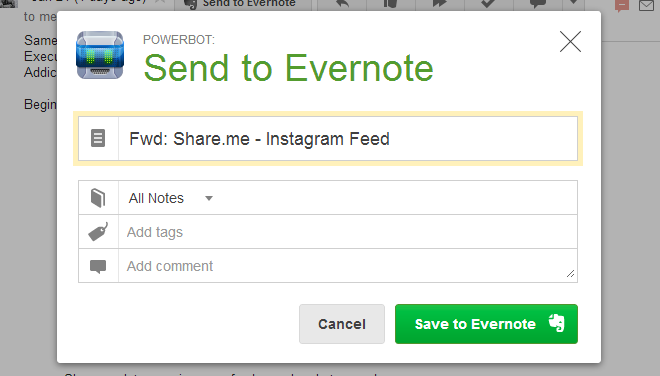
Powerbot for Gmail is possibly the best way to connect these two services. For some, inserting an Evernote notebook into an email might not be as useful as being able to backup an important email to Evernote is. The great thing about Powerbot for Gmail is that it lets you organize the email you send to Evernote without leaving the Gmail interface and for the most determined procrastinators, this is an excellent feature. The only feature that’s left wanting is that you can’t create a new notebook from the extension, but even without it, Powerbot for Gmail is a must have for users of these two services.
Install Powerbot for Gmail From Chrome Web Store
Install Powerbot for Gmail For Firefox

I love that Add-On, one thing I’m seeing with it though, is that sometimes 1) it doesn’t grab the content of an email, but rather just the header.
2) when it saves it the first time in Evernote, that particular message changes the Icon from “Save to Evernote” to “Saved in Evernote”, and does not allow me to readd it.
Does anyone know how to change that?