Resume A Failed Chrome Download From Where It Left Off [Tutorial]
I’m overly cautious about download managers, especially the ones that try to get me to install a hundred other things during installation. Add to that the number of horror stories you read about malware, compromised data, security leaks, and whatnot, and I prefer to use my Chrome’s download manager. This comes with a serious disadvantage though; if a download fails, I can’t resume it. If it was something small, I won’t mind downloading it fresh but for a sizeable download, this can be a problem. A very frustrating one at that. Naturally, anyone in my position will want a work around so here is a simple way to resume a failed download. You will need Firefox installed as the resumed download will be completed in Firefox.
The great thing about this method is that even if Chrome crashed, your system was forced to shut down, or you manually exited Chrome, the download can still be resumed.
Step 1: Locate the failed download
Downloads that failed leave a residual file in the downloads folder (or wherever it was you were saving that file to). That file has the extension CRDOWNLOAD which stands for a Chrome download. Once download has failed, find this residual file. To see what the file is named, open the downloads folder in Chrome (Ctrl+J) and look at the failed download file’s name. For the sake of this tutorial, we will call it My_Files.crdownload.
Step 2: Copy Download Link
Copy the download link from the downloads page in Chrome. Right-click it and select the ‘copy link address’ option. You can now exit Chrome if you want. Leaving it running will have make no difference.
Step 3: Initiate Download In Firefox
Paste the link in Firefox and allow it to begin the download. Once the download has started, pause it. Right-click the file in the download progress window and select Pause.
Step 4: Find the paused Firefox download
Open the location where Firefox was downloading the file and check out the name. It may be saving with a different name than Chrome was. Ignore the extension at this point and simply copy the name of the file. Let’s say Firefox was downloading it with the name Myfiles.part. Copy the ‘Myfiles’ part.
Step 5: Rename failed Download
Go to the failed download file you located in Step 1 ‘My_Files.crdownload’ and rename it according to the name you copied in Step 4, ‘Myfiles.crdownload’. Change the file’s extension from CRDOWNLOAD to PART, so that your file name is now ‘Myfiles.part’. Windows will prompt you that the change may result in a corrupt file but don’t worry and go ahead with it.
Step 6: Replace the paused file
Return to where Firefox was downloading the file in question and delete it. Copy the file that you just renamed to ‘Myfiles.part’ to this location.
Step 7: Resume download
In Firefox, right-click the paused file in the download progress window and resume it. Instead of downloading fresh, Firefox will resume download from where Chrome left off.
What’s going on?
When a download in Chrome fails, it doesn’t delete the file. It leaves behind whatever files were downloaded but in the Chrome Download format. Chrome itself cannot resume this file because its download manager doesn’t support it. Firefox on the other hand can handle it just fine, provided the name and extension are correct.
When you start and pause the download in Firefox, the browser creates its own download file like Chrome did. the difference is that Chrome’s file is a lot bigger because it had downloaded more before the download failed. What you essentially do is rename the Chrome failed download to a file and format that Firefox has already recognized and initiated a download for. When the download is resumed, Firefox will pick up where Chrome left off saving you lots of time and some bandwidth.
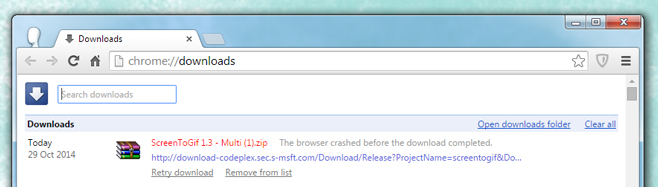
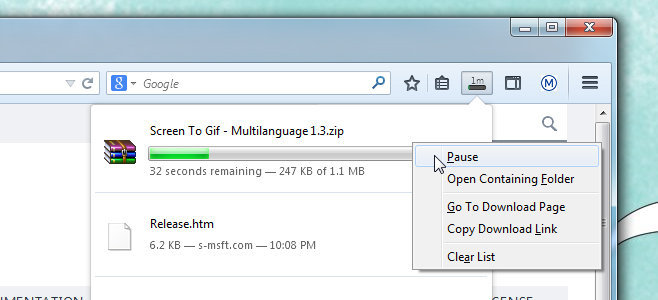
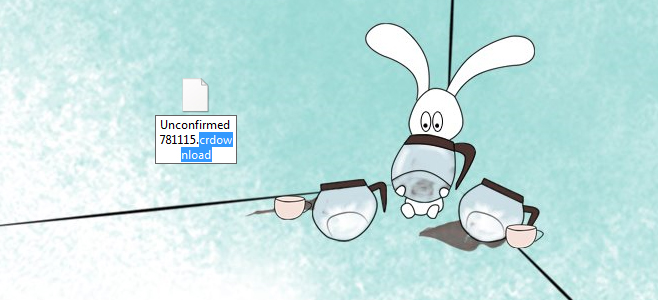

Here in November 2022, can confirm this works!!! Saved me so much time! Thank you! You are awesome!!!
Thanks a lot for the tips! Apparently, it works with mobile chrome .crdownload file. Unlike desktop version, you can find the .crdownload file in the mobile (at least for me), and just follow the steps accordingly, if you can’t find the files in desktop chrome.
Sorry for bad English:)
Really helped me!! thank you!
day 2 of trying to download a 23 gig file, 17 gigs, crashed, and literally anything i try doesent work, firefox, eagleget, my life actually sucks ngl
I’m 6 years late but thanks, this really helped me.
You just saved my LIFE! I though my file will only go to waste. I downloaded a 700mb file video and it only need 20mb and failed. I totally regret it that I downloaded it with Chrome when I was able to download it with Firefox. Whooo! I can now sigh with relief!
But I downloaded on phone and I don’t have Firefox how do I get my file backup
Maraming Salamat!
thank you! i tried and it worked 😀 😀 😀
Worked, I couldn’t figure out WGET so this was helpful and much easier.
thanks for this post….help me a lot…
Hey thanx…It really worked very well.
Thanks a ton!!
Thank you, sir!!!
This was really helpful, saved a lot of time. Thanks!!
Fam, you don’t know how useful this nifty little trick was for me. Thanks bud!
Thanks a lot!
not working now.
Did the Same thing but it indicated failed in firefox.
THANK YOU !!!
Yo This really helped
thnx a lot t saves my lot of time and data approx. 1 gb with your trick..
Thanks a lot!! That really helped, nice idea 🙂
This doesn’t work, there is no way to even find the file on your computer because chrome is not saving it, the unsaved file, cannot be found. You cannot get pass step 1, so the instructions are not useful
they work… if you have copied CRDownload before it crashed (stupid ik)
EDIT: CRDownload deletes itself when a download fails
it really works!!!! tank you so much for sharing
That was really helpful..I thought I lost my time and data…
😀
thanks a lot!
i don’t find the residual file in my downloads. Pease help! As the download cancels, the file disappears from downloads too so i can’t rename it. Please help!
It works! Yeah!!
Thanks! This saved me some bandwidth while using overpriced data at a hotel… however I did have to download Firefox (70mb) haha! But still saved me SOME data. THANKS!
nice one!
pretty old trick but i think great for help for new users!
need not to download it again an again!
i just put my windows on hibernate and copied my nvidia drivers to pendrive so that i can resume the driver update while i would be working with linux!
Thank you so much. I was stuck while downloading asphalt 8airborne.xap file through chromoe. But your guidance me helped a lot. thanks again
Instead using Firefox,, can it be resumed on Opera browser? As long as i know, Opera can resume download process.
Because, honestly, who uses opera these days? Hipsters maybe, but that’s about it.
Kinda funny becuase I remember it was the most popular browser in my country and they said “who uses Firefox? Hipsters maybe?”
Ok, word hipster didnt existed back then, but the idea is same. Though in old times nobody cared if you use unpopular soft. It’s become trendy to bash hipsters in recent years.
Thank you so much for this guide – I am in the Phillipines on a very bad connection, I need to download new firmware for my iphone to do a restart – and with 10kb/sek this is no fun when the download fails, and there is nothing to do (I thought) so thank you so much for this clever workaround 🙂
If u resume in Firefox, you’ll be downloading way more than if u used the article way. Cuz Chrome’s one started longer so is bigger
go to chrome://flags and alow “enable download resumption” or just click this: chrome://flags/#enable-download-resumption
hey there ? which option should i select ? first 1 ?? to be enabled ??
Whatever you prefer
why in the world did google make this disabled by default? so dumb.
thank you felipe for that info
This turns out to only allow you to manually pause and resume. if the download fails it will not auto resume it like a download manager would. I just went to free download manger, its open source and works with chrome
Why not download from Firefox in the first place?
Even in Firefox some old sites dont allow resume. Makes me wonder. Why they just didnt use FTP.
FTP is so underrated. If all hosts used it, there would never be any problems at all.
Is some, stupid to do that, i will use firefox, with some download manager..
I get failed download in Firefox too. Some sites just dont allow resume.
Do you realize that Citrio browser does all this without the ridiculous hassle!? There’s just a Resume button and it works! I’m surprised that Citrio can do it, while Chrome can, despite they’re both built on Chromium.