Remove Elements From Web Pages Using Context Menu With ContextDeleter
In popular public opinion, most users find changes made to Facebook and soon after they’re rolled out, many start looking for ways to disable or hide them. Not all websites get this kind of attention and if you frequently visit a website that has something irritating or obtrusive about the interface with no means to get rid of it, give ContextDeleter a try. It’s a very simple Chrome extension that lets you remove elements from a web page via the right-click context menu.
There are quite a few similar extensions like this available in the Chrome Web Store, but it’s the simplicity ContextDeleter that sets it apart from the rest. You don’t even have to select the element; the extension accurately judges which one you want to remove from the position of your cursor. When you right-click an element, a thin, and sometimes hard-to-see blue border appears around it to indicate that the extension has identified it. Select the ‘Delete This Element’ option and, it will be gone. ContextDeleter is fast and very responsive; it’ll be very unlikely to come across incidents where you attempt to remove an item and it doesn’t disappear.
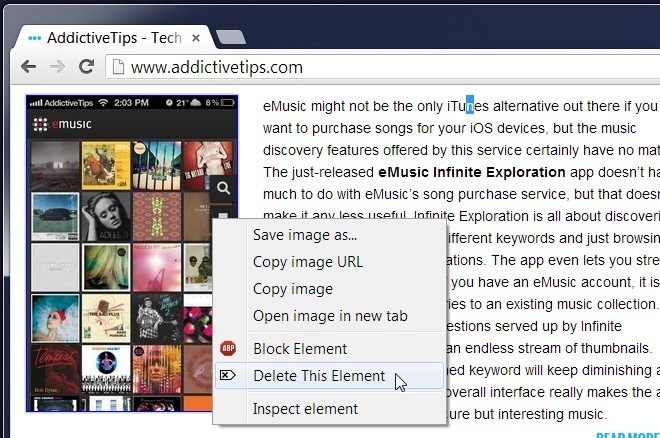
Apart from removing annoying elements from a web page, the extension can also come handy for web developers who might want to play around with a website’s design. If you’ve ever given extensions like this a try (and we’ve tested them out by the dozen) you’ll know that few extensions work on all types of web elements. ContextDeleter works exceptionally well on all elements we tried it out with, including Flash video ads and frames.
Like many other such extensions, ContextDeleter works on the currently displayed view of the page only and thus, it does not save the state of a web page after you’ve edited it, which limits its utility as refreshing a web page will restore it to its original state. If the concept of remembering changes made to a website’s interface is implemented, it would really make the extension stand out.
On a positive note, the changes you’ve made will be retained if you have to take a printout of the web page. Chrome’s print preview shows what the website looks like post editing. Though since the extension itself isn’t meant to print the edited version of a web page, it is likely you will get the entire unedited version if you print via the default system print dialog box. Therefore, if you’re looking to remove all the ads and videos (or save ink) when you print a web page after editing it with ContextDeleter, use the Chrome print dialog box. Overall, it’s a reasonable extension that works well at what it does.
Install ContextDeleter For Chrome
