Preview Google Reader RSS Feed Items In A Grid Layout In Chrome
Google Reader offers a great way to keep track of all your RSS feed subscriptions from anywhere and its integration with Google can be hard to substitute. However, many find its interface lacking in terms of visual appeal. You have the choice to either put up with the design, use a desktop app to read your feeds, or use an extension to modify it to your liking. Grid Preview For Google Reader is a Chrome extension that presents your Google Reader feeds in a grid layout, as the name implies. The extension does not change what the home view looks like; you will see your feed change its layout only when you select a particular feed to view. The extension integrates itself with Google Reader’s interface and adds a column selection dropdown menu next to the one for ‘Feed settings’. From this menu, you can choose to divide your feed into as few as two or as many as twelve columns.
To start using Grid Preview for Google Reader, install the extension, go to Google Reader, select a feed to view. You’ll see the stories in the feed presented in a grid layout. If you have Google Reader set to ‘List view’, you will only see the title of the stories and a large blank area below each one where the content appears when the post is clicked. In this view, you can only see one item at a time, even in the grid.
When in ‘Expanded View’ however, the grid view gets exponentially better, as each story in the feed is expanded to show both the text and images in it.
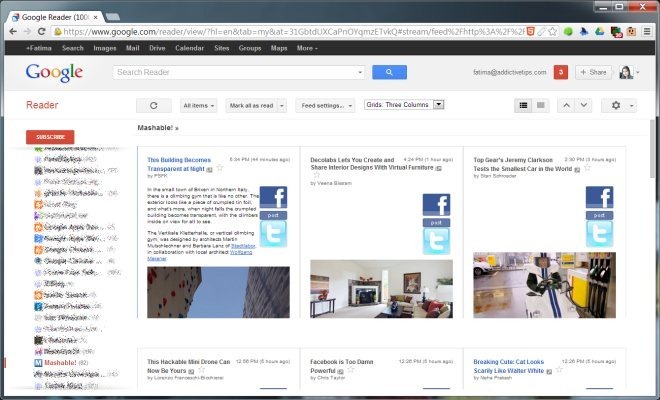
To change the number of columns or just return to the old view without disabling the extension, pull down the dropdown menu we mentioned earlier and select the number of columns you want. Select ‘Close Grid’ to return to Google Reader’ default layout. Grid Preview For Google Reader supports quite a large number of columns but unless you have a very wide screen to accommodate them, you will find some buttons starting to overlap the others when the columns can’t fit comfortably enough.
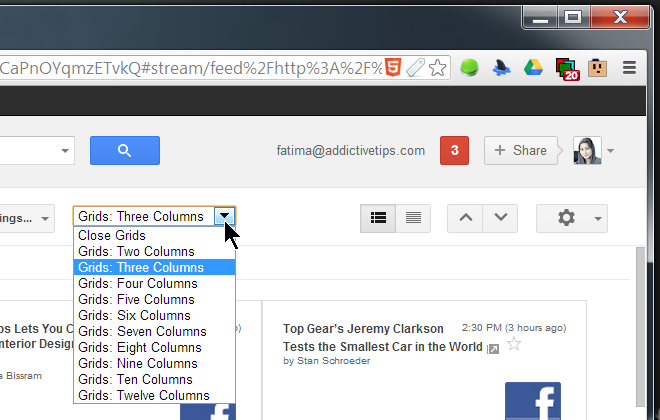
All other functionality of Google Reader remains unchanged; you can still click the title of a story to open it in a new tab. A story can be starred, and all items in a feed can be marked as read. The extension works seamlessly, and there is no delay in the feed’s loading time. The layout might not be for everyone though, since it shrinks images and videos in the stories to a rather small size. This is to be expected, and if you would like a large preview of images in a post, you should stick to a small number of columns.
Install Grid Preview For Google Reader From Chrome Web Store
