How To Password Protect Your Chrome Profile
Chrome collects a lot of information about our browsing sessions. We have the option to wipe everything Chrome has saved but that means a lesser browsing experience. On occasion, we can use Incognito browsing to keep some things private but our history and auto-fill data make browsing much easier. Of course, if this information were to fall into the wrong hands, it would mean trouble. Google Chrome has a neat little profile locking feature that lets you password protect your Chrome profile. They’ve hidden this feature pretty well but here’s how you can set it up.
Create A Supervised User
In order to password protect your Chrome profile, you must fist create a supervised user. This is a parental control feature that Chrome has and it lets you keep an eye on what your kids do online.
To enable it, open Chrome’s settings page and scroll down to the ‘People’ section. Click ‘Add Person’ and create a new profile. When creating the new profile, make sure you check the ‘Control and view the websites this person visits’ option. This is how a user becomes a supervised user. Don’t use your main Google account as the administrator account. If you do, the lock option will not show up for it.
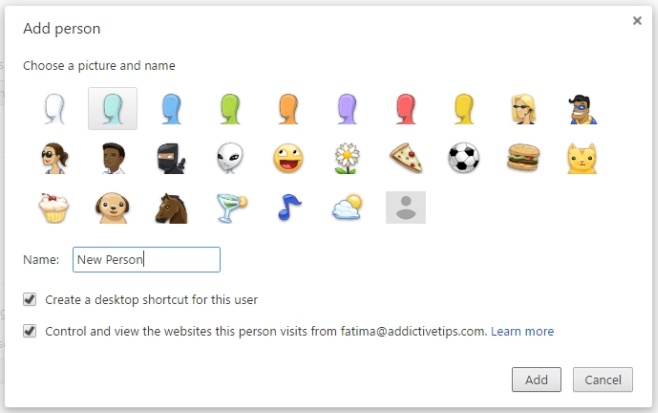
Enable The New Profile Manager
Open a new tab and go to;
chrome://flags/#enable-new-profile-management
Enable this flag and relaunch Chrome.
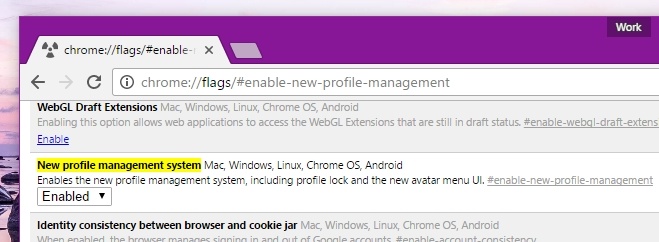
Create A Password
Open Chrome and click the Profile name at the top. The Profile pop-up has a new option ‘Exit and childlock’. Click it and your profile will be locked. To unlock it, enter the password associated with the Google account connected to the profile. You must connect a Google account in order to get the lock option.
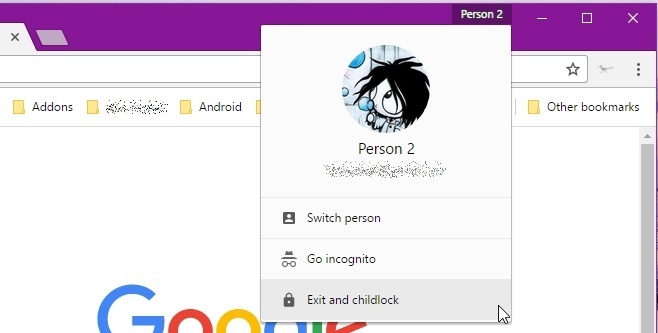
If you close Chrome via the Close button, it will not turn on password protection. You must use the ‘Exit and childlock’ option to lock your profile.
The only downside to this method is that you’re forced to connect a Google account with your Chrome profile. The feature to password protect your Chrome profile isn’t available for local accounts.

Old, doesn’t work in 2021
I am unable to find these features in my version
They are no longer available
why?? Privacy is a joke now?
What about having 2 profiles that are protected? Thus far I can only figure out how to protect one, but what if me and my wife have separate accounts to keep all our personal stuff signed in in each account and then we create a supervised account, only one of our accounts can be protected. I tried creating an “Other” supervised account by her account, but it still didn’t work.
these features dont seem to be present in Version 61.0.3163.100 (Official Build) (64-bit)
They are built into chrome now
How could you enable it for an account now
进来转转,博主新年快乐。