View Important Or Urgent Bookmarks On Chrome’s New Tab Page With OX
Yesterday, Google Chrome’s New Tab page just got one of its biggest revamps to date. That part of the browser has always been able to garner plenty of attention owing to the fact that you see it each time you open a new tab to launch a website, one of your installed Chrome apps, or one of your recently accessed sites. Developers have come up with many Chrome extensions aimed at the New Tab page, and we have even compiled a list of many such add-ons. Out of all the extensions of this type, a few deal with aesthetics, while others fill the page with information you might find useful. OX belongs to the second of these categories, and although it is nowhere near as shiny and feature-rich as Onefeed, we are sure you will find yourself using it more and more with the passage of time. OX replaces Chrome’s homepage with a minimalistic list of bookmarks saved in the browser. This is useful for anyone looking to ensure that none of their saved bookmarks are ever really forgotten.
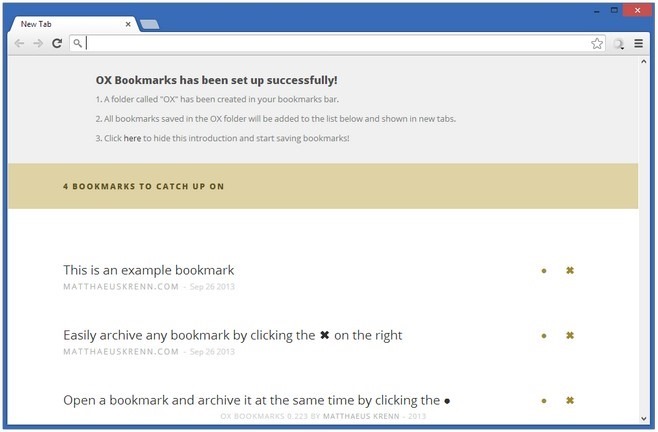
OX is ready to jump into action and help you catch up on your boomkarks as soon as you install it. When you open the New Tab page for the first time after OX’s installation, there are a few instructions and example bookmarks to help you ease into the experience. Not all of your bookmarks are pulled by OX automatically, as it leaves that control with the user. The extension adds a new folder to the bookmarks section of the browser, and everything inside that folder is placed on the New Tab page. You have to drag the bookmarks of your choice into this folder manually.
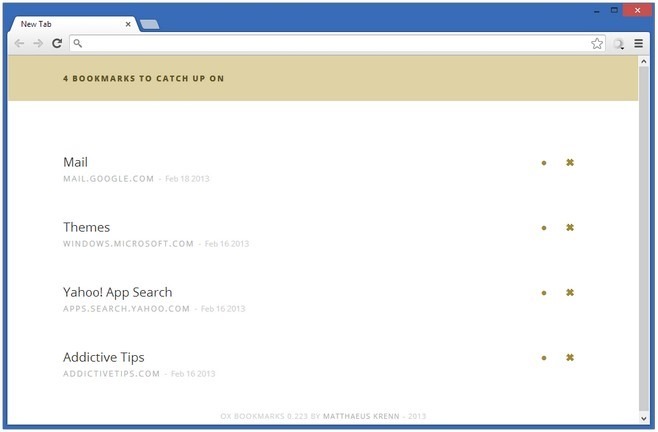
To make sure that OX doesn’t end up looking too boring and stagnant, the extension comes up with a new color each day. The displayed bookmarks can be archived without reading by hitting the cross icon, while to open and archive them in one go, hit the dot. Archived bookmarks have a subfolder of their own inside the main OX one.
The extension is super simple, but one additional option would have been useful. For now, you can’t reorder bookmarks once they have been added to the OX list, even if you change their order inside the extension’s folder. Apart from that, OX is perfect for anyone looking to catch up on some forgotten bookmarked items.
Install OX from Chrome Web Store
