Open Websites & Videos In A Floating Panel In Google Chrome
Although tabs are the most convenient way to deal with multiple webpages, sometimes we need to be able to view more than one website at the same time. For instance, there can be a scenario where one needs to compare and analyze two sets of data from different websites. Likewise, having a multiple web pages opened side by side on the same monitor helps increase your productivity, especially if you have a high resolution screen. While you can always use multiple browser windows for the purpose, how about making things even more convenient? If you want to snap a website over another, this handy Chrome extension called Picture In Picture Viewer can prove extremely useful. It lets you view multiple websites together by placing one of them in a popup window above the other. More details just after the jump.
At its very basic level, Picture In Picture Viewer is designed to let you dock websites that you don’t want to lose track of in a floating window. You can view both mobile and desktop versions of that site. It can be useful for, let’s say, services like Youtube or Facebook, allowing you to view videos or chat with your Facebook friends in small window while carrying on your regular browsing in the browser’s main window and tabs.
The usage of Picture In Picture Viewer is dead simple, though first you will need to enable the ‘Panels’ feature in Chrome. To do that, just Enter the following into the address bar:
chrome://flags/#enable-panels
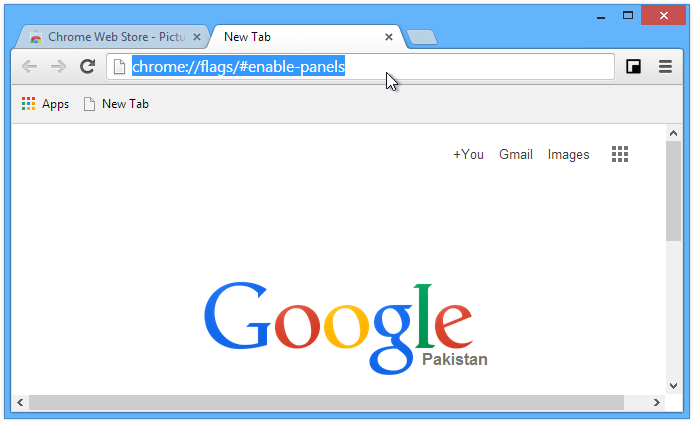
This will open up Chrome Experiments, which, as the name implies, carry all the experimental features of Chrome that are yet to be fully ironed out. Here in this window, you need to turn on the ‘Enable Panels’ option by clicking its link. For reference, you can see the screenshot below. Once done, restart Chrome to let the changes come into effect.
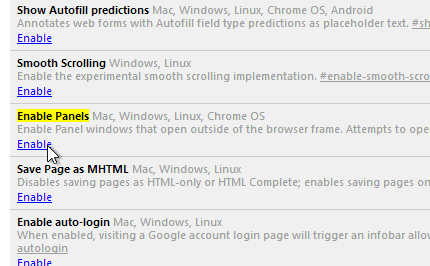
Once setup, you can use Picture In Picture Viewer in two different ways. The first method consists of opening the website that you want to view in PiP mode and clicking the extension’s button next to the URL bar. This will create a new floating window of that website. You can snap this window anywhere on the screen, even outside chrome right on your desktop. If you are viewing a YouTube or any other Flash video, then only the Flash part is captured into a iFrame block.
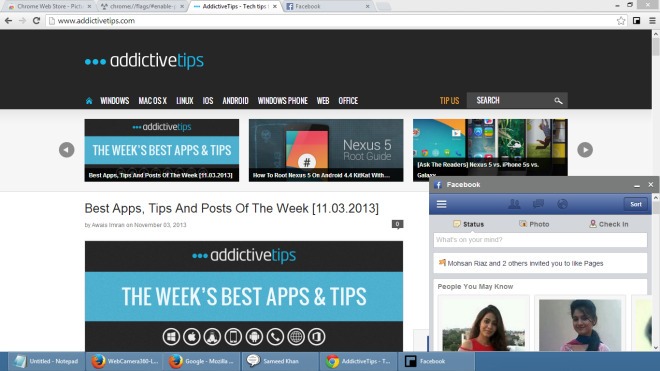
The other method involves entering your desired URL in the small panel that pops up when you click the PiP button. You can click the small gear button and change view modes between mobile and desktop, as well as manually toggle ‘Embed View’ for video links. Simply enter your required link, choose your desired options, and click ‘Open in PiP’.
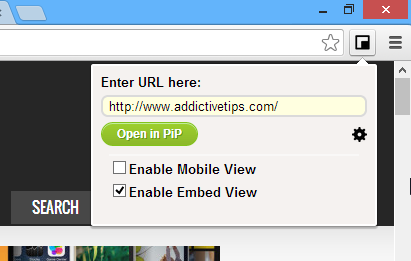
All in all, it’s a really nice extension that can be used in varying situations that require viewing multiple websites in conjunction.
Install Picture In Picture Viewer from Chrome Web Store

i cant find the enable panels anymore. they must have taken it off