How To Open Chrome Mobile Tabs On Your Desktop
We all know that Chrome works with our Google accounts to sync information across devices. The information that is synced includes passwords, browsing history, bookmarks, form data, and apps. Users have the option to choose what they sync; they can sync everything or just selective data. This data sync is available on all platforms i.e Chrome for Windows, macOS, Linux, iOS, and Android all support syncing. The synced data also includes you browsing history on each device. Users might think this is simply to refine search in Chrome but it allows you to open Chrome mobile tabs on your desktop. They sync automatically so if you need to pick up browsing where you left it off on you phone, you can without using any extra apps.
Enable History Sync
In order to open Chrome tabs on your desktop, you must be signed into Chrome with your Google account on both your desktop and your phone. It’s fine if you choose to selectively sync data but make sure you’re syncing your history.
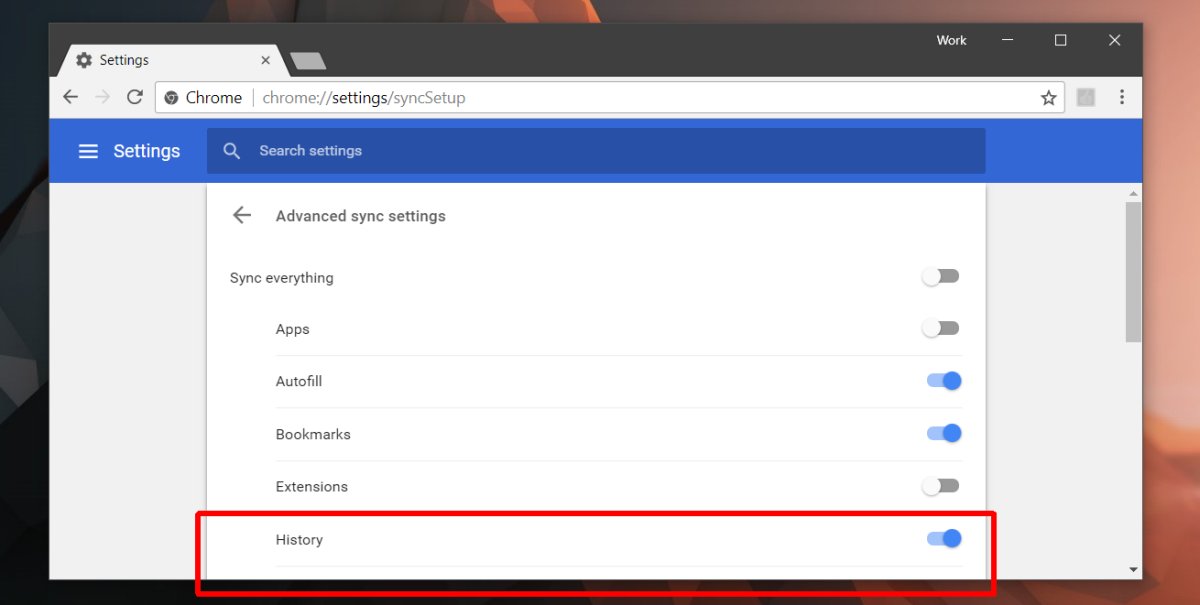
Also, you must be singed into the same Google account in Chrome on all devices that you want to sync tabs between.
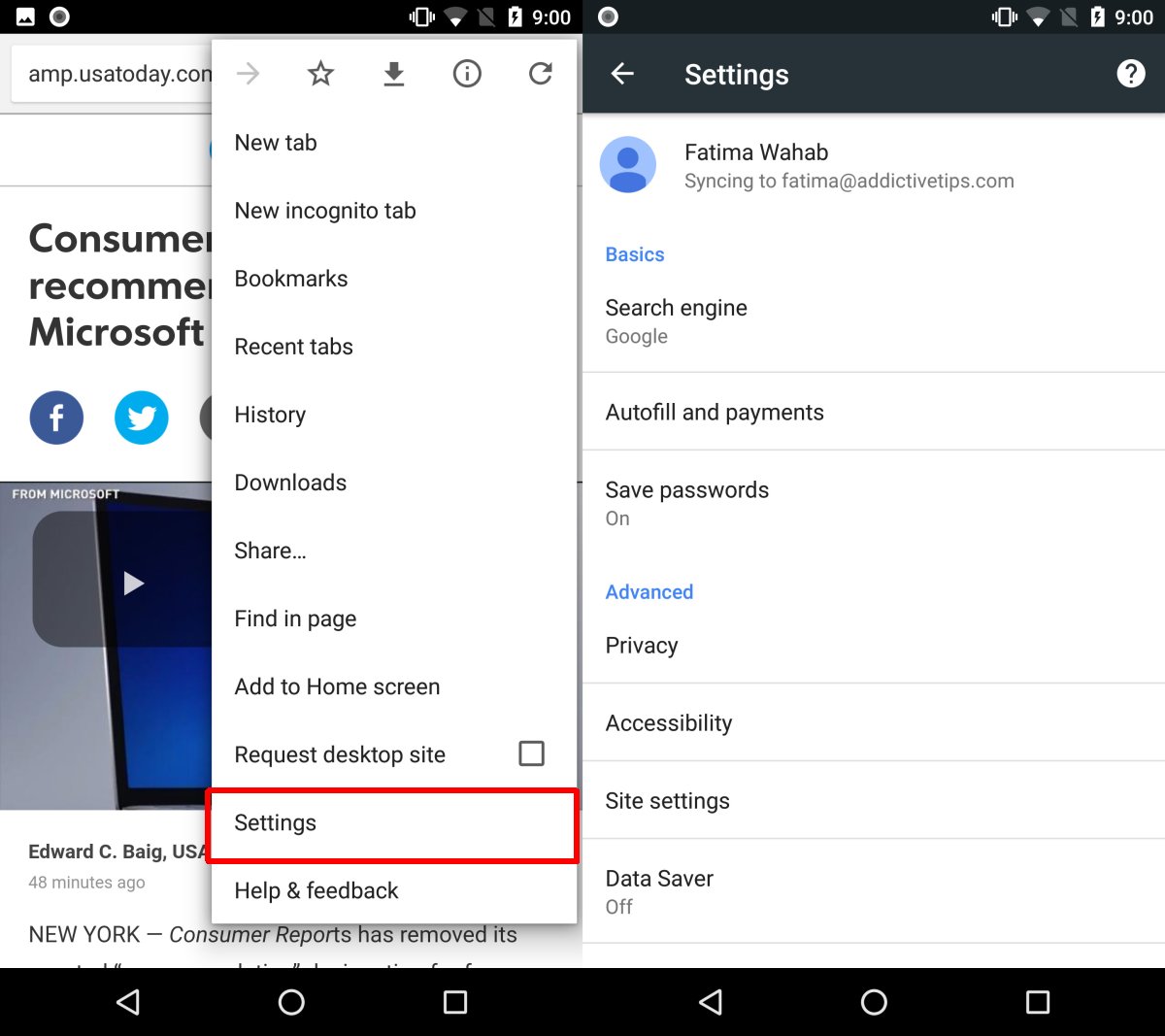
Open Chrome Tabs
Browser like you normally would on your Android phone or iPhone in Chrome. Move to a desktop when you’re ready. Open Chrome and type the following in the address bar;
chrome://history/syncedTabs
You will see tabs grouped by device listed here. Expand a device to view all the tabs you had open on it. Click a tab to open it, or click the overflow button and select ‘Open all’ to open them all on your desktop.
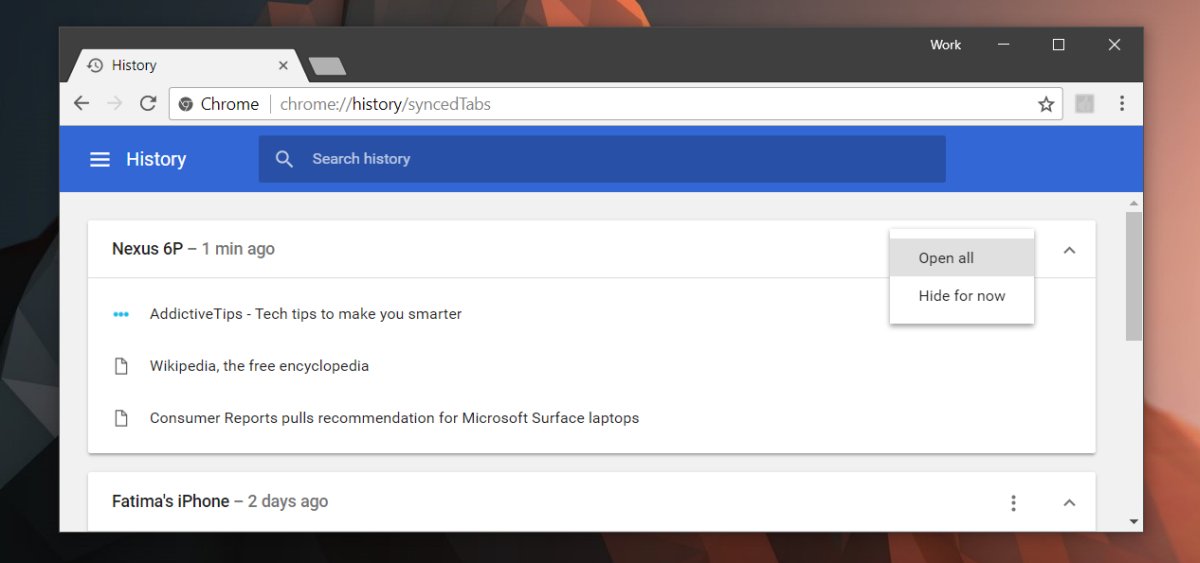
They sync works two ways; all tabs you open on your desktop are synced to your history on iOS and Android. Unfortunately on Android and iOS the tabs aren’t sorted like they are on your desktop. The links you have open on your desktop are mixed right in with tabs you opened on your Android phone or iPhone. You have to manually pick out the ones you want to open which is a shame.
Tabs sync pretty quickly so if you’re browsing on your cellular plan, your tabs will be there when you open your browsing history on your desktop. If the tabs don’t appear, open Chrome on your smartphone and allow it to connect to a WiFi network. Give it a few seconds and the tabs will appear on your desktop. There’s a similar feature that lets you view Chrome mobile bookmarks on your desktop.

Thank you for helping!
Thanks for the tips awesome tricks
Very Helpful, Thanks
感受学习的力量!