Onefeed Turns Chrome New Tab Page Into An RSS & Social Feed Reader
Since we finally saw the end of Google Reader a couple of weeks ago, many of us have been searching for an alternative. Not only has it given us the chance to discover something that could be better than Google Reader, but it has also given developers an opportunity to create some great RSS applications. One such app that we recently came across is Onefeed. It’s a Google Chrome app that turns your New Tab page into a place for combining your social media accounts including Facebook, Google+, Twitter and Instagram with RSS in order to let you keep a tab on all your important content in one place. In short, the extension provides you a seamless way to access RSS and social networks from Google Chrome.
Onefeed is incredibly easy to setup; you simply need to head to the website (via the link at the end of the post) and click ‘Get Onefeed’ to install the extension from the Chrome Web Store.
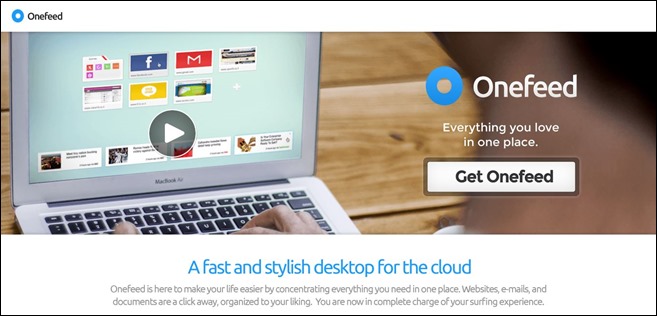
Once ready, open new tab and you will see Onefeed has taken over it and turned it into a stylish dashboard. You’ll be asked to log into your desired social media accounts right from the starting page. A green checkmark badge appears for the services that you have added to Onefeed. You can link your Google, Facebook, Twitter and Instagram accounts to the app to get their feeds in one place.
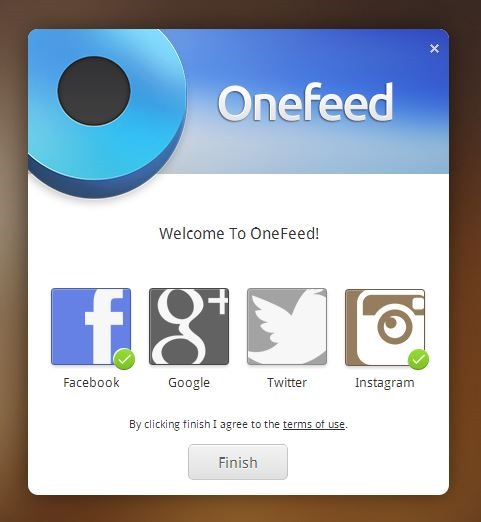
As soon as you hit Finish, you land on Onefeed’s great-looking interface that has taken over the whole workspace. The dashboard looks elegant yet simple at best. Onefeed features a Speed Dial-esque option from Opera that allows you to add dials for instant access to your favorite and frequently accessed websites. To add a new Dial, you can click the Add (+) button, followed by entering the URL and title for it. If you’re worried about losing access to your Chrome apps, fret not! Besides URLS, you can also add Chrome Apps here, and even integrate your Dropbox or Google Drive with Onefeed. It isn’t common to come across an app that’s advertised as a Feed Reader offering such flexibility and control. A few stories from your feeds are displayed along the bottom edge of the dashboard as large rectangular tiles.
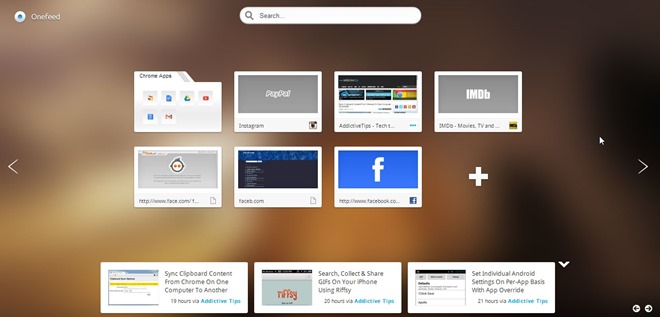
Clicking the arrow buttons on the left or right edges of the page let you navigate to the actual News Reader. Here, you can view your RSS and social feeds separately from one another. The app even provides a search bar at the top to filter your results in order to quickly hop to the feed you’re looking for, both under News and Social sections. Alternatively, a set of predefined tags on the left can be used to quickly surf through popular stories related to business, sports, technology, entertainment, food etc.
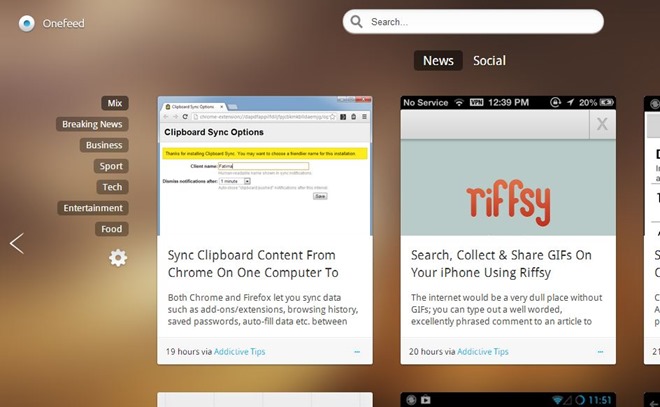
Clicking the minuscule gear button on the left allows you to add custom RSS feeds via specifying their URLs. Onefeed lets you assign tags to your custom feeds as well; all you need to do is enter the feed URL in the relevant box, choose a related tag and hit Add RSS.
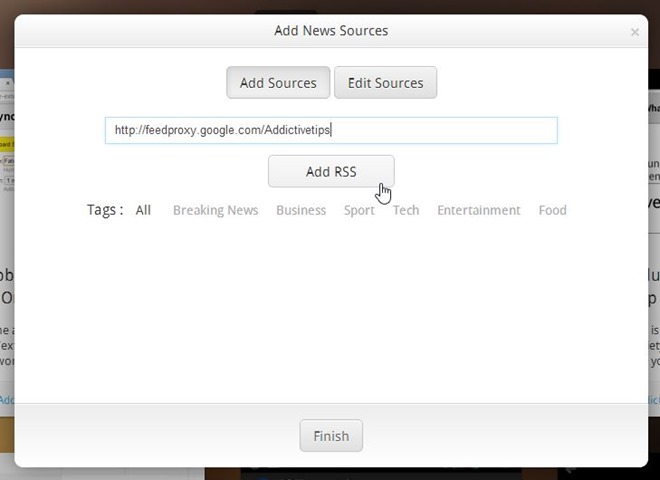
Overall, Onefeed is an incredibly way to keep up with your social media and RSS feeds all from one place without leaving your Chrome browser.
