Mute Hulu Ads In Chrome & Get Desktop Notifications After Ad Intervals
If you enjoy Hulu as a free service, you probably know that using ad blocking extensions means you can’t stream content from the video hosting site. It asks you to disable them before streaming a show or clip. That fact aside, ads are a major source of revenue for websites and web services, and to block them is like using a service without paying for it. No Hulu Ads is a Chrome extension that mutes the ads, blacking the player out for the interval that an ad is played. This doesn’t necessarily mean you’re skipping them entirely; if you click on the player during the time an ad is supposed to be displayed, you will be redirected to the associated product or brand’s page. The extension also offers the option to pause a video and notify you as soon as an advertisement is over, so that you can resume watching the video from the exact spot you’d want to.
Once the extension is installed, the time during which you’re supposed to see an ad in a Hulu video stream will be filled with black silence. No disclaimers or ad experience choices are shown. During this time, the extension displays an option over the player that allows you to pause the video when the show returns. This can prove to be quite useful, as it gives you some time to browse around without having to check back for when the video resumes.
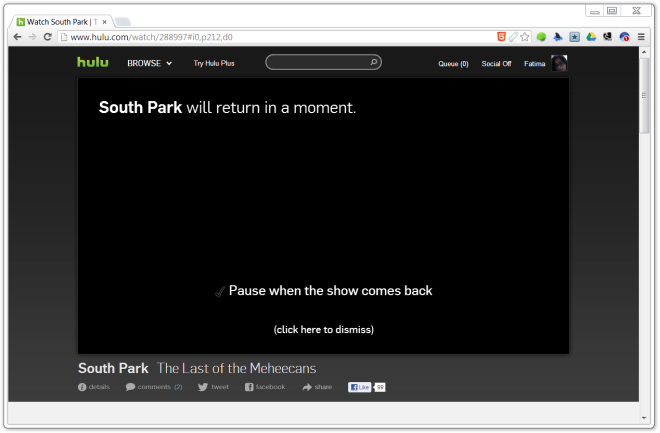
When the show returns, No Hulu Ads displays a desktop notification. By default, the notification sticks around until you dismiss it, so be sure to change the settings on that if it annoys you. Clicking the notification brings the Hulu tab to front. Again, quite a handy feature if you tend to switch over to other tasks while you wait the ads out.
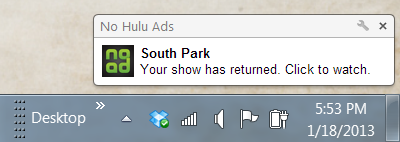
No Hulu Ads works fine for the most part, but it does have one or two bugs. Sometimes an ad won’t be muted or the video will not resume after an ad. Refreshing the page should solve the problem and it shouldn’t persist for more than the first two or three uses. Sadly, the extension won’t work if you’re watching a video in fullscreen. The simple workaround here would be to return to the regular view when you know an ad break is coming. It’s might not be a perfect solution, but it is one the best options out there.
Install No Hulu Ads From Chrome Web Store
