Listhings: Create, Share And Collaborate On Sticky Notes & To-Do Lists
Do you always forget little things or have a hard time remembering important tasks? Do you walk away from your PC, and them come back again only to wonder what you were going to do? One typical thing most people would do in such situation is jot down a sticky note and paste it right on their monitor. But why use physical paper when you can use technology? Just like there’s an app for most things in life there’s an app for sticky notes too; it’s web based, doesn’t ask for any cumbersome installation and it’s called Listhings. This barebones web app lets you create small sticky notes and save them on an online canvas. And thanks to its straightforward interface, it’s dead simple to use too.
First things first; Listhings requires a user account in order to sync your notes. But don’t worry, the simple Sign up process just asks for your email and password credentials and that’s about it. Simply sign up and click ‘Start taking notes’ to begin.
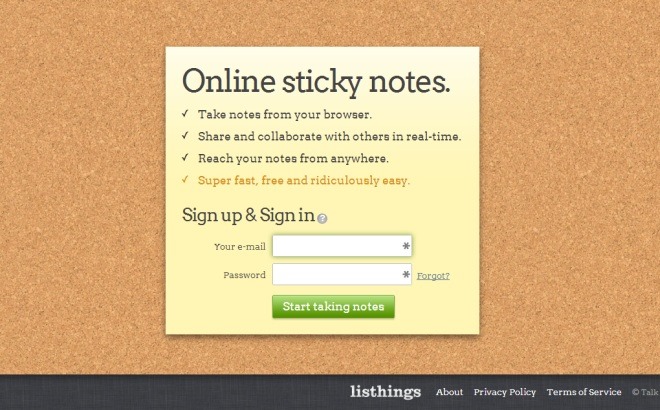
Listhings is super simple in every way. The core feature of the app is letting you create two types of notes; check lists and text based stickies, but you can also add pictures to your canvas. You an easily move these notes around and customize them as you see fit. But creating notes isn’t the only striking bit about Listhings because it also lets you share your canvas with your friends and in turn collaborate together in real time, something that sets it apart from Google Keep.
Your main canvas comprises of minimal design, a khaki background on which you can paste your notes and reposition them according to your heart’s desire.
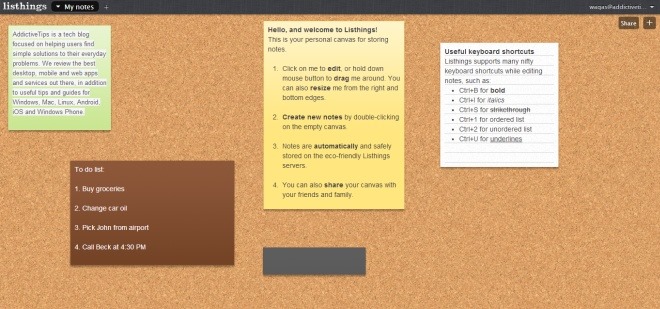
Of course, you can also create multiple canvases if you need, which allows you to manage and organize different types of notes separately so you can keep personal and business information separately. Another interesting bit is that you can download these canvases to your computer for offline usage, as well as rename or delete them anytime you need. To add a canvas, simply click the + button at top bar, type canvas name and hit OK.
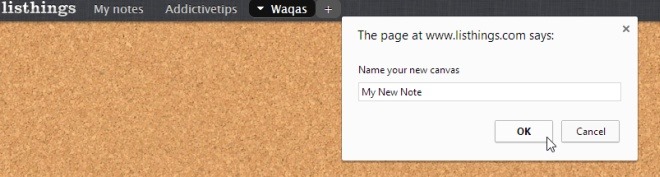
As mentioned earlier, you can add text notes, checklist items and pictures to your canvas, all of which can be accomplished via clicking the miniscule + button to the right side followed by clicking your desired note type. The same menu carries an ‘Auto-arrange’ option which basically automatically rearranges notes position according to your screen size.
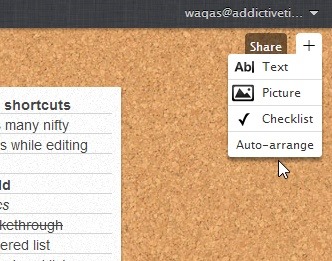
You can, of course, create several of these stickies and customize how they show up on your canvas. For instance, you can easily switch their color by clicking the small gear button. Or resize a note or move it around using your mouse.
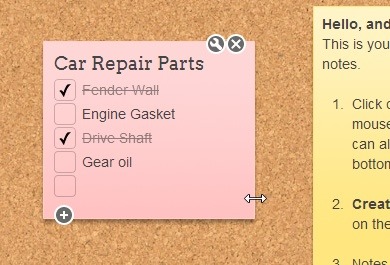
Earlier I mentioned that you can share your Listhings’ canvases with others in order collaborate over group tasks, projects etc. in real time. And while we don’t see many apps carrying such functionality, Listhings not only does that but also does it for free.
To begin sharing, you just need to click the share button at the top right, a pop-up then appears where you can enter email address(es) of your intended recipient(s). You can add as many email addresses as you want by separating them with commas or semi-colons.
Once that is done, the person to whom the canvas is shared receives an email invitation to create a Listhings account and you can both begin collaborating on the shared canvas.
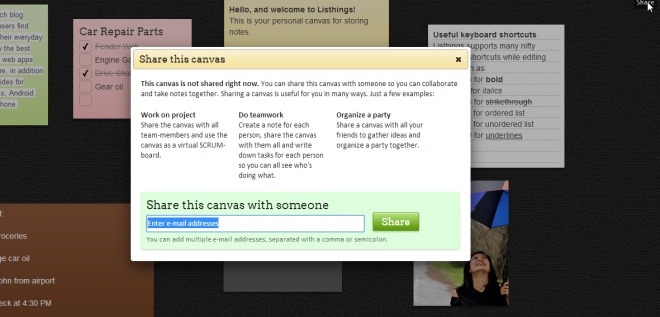
The bottom line is that Listhings is a great web app that’s much more than what it first appears. Though not the most powerful app of its kind, it may fit a lot of needs.
