Get An iOS 7-Style Customizable New Tab Page In Google Chrome
iOS is one of the most popular mobile platforms in the world. Apple recently upped the ante with iOS 7 by bringing a drastic aesthetic revamp. Cupertino did a complete renovation from top to bottom, the result of which was positively received by many, and shunned by others. Apart from the aesthetics though, the changes weren’t groundbreaking or revolutionary when compared to iOS 6. If you really fancy Apple’s new version of iOS and want to bring something similar to your Google Chrome desktop browser, give iOS 7 Home a shot. It’s a small extension that turns Chrome’s New Tab Page into an iOS 7-esque home screen.
The interface of iOS 7 has a very distinct look when compared to iOS 6 and previous versions. The Chrome extension does an equally great job to the new tab page of Chrome by putting a completely different face on it, making it similar to iOS 7. In fact, you may even feel like you have an iPad screen in front of you.
You can navigate between the apps by clicking and dragging it with your mouse cursor in horizontal direction, and if you have a touchscreen device, the experience will feel even more fun. iOS 7 Home lets you add your favorite sites to your home screen as apps. It also comes with a plethora of pre-added items out of the box including Facebook, YouTube, LinkedIn, Gmail, eBay, ESPN, CNN, Instagram and even Angry Birds.
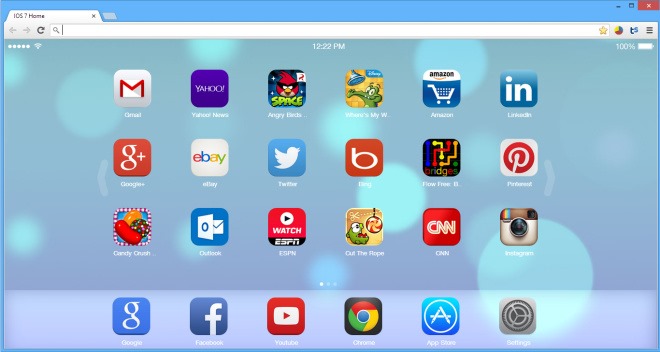
Home screen editing mode can be activated via clicking and holding the mouse button over an item for a couple of seconds, just the way it’s done on an actual iOS device, after which you can delete unwanted apps off your screen using the overlaid cross button in the top-left corners of the icons. Edit mode also lets you move your items around to arrange them according to your requirements.
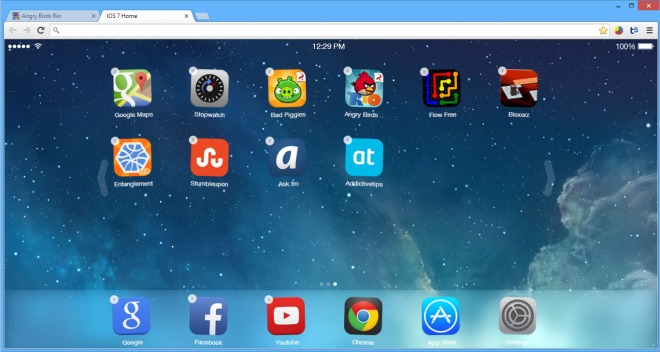
There’s also an App Store app that allows you to add additional services, games and websites to your arsenal. You can either search for a specific app via the search bar, or make use of the preexisting categories that include Games, Social Media, Sports, Videos and Music, Shopping etc. When you have found your desired app, simply click it to add it to your home screen.
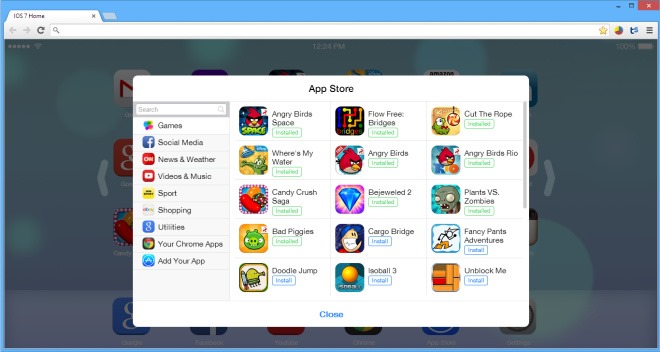
The Settings pane offers additional customization options. You can open the Settings screen by clicking the Settings app from the dock. Here, you can easily change the wallpaper, and import/export all of you settings including icons lists and customization features. You can even add custom apps of your choice by providing an app name, URL and an optional Icon URL. For instance, you can add an AddictiveTips app using our website URL and favicon.
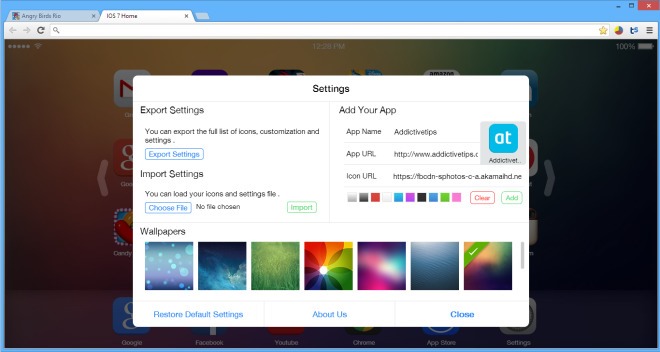
You can download iOS 7 Home for free via the link provided below. Testing of the extensions was carried out on Windows 8 Pro.
Install iOS 7 Home from Chrome Web Store

iOS is one of the most popular mobile platforms in the world. Bitch Please?¿ It is not!