How To View Tabs In Full Screen Mode In Chrome
You can go full screen in any Chrome tab. The full screen feature isn’t limited to just media i.e. videos. If you’re using a web app to type, using it in full screen will help avoid distractions. The full screen mode hides all tabs that you have open in the same Chrome window. The Taskbar/Dock disappear as well though you might still get alerts from apps. Tab Revolution is a Chrome extension that lets you view tabs in full screen mode. The tabs appear when you move your mouse to the top of the screen. You can click a tab to switch to it.
Install Tab Revolution and tap the F11 key to go to full screen mode. Move your mouse to the top edge of your screen and the tabs open in the current window will appear.
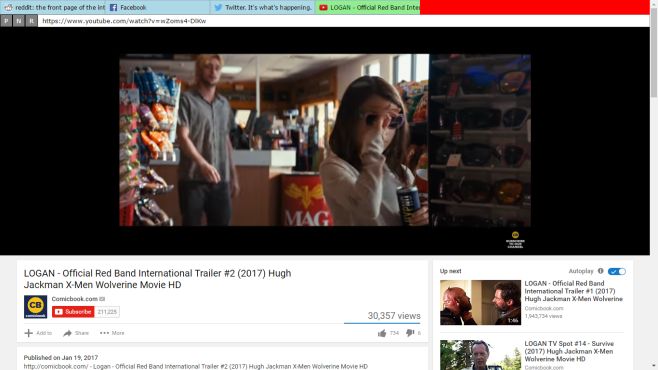
Move the cursor away and the tabs disappear leaving you to enjoy your current tab in full screen mode. If you select a different tab, you will be switched to it. You won’t exit full screen mode when you switch to a different tab. To exit full screen mode, tap the F11 key.
Tab Revolution is a very new extension; it’s in alpha and so it predictably has its bugs. It will let you view tabs in full screen mode without any problem but if you drag a tab out from one window to another, it will not update the tabs you see in full screen mode. The extension will remember only the tabs that were open in the original window. It also adds some sort of UI element at the very top of a web page when you return to the normal view. It doesn’t work if you enter full screen mode in a media player e.g. click the full screen button on YouTube.
The good news is that these bugs are small and Tab Revolution executes its core function reasonably well.
Install Tab Revolution From The Chrome Web Store

it makes chrome unstable!
Tab previews (small window preview under mouse on tab) would be much more useful. Do you know about some Chrome extension that covers this functionality?