How To Use The New Natural, Google Now-Like Voice Search In Chrome
Google Now is growing in popularity; it started out as a feature in Android but can now be used on iOS as well, if you have the Google Search app installed. Even better, if you’re running the latest version of Chrome, i.e. Chrome 27, you can take advantage of the new Google Now-like voice search feature that lets you ask your browser what time it is in a specific country, what the weather is like, and so on, to receive both an audio answer (limited in response for now) and Google Now-like cards with your search results. Disappointingly, the voice search feature isn’t accessible from the Omnibar, and you have to visit Google.com to use it, but other than that, it’s quite good. Here’s how to start using it now.
Make sure you’re running the latest version of Chrome. Open the options menu and click ‘About Google Chrome’ to see which version you’re running, and upgrade if it asks you to. Next, head over to Google.com and in the search bar, click the microphone button. The first time you use Chrome voice search, you will have to grant it access to your system’s microphone.
When the page reads ‘Listening’, speak your query. If it isn’t one of the questions that Google Now is tailored to answer, you will be shown simple search results for it.
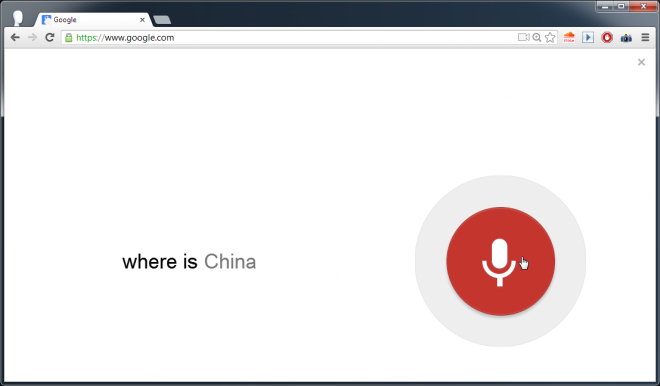
For questions regarding locations, time, weather, etc., you will see Google Now-style cards in the search results. Additionally, you will hear an audio answer as well. When we searched for a particular location, i.e. China, Chrome announced ‘Here is a map of China’. For searches related to time, Chrome speaks the current local time out loud. Asking ‘What’s the best smartphone?’ garners a list of the search results you would normally see, and tells you that no one phone is right for everyone.
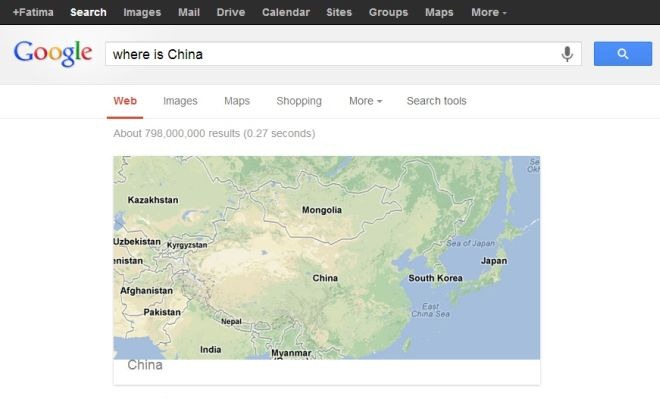
The cards that appear in search results are the same ones you’d normally see in Google Search should you use another browser but with this feature of Chrome, you can now ask your browser for information much like you would do on your smartphone. The end result is that the virtual assistant that was initially only available on Android devices is now available in Chrome as well. It isn’t as powerful as it is on an Android device yet, but you can expect it to improve. Response time and voice recognition are exceptionally good, as per our tests. In future, you will be able to visit the Google Search page, say ‘Ok Google’ and then ask a question. This feature will negate the need to click the microphone button and will truly turn your browser into a smart digital assistant.
Try out the entries in this list of Google Now commands and smart cards. The list was compiled for Android but a lot of the commands should work with Chrome as well.

They should put that microphone button on the Chrome omnibox or toolbar, or make an anywhere-in-Chrome keyboard shortcut.