How To Turn Off Read Receipts And Typing Alerts For LinkedIn Messages
It seems email is the only way left to read a message without automatically sending a ‘read’ receipt. Likewise, email seems to be the only way people don’t know whether or not you’re currently typing a reply to an email they’ve just sent. LinkedIn, like so many other social networks, has a messaging feature. It has introduced a ‘read’ receipt and a typing indicator for the messaging service. When you read a message, the sender will know you’ve read it. If you start typing a reply, the sender will be alerted that you are typing. The good thing is, you can turn it Off. Here’s how.
On Your Phone
Open the LinkedIn app and go to the ‘Me’ tab. Tap the little cog wheel button at the top of the screen to go to the Settings. On the ‘Settings’ screen, go to the ‘Communications’ tab. Tap ‘Receipts and indicators’. On the Receipts and indicators screen, turn the read receipts and typing indicator off.
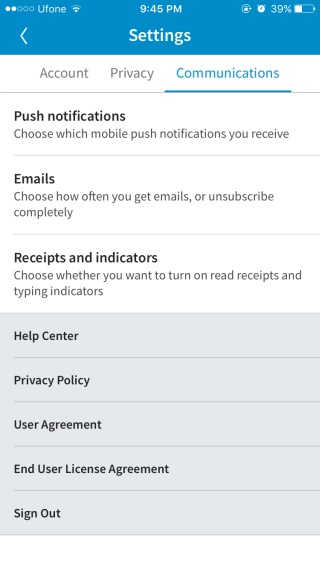
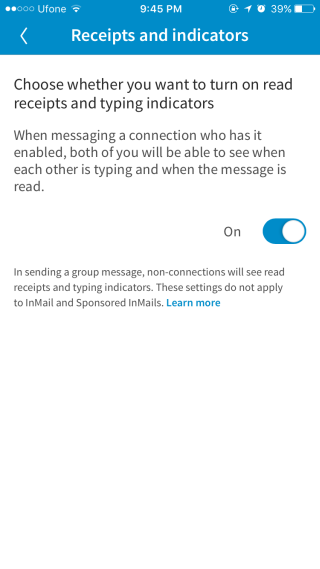
Linked had implemented the read receipts and the typing indicator somewhat differently compared to other messaging services and social network. If you turn the feature Off, you will not be able to see read receipts from users who have it enabled. This is much like LinkedIn’s ‘Who’s seen your profile’ feature. If you turn it off for your profile, i.e. you don’t want people to know you’ve visited their profile, you are likewise barred from seeing any and all profile views that you get.
On Your Desktop
To change the setting from your desktop, open LinkedIn in your browser. Click your profile photo in the top right corner and click ‘Manage’ under Privacy and Settings. On the Settings page, go to the Communications tab. Scroll down to the ‘Read receipts and typing indicators’ section and turn it Off.
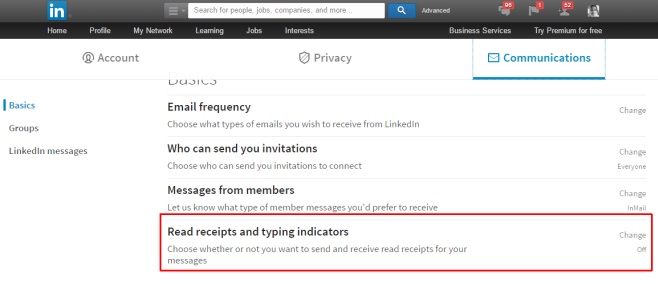
The feature might be rolling out slowly. If you don’t see the setting yet, give it a few days. Make sure the LinkedIn app on your phone is up to date.
