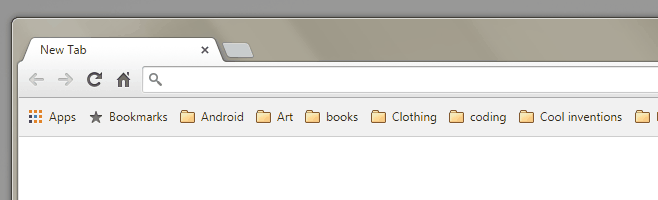How To Switch Gmail Accounts From The URL Bar
Gmail is possibly the most popular email service today and its success has nothing to do with Google forcing it down people’s throat. Gmail itself is an excellent service that can filter spam better than Yahoo Mail (or Ymail?) and Hotmail. It’s conversation threads make it exceptionally easy to follow long discussions over email, and with the passage of time Google has integrated Google Docs and Google Drive to make Gmail even more powerful. Just a few years back though you’d be surprised that Gmail lacked a very essential feature; you couldn’t switch between accounts easily. You had to sign in and out of accounts to make the switch. This was a problem to say the least since most people have two Gmail accounts (work and personal). Fortunately, the feature was added inside the Gmail web interface but if you’ve ever wanted to directly open the right Gmail account without waiting for Gmail to load, here’s how you can from the URL bar of your browser.
First things first, sign in to every Gmail account that you personally use. Open Gmail. You will notice that when the default account is open, the following link appears in the URL bar.
mail.google.com/mail/
For all other accounts, it’s appended with additional text such as;
https://mail.google.com/mail/u/1/#inbox
The u/1 indicates the next user that’s been signed into Gmail. As you add more accounts, the number will go up to u/2, u/3 etc with the #inbox string added to it. You will need to learn which user number is assigned to which account.
Next, simply click inside the URL bar and start typing in the URL to open Gmail. Your browser’s autocomplete feature will not only fill it in for you, but it will also list similar URLs which will include the ones for the other accounts. Pick the URL that corresponds to the account you want to open Gmail for and hit Enter.