How To Schedule Deleting Files In Dropbox
Dropbox is an exceptionally powerful file sharing service. As the service has developed over the years, it’s incorporated features to help users collaborate on files. As far as sharing is concerned, the service has stuck with basic sharing features. Finesse is a web app that lets you schedule a date to automatically delete a file from your Dropbox account. The app lets you select a single or multiple files and schedule a date and time when they should be deleted. Here’s how it works.
Visit Finesse and sign in with your Dropbox account. Allow the app access to your account and go to the Schedule tab. Once you’re on the Schedule tab, select files at the root of your account or within any folder that you want to delete. You can select multiple files to be deleted on the same day and time.
Once selected, click inside the ‘Select Date / Time’ box.
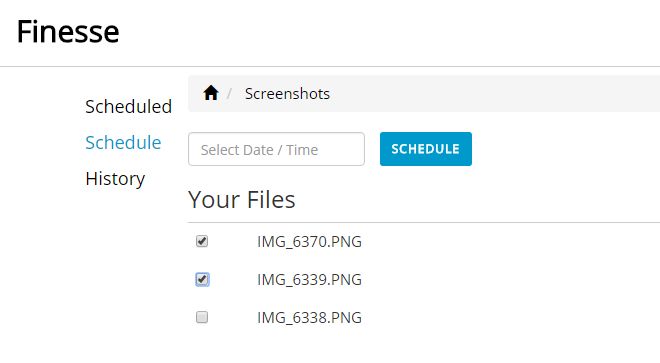
Select the date and click the little clock icon at the bottom of the date picker to select the time. After you select both the date and time, click the ‘Schedule’ button next to the picker.
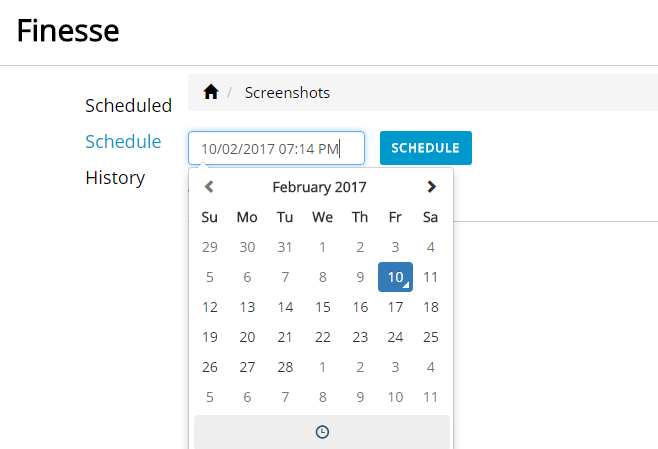
You can review your scheduled to be deleted files from the ‘Scheduled’ tab. You can update the date and time when a file should be deleted any time before it is removed. The files that are deleted go to your Trash folder in Dropbox. You can restore them within 30 days. Finesse has no restore feature and it doesn’t save a copy of the files you schedule to delete.
You can view all files that you’ve deleted via the app from the History tab. These are files that have now been removed so you can’t recover them from the Finesse. The tab is basically a log of all files you deleted from your Dropbox account.
Finesse works pretty well; it has a neat UI that is somewhat similar to that of Dropbox. Folder navigation in Finesse looks and works the same way it does in Dropbox so you get comfortable with it pretty fast.
